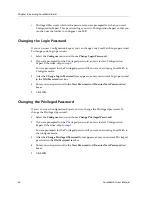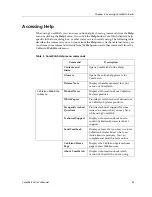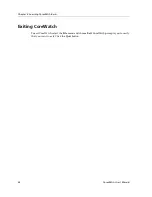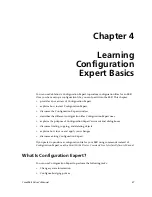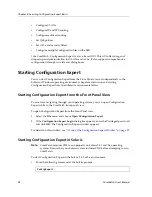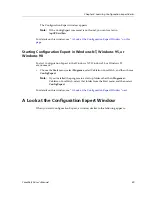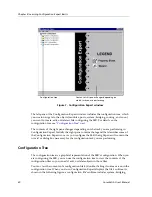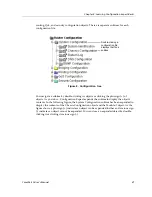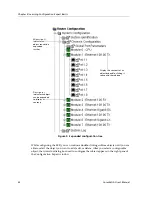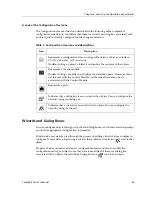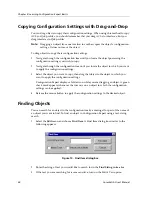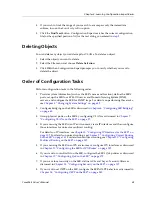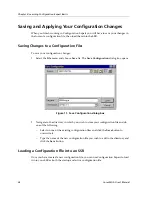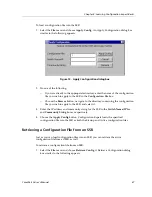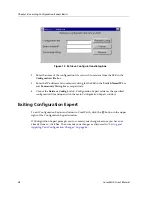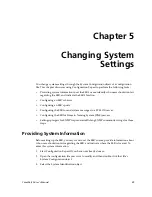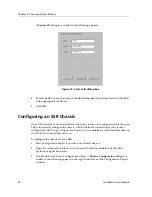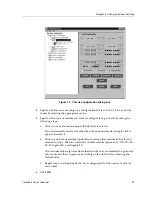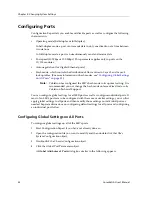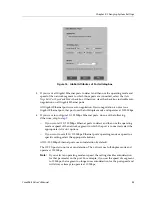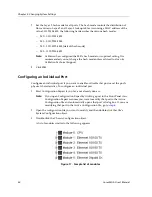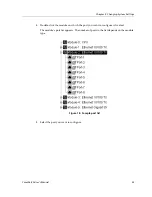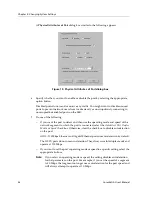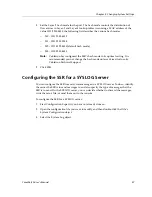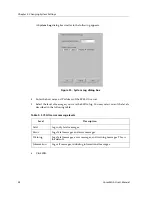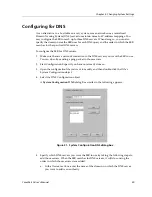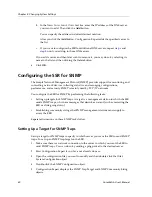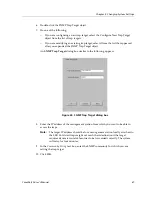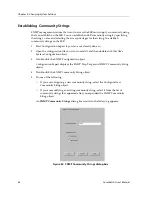Chapter 4: Learning Configuration Expert Basics
48
CoreWatch User’s Manual
Figure 13. Retrieve Configuration dialog box
2.
Enter the name of the configuration file you wish to retrieve from the SSR in the
Configuration file
box.
3.
Enter the IP address and community string for the SSR in the
Switch Name/IP
box
and
Community String
boxes, respectively.
4.
Choose the
Retrieve Config
button. Configuration Expert retrieves the specified
configuration file and opens it in the main Configuration Expert window.
Exiting Configuration Expert
To exit Configuration Expert and return to CoreWatch, click the
button in the upper
right of the Configuration Expert window.
If Configuration Expert prompts you to commit your changes because you have not
already done so, click
Yes
. Then commit your changes as discussed in
“Saving and
Applying Your Configuration Changes” on page 46
.
Summary of Contents for CoreWatch
Page 1: ...CoreWatch User s Manual 9032564 04...
Page 2: ...Notice 2 CoreWatch User s Manual...
Page 20: ...Preface 20 CoreWatch User s Manual...
Page 64: ...Chapter 5 Changing System Settings 64 CoreWatch User s Manual...
Page 86: ...Chapter 6 Configuring SSR Bridging 86 CoreWatch User s Manual...
Page 106: ...Chapter 7 Configuring VLANs on the SSR 106 CoreWatch User s Manual...
Page 206: ...Chapter 12 Configuring QoS on the SSR 206 CoreWatch User s Manual...
Page 246: ...Chapter 13 Configuring Security on the SSR 246 CoreWatch User s Manual...
Page 363: ...CoreWatch User s Manual 363 Chapter 16 Configuring Routing Policies on the SSR 9 Click OK...
Page 364: ...Chapter 16 Configuring Routing Policies on the SSR 364 CoreWatch User s Manual...
Page 370: ...Chapter 17 Checking System Status 370 CoreWatch User s Manual...
Page 390: ...Chapter 18 Monitoring Real Time Performance 390 CoreWatch User s Manual...
Page 396: ...Chapter 19 Checking the Status of Bridge Tables 396 CoreWatch User s Manual...
Page 430: ...Chapter 20 Checking the Status of Routing Tables 430 CoreWatch User s Manual...
Page 442: ...Chapter 22 Obtaining Reports 442 CoreWatch User s Manual...
Page 456: ...Appendix B CoreWatch Menus 456 CoreWatch User s Manual...