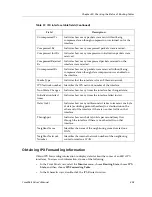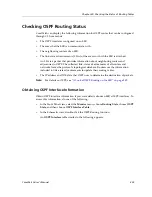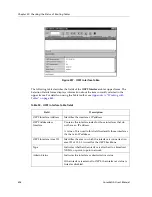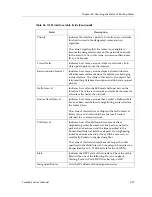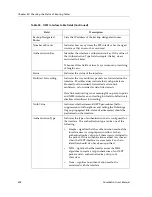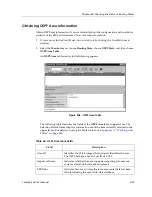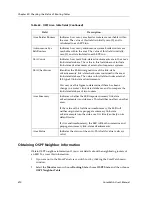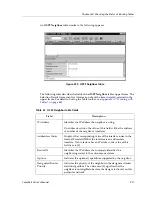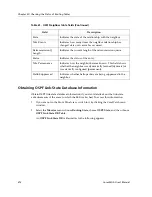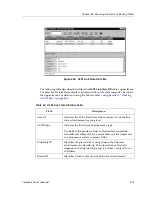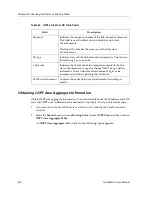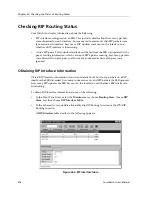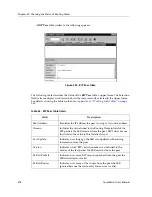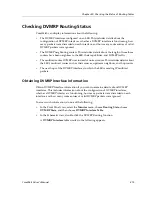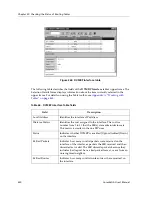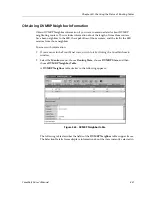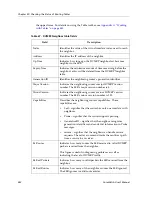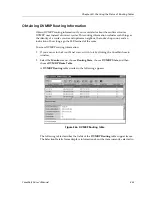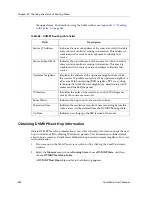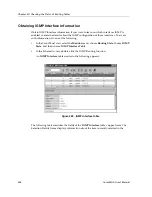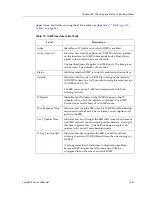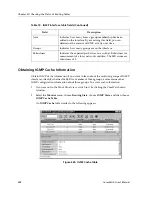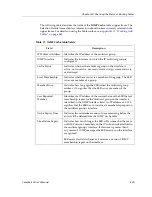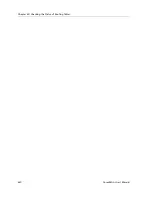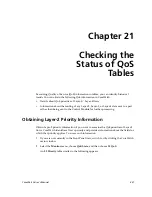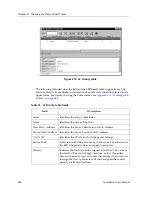CoreWatch User’s Manual
417
Chapter 20: Checking the Status of Routing Tables
The following table describes the fields of the
RIP Interface
table's upper frame. The
Selection Details frame displays information about the item currently selected in the
upper frame. For details on using the Table toolbar, see
Appendix A:
“Working with
Tables” on page 443
.
Obtaining RIP Peer Information
Obtain RIP Peer information if you want details about the last time the SSR was updated
with a peer's routing information, which version of RIP a peer is running, how many
packets the SSR discarded from a peer, and how many of a peer's route entries the SSR
ignores. You may find such information useful when resolving problems between the SSR
and its RIP peers.
To obtain RIP peer information, do one of the following:
•
If you are not in the Front Panel view, switch to it by clicking the CoreWatch main
window.
•
Select the
Monitor
menu, choose
Routing State
, choose
RIP State
, and then choose
RIP Peer Table
.
Table 64. RIP Interface table fields
Field
Description
Address
Identifies the network IP address of the interface.
Each interface has a unique index that the SSR uses to identify
interfaces without an IP address. The SSR does so by
appending the index number to an IP address of 0.0.0.
Suppose an unnumbered interface's index is 55, then the SSR
would use 0.0.0.55 as the interface's IP address.
Rx Bad Packets
Indicates how many of the interface's response packets the SSR
received and then discarded because those packets were
empty, included an invalid command, or had some other error.
Rx Bad Routes
Indicates how many of the interface's routes, included in valid
RIP packets, the SSR ignored. The SSR ignores a route entry if
it includes an unknown address family, an invalid hop
number, or some other error.
Sent Updates
Indicates how often the SSR was updated with the interface's
routing information. The figure in this field includes only
updates sent because of route changes. This figure does not
include updates sent containing new information.
Status
Indicates whether the interface is functioning (1) or not
functioning (2).
Summary of Contents for CoreWatch
Page 1: ...CoreWatch User s Manual 9032564 04...
Page 2: ...Notice 2 CoreWatch User s Manual...
Page 20: ...Preface 20 CoreWatch User s Manual...
Page 64: ...Chapter 5 Changing System Settings 64 CoreWatch User s Manual...
Page 86: ...Chapter 6 Configuring SSR Bridging 86 CoreWatch User s Manual...
Page 106: ...Chapter 7 Configuring VLANs on the SSR 106 CoreWatch User s Manual...
Page 206: ...Chapter 12 Configuring QoS on the SSR 206 CoreWatch User s Manual...
Page 246: ...Chapter 13 Configuring Security on the SSR 246 CoreWatch User s Manual...
Page 363: ...CoreWatch User s Manual 363 Chapter 16 Configuring Routing Policies on the SSR 9 Click OK...
Page 364: ...Chapter 16 Configuring Routing Policies on the SSR 364 CoreWatch User s Manual...
Page 370: ...Chapter 17 Checking System Status 370 CoreWatch User s Manual...
Page 390: ...Chapter 18 Monitoring Real Time Performance 390 CoreWatch User s Manual...
Page 396: ...Chapter 19 Checking the Status of Bridge Tables 396 CoreWatch User s Manual...
Page 430: ...Chapter 20 Checking the Status of Routing Tables 430 CoreWatch User s Manual...
Page 442: ...Chapter 22 Obtaining Reports 442 CoreWatch User s Manual...
Page 456: ...Appendix B CoreWatch Menus 456 CoreWatch User s Manual...