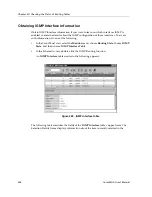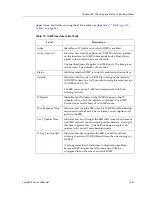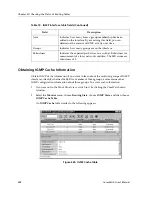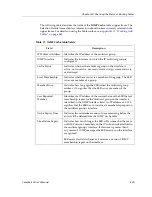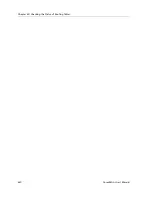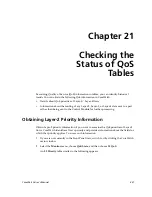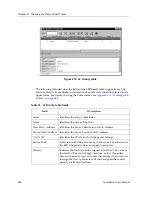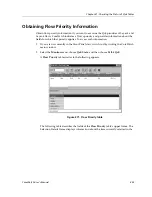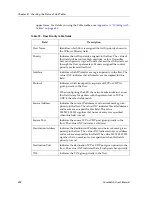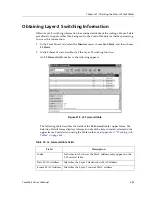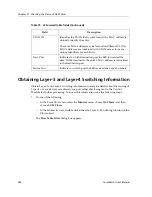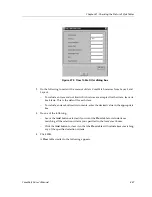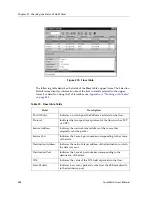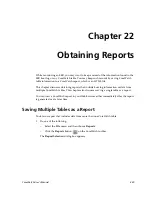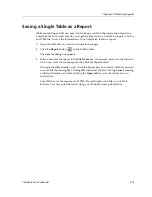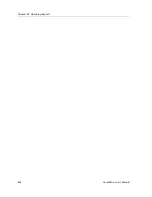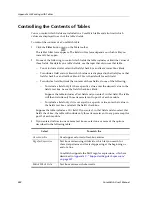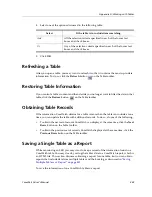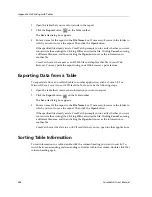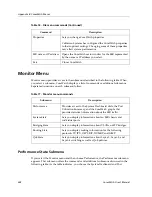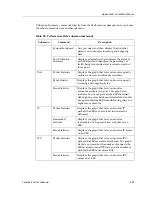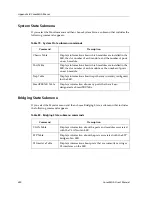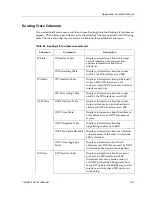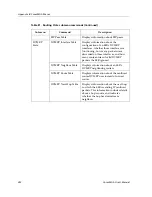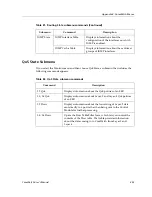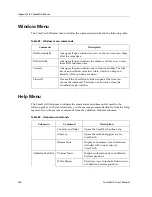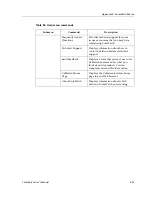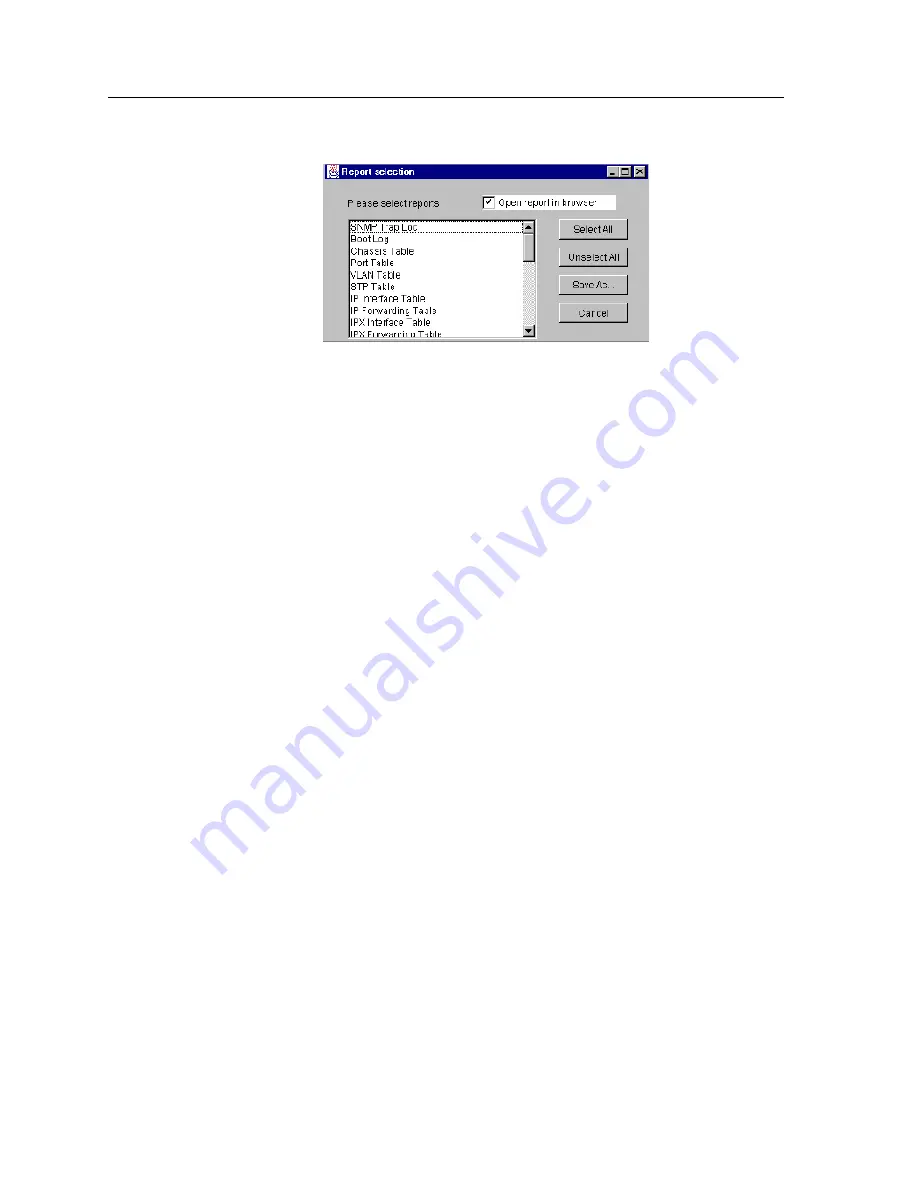
Chapter 22: Obtaining Reports
440
CoreWatch User’s Manual
Figure 275. Report Selection dialog box
2.
In the
Please select reports
list, select one or more items that you want the report to
include.
If you want the report to include information from all CoreWatch tables, click the
Select All
button.
If you make selections and then decide you do not want to select any of those tables,
click the
Unselect All
button.
3.
Specify whether you want to view the report immediately after CoreWatch generates
it. To do so, do one of the following:
–
If you want to view the report immediately after CoreWatch generates it as well as
be able to examine it later, leave the
Open report in browser
option selected.
–
If you prefer to look at the report later and do not want to examine it immediately
after CoreWatch generates it, clear the
Open report in browser
option.
4.
Click the
Save As
button.
The
Save As
dialog box appears.
5.
Enter a name for the report in the
File Name
box. If necessary, browse to the folder in
which you want to save the report, then click the
Open
button.
If the specified file already exists, CoreWatch prompts you to verify whether you want
to overwrite the existing file. Clicking
OK
overwrites the file. Clicking
Cancel
, entering
a different filename, and then clicking the
Open
button saves the information to
another file.
CoreWatch saves the report as an HTML file. CoreWatch displays this file in your Web
browser if the
Open report in browser
option in the
Report Selection
dialog box was
selected. Otherwise, use your Web browser to open the file.
You may print the report using your Web browser's print feature.
Summary of Contents for CoreWatch
Page 1: ...CoreWatch User s Manual 9032564 04...
Page 2: ...Notice 2 CoreWatch User s Manual...
Page 20: ...Preface 20 CoreWatch User s Manual...
Page 64: ...Chapter 5 Changing System Settings 64 CoreWatch User s Manual...
Page 86: ...Chapter 6 Configuring SSR Bridging 86 CoreWatch User s Manual...
Page 106: ...Chapter 7 Configuring VLANs on the SSR 106 CoreWatch User s Manual...
Page 206: ...Chapter 12 Configuring QoS on the SSR 206 CoreWatch User s Manual...
Page 246: ...Chapter 13 Configuring Security on the SSR 246 CoreWatch User s Manual...
Page 363: ...CoreWatch User s Manual 363 Chapter 16 Configuring Routing Policies on the SSR 9 Click OK...
Page 364: ...Chapter 16 Configuring Routing Policies on the SSR 364 CoreWatch User s Manual...
Page 370: ...Chapter 17 Checking System Status 370 CoreWatch User s Manual...
Page 390: ...Chapter 18 Monitoring Real Time Performance 390 CoreWatch User s Manual...
Page 396: ...Chapter 19 Checking the Status of Bridge Tables 396 CoreWatch User s Manual...
Page 430: ...Chapter 20 Checking the Status of Routing Tables 430 CoreWatch User s Manual...
Page 442: ...Chapter 22 Obtaining Reports 442 CoreWatch User s Manual...
Page 456: ...Appendix B CoreWatch Menus 456 CoreWatch User s Manual...