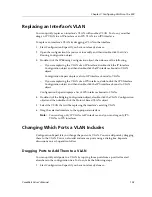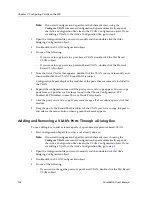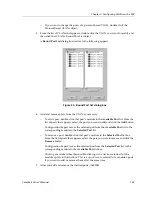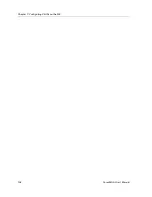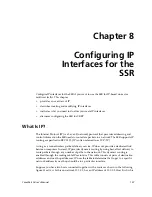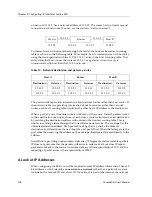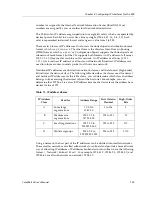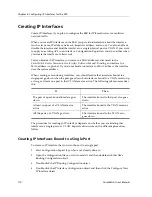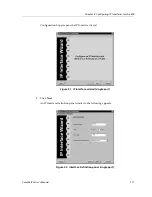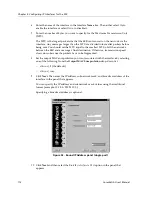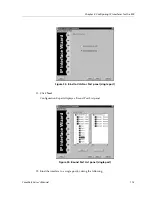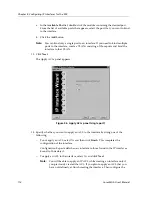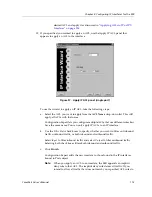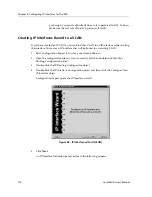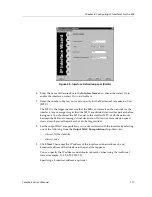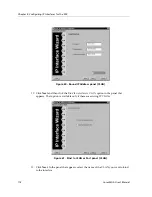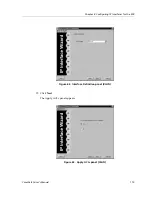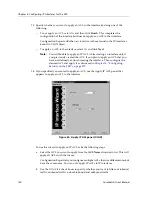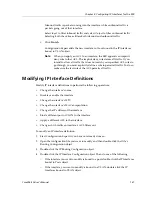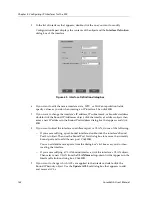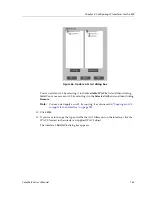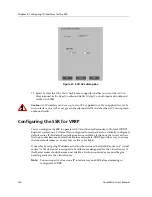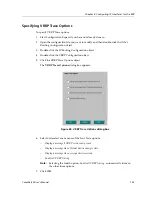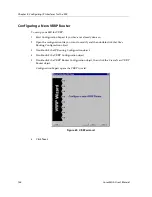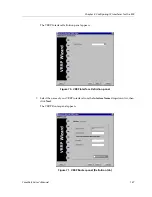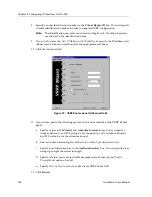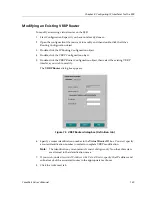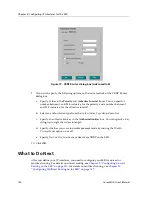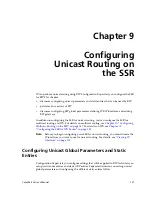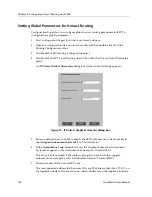CoreWatch User’s Manual
117
Chapter 8: Configuring IP Interfaces for the SSR
Figure 59. Interface Definition panel (VLAN)
6.
Enter the name of the interface in the
Interface Name
box, then either select
Up
to
enable the interface or select
Down
to disable it.
7.
Enter the number of bytes you want to specify for the Maximum Transmission Unit
(MTU).
The MTU is the largest packet size that the SSR can transmit on the network via the
interface. Any messages larger than the MTU are divided into smaller packets before
being sent. You should set the MTU equal to the smallest MTU of all the networks
between the SSR and a message's final destination. Otherwise, transmission speed
slows down because the packets have to be fragmented.
8.
Set the output MAC encapsulation you want associated with the interface by selecting
one of the following from the
Output MAC Encapsulation
drop-down list:
–
ethernet_II
(the default)
–
ethernet_snap
9.
Click
Next
. Then enter the IP address of the interface, subnetwork mask, and
broadcast address of the interface in the panel that appears.
You can specify the IP address and subnetwork mask values using the traditional
format (example: 10.1.2.3/255.255.0.0).
Specifying a broadcast address is optional.
Summary of Contents for CoreWatch
Page 1: ...CoreWatch User s Manual 9032564 04...
Page 2: ...Notice 2 CoreWatch User s Manual...
Page 20: ...Preface 20 CoreWatch User s Manual...
Page 64: ...Chapter 5 Changing System Settings 64 CoreWatch User s Manual...
Page 86: ...Chapter 6 Configuring SSR Bridging 86 CoreWatch User s Manual...
Page 106: ...Chapter 7 Configuring VLANs on the SSR 106 CoreWatch User s Manual...
Page 206: ...Chapter 12 Configuring QoS on the SSR 206 CoreWatch User s Manual...
Page 246: ...Chapter 13 Configuring Security on the SSR 246 CoreWatch User s Manual...
Page 363: ...CoreWatch User s Manual 363 Chapter 16 Configuring Routing Policies on the SSR 9 Click OK...
Page 364: ...Chapter 16 Configuring Routing Policies on the SSR 364 CoreWatch User s Manual...
Page 370: ...Chapter 17 Checking System Status 370 CoreWatch User s Manual...
Page 390: ...Chapter 18 Monitoring Real Time Performance 390 CoreWatch User s Manual...
Page 396: ...Chapter 19 Checking the Status of Bridge Tables 396 CoreWatch User s Manual...
Page 430: ...Chapter 20 Checking the Status of Routing Tables 430 CoreWatch User s Manual...
Page 442: ...Chapter 22 Obtaining Reports 442 CoreWatch User s Manual...
Page 456: ...Appendix B CoreWatch Menus 456 CoreWatch User s Manual...