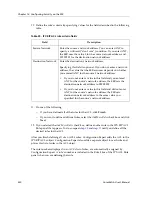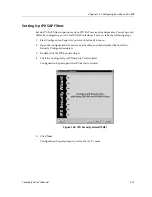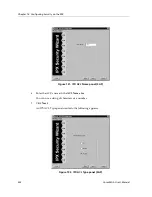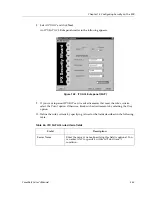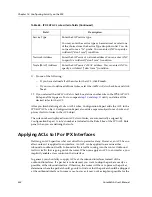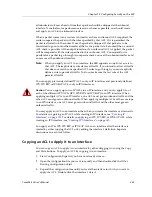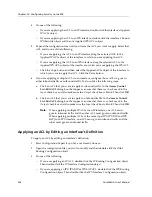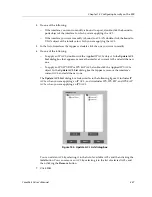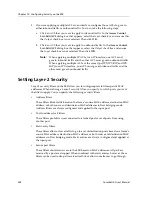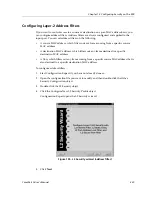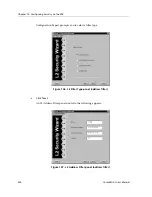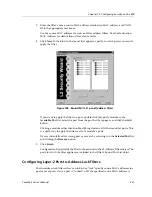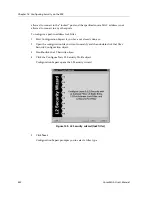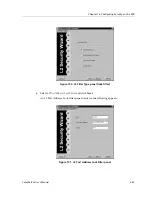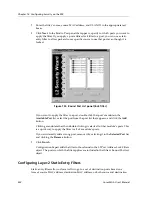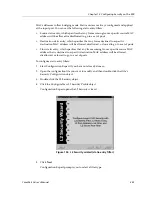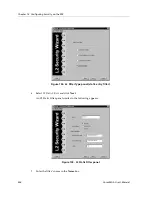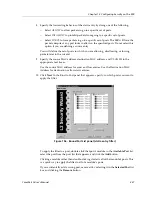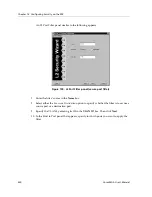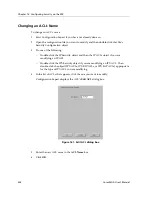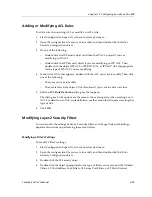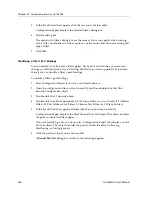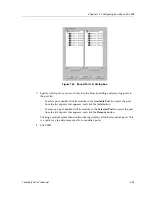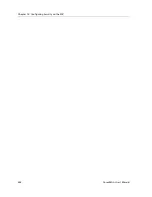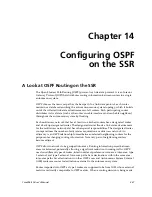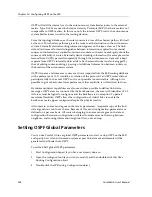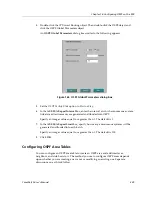Chapter 13: Configuring Security on the SSR
234
CoreWatch User’s Manual
7.
Enter the filter’s name, source MAC address, and VLAN ID in the appropriate text
boxes.
8.
Click
Next
. In the Bind to Port panel that appears, specify to which ports you want to
apply the filter. If you apply a port address lock filter to a port, you can use a static-
entry filter to allow packets from a specific source to use that port even though it is
locked.
Figure 152. Bound Port List panel (lock filter)
If you want to apply the filter to a port, double-click that port’s module in the
Available Port
list, select the port from the port list that appears, and click the
Add
button.
Clicking a module rather than double-clicking it selects all of that module’s ports. This
is a quick way to apply the filter to all of a module’s ports.
If you accidentally add a wrong port, remove it by selecting it in the
Selected Port
list
and clicking the
Remove
button.
9.
Click
Finish
.
Configuration Expert adds the filter to those found in the L2 Port Address Lock Filters
object. The ports to which the filter applies are included in that filter’s Bound Port List
object.
Configuring Layer-2 Static-Entry Filters
Static-entry filters allow or force traffic to go to a set of destination ports based on a
frame’s source MAC address, destination MAC address, or both source and destination
Summary of Contents for CoreWatch
Page 1: ...CoreWatch User s Manual 9032564 04...
Page 2: ...Notice 2 CoreWatch User s Manual...
Page 20: ...Preface 20 CoreWatch User s Manual...
Page 64: ...Chapter 5 Changing System Settings 64 CoreWatch User s Manual...
Page 86: ...Chapter 6 Configuring SSR Bridging 86 CoreWatch User s Manual...
Page 106: ...Chapter 7 Configuring VLANs on the SSR 106 CoreWatch User s Manual...
Page 206: ...Chapter 12 Configuring QoS on the SSR 206 CoreWatch User s Manual...
Page 246: ...Chapter 13 Configuring Security on the SSR 246 CoreWatch User s Manual...
Page 363: ...CoreWatch User s Manual 363 Chapter 16 Configuring Routing Policies on the SSR 9 Click OK...
Page 364: ...Chapter 16 Configuring Routing Policies on the SSR 364 CoreWatch User s Manual...
Page 370: ...Chapter 17 Checking System Status 370 CoreWatch User s Manual...
Page 390: ...Chapter 18 Monitoring Real Time Performance 390 CoreWatch User s Manual...
Page 396: ...Chapter 19 Checking the Status of Bridge Tables 396 CoreWatch User s Manual...
Page 430: ...Chapter 20 Checking the Status of Routing Tables 430 CoreWatch User s Manual...
Page 442: ...Chapter 22 Obtaining Reports 442 CoreWatch User s Manual...
Page 456: ...Appendix B CoreWatch Menus 456 CoreWatch User s Manual...