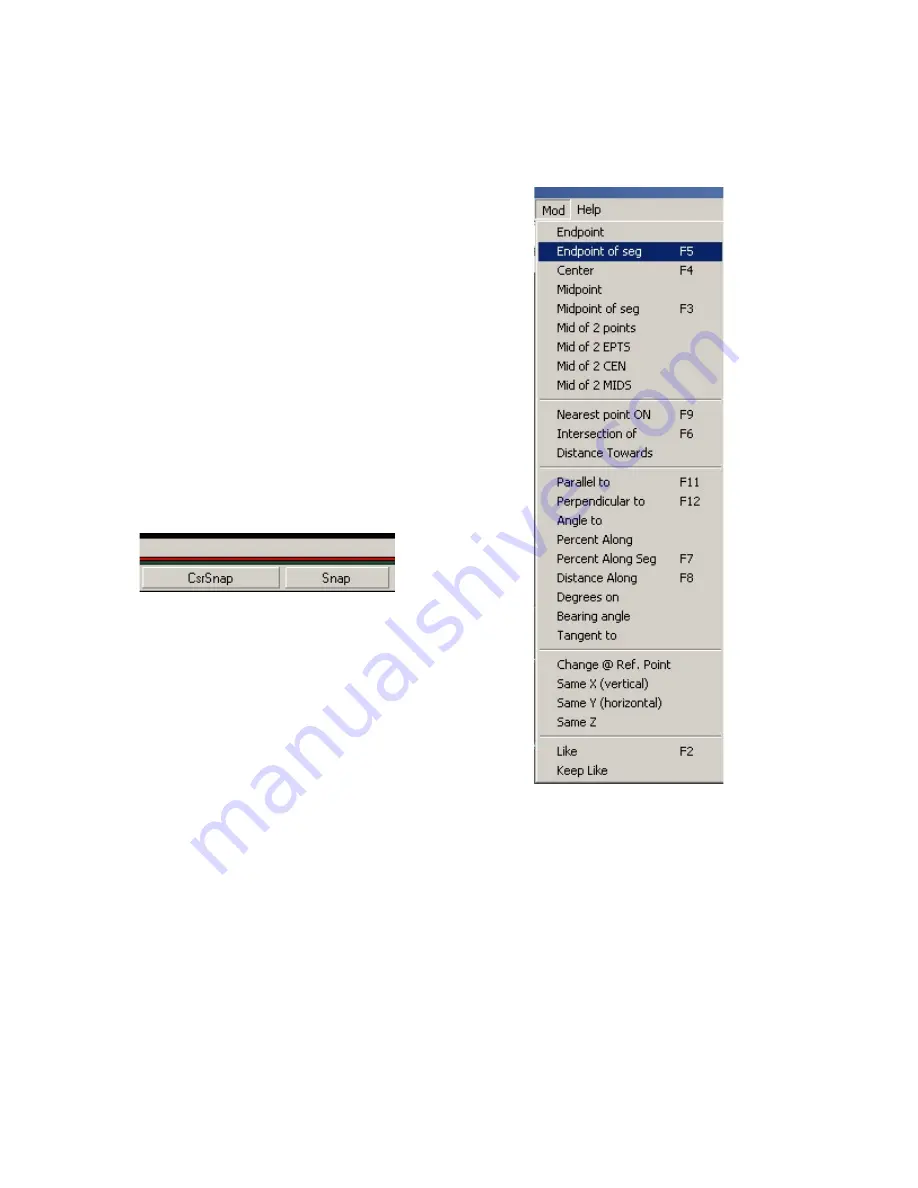
32
PANEL PRO
Snaps:
We mentioned snaps earlier. The picture at left
illustrates the EasyCAD mod menu. The mod
menu modifies a command to “snap” to a specific
location, usually a part of an entity such as end
point or mid point of a line, or center of a circle.
When you are asked (message on the status bar
such as “1
st
point”) to supply a coordinate, you can:
Type the coordinate (i.e. 5.64,3.75) and hit
enter
Move the mouse visually and click (not very
precise).
Snap to a preset point on the screen (can
be
set to 16ths or what ever) but usually we
need finer resolution so to avoid snapping
to a
point we don’t want, normally have the
“snap button” off as shown.
Snap to a point on an existing entity.
This is what I use the most. This
actually uses the “mod” menu on the left,
and
the “snap buttons on the bottom tool bar
should be left off, (out) as above.
For instance you want to draw a line that starts
precisely at the end of another line.
You would first invoke the line command, and when
the
status bar says “1
st
point” you would open the mod
menu and click on “Endpoint of segment” (or simply hit F5) then click the line that you
want to reference the end point of. This precisely selects the coordinate of the end
point of that line as the starting point of your new line.
There are 4 Function “F” keys you should learn.
1.
F3
is the midpoint of a line or arc (if the arc started at 0 deg and ended at 180
deg, the mid point would be at 90 deg)
2.
F4
the center of an entity. In the case of a circle or arc, it is the center, in the
case of a line it is the same as mid point, in the case of a closed polyline, it is the
center of all of the enclosed area.






























