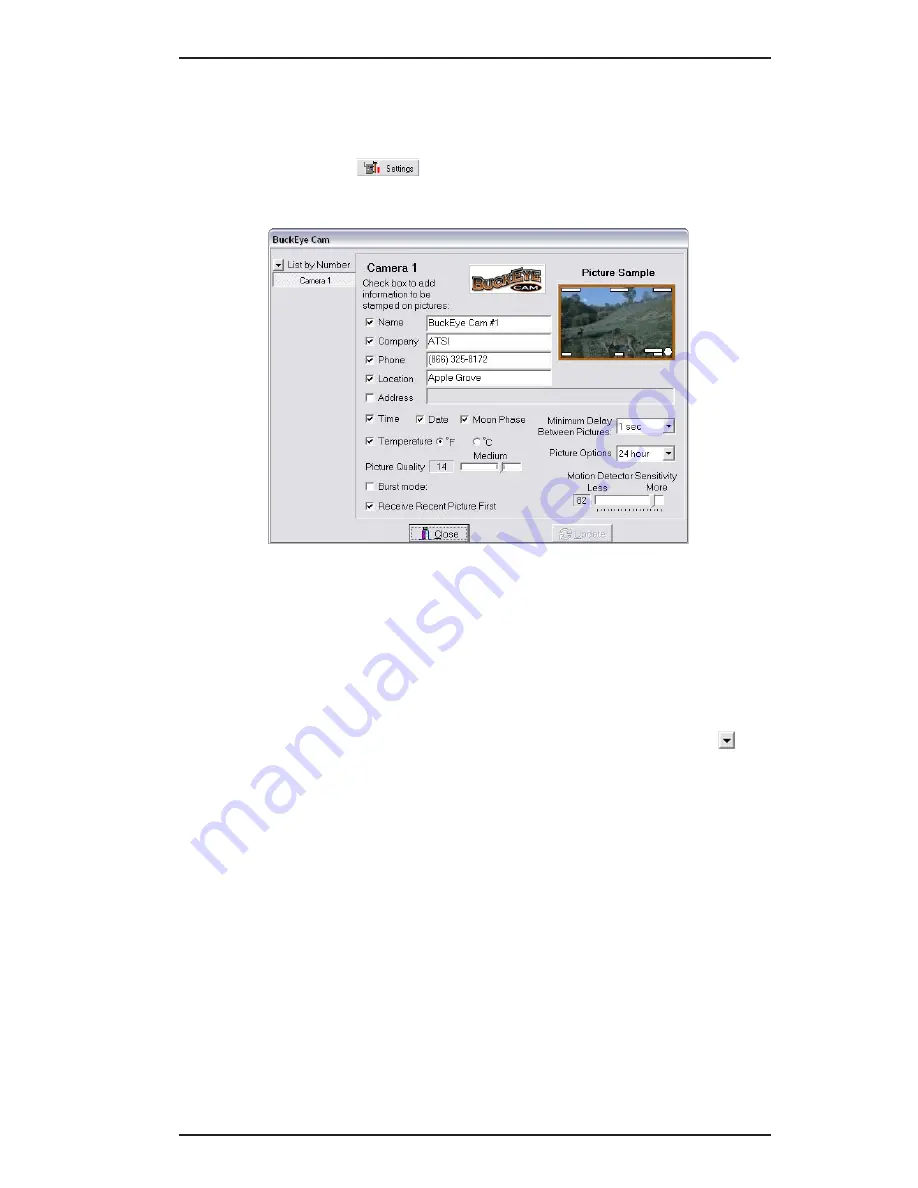
13
PC Base Section
Questions? Contact us at [email protected] or call (866) 325-8172
13
Questions? Contact us at [email protected] or call (866) 325-8172
F. Camera Settings Software
A feature only found on a BuckEye Camera system is the
ability to change camera settings without visiting the
camera. Click
to change the settings from the PC
Base software. This opens the window shown below:
This software allows you to choose settings and edit text
that you would like displayed on the pictures for each
registered Camera. You select the camera by clicking on
the corresponding button on the left hand side. If you only
have one camera, only one button will appear. When more
cameras are added, more buttons will appear. By default,
the cameras are listed by their index. You can choose to
list the camera names or locations by clicking on the
button and selecting the corresponding option.
To change camera settings, select the options you want by
clicking on the corresponding check box and filling in the
fields with the information you want.
The
Minimum Delay Between Pictures
setting allows you to
choose how much time elapses before the camera takes
another picture upon the next activation. You can choose
from 1 second up to 2 hours. The default factory setting is
1 Second
.
The
Picture Options
setting will determine if the camera
will take pictures during Daylight only, Night only, or
both. The default factory setting is
24 Hour
.
Summary of Contents for RC-5000
Page 40: ...l l l l l 0 0 0 0 0 ...





























