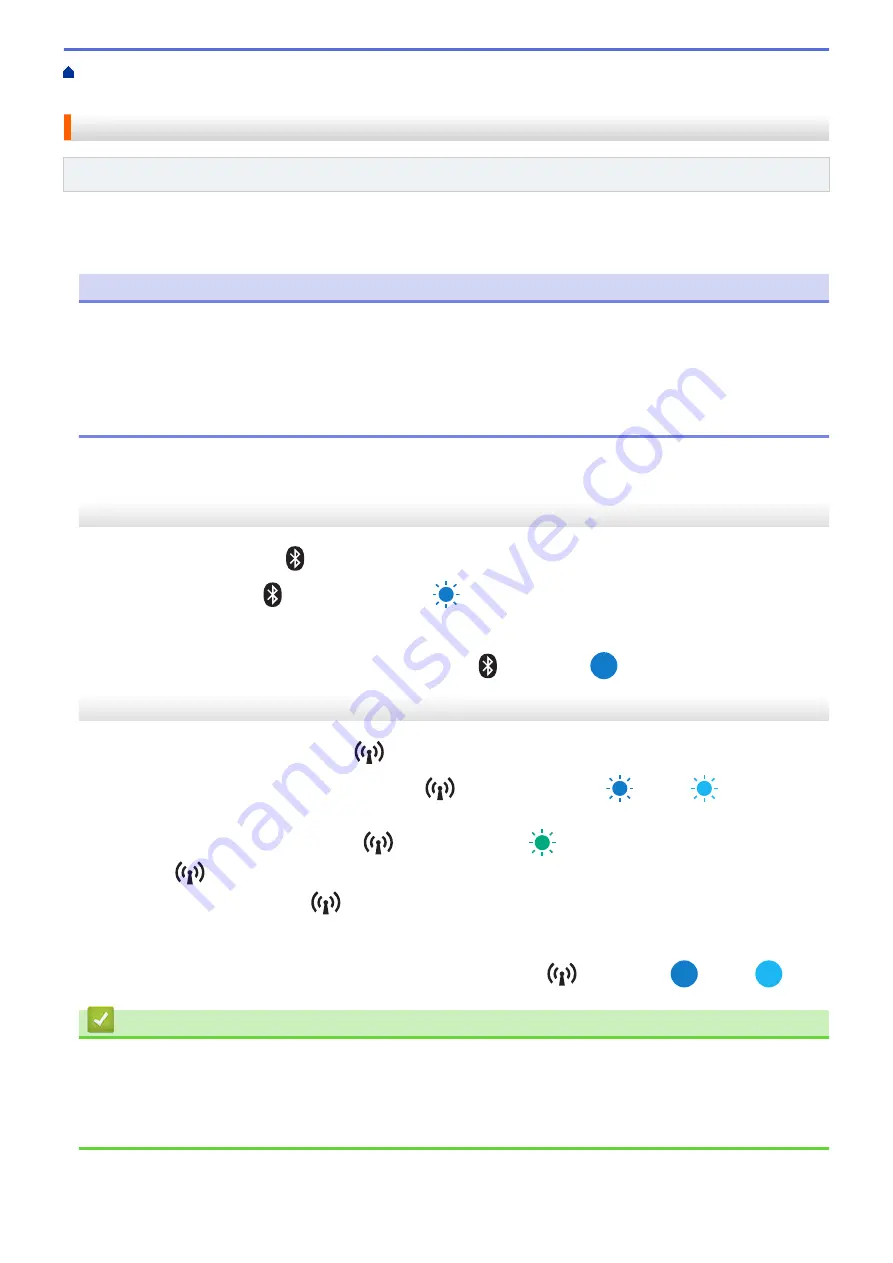
Connect the Printer to a Computer or Mobile Device
> Connect the Printer to a
Computer Using Bluetooth Connection
Connect the Printer to a Computer Using Bluetooth Connection
Related Models
: PJ-862/PJ-863/PJ-883
Follow the manufacturer's recommendations for your Bluetooth-equipped devices (computers and mobile
devices) or Bluetooth adapter, and install any necessary hardware and software.
NOTE
•
You can also use the Printer Setting Tool to change the printer’s communication settings.
For more information, see
Related Topics
: Communication Settings of the Printer Setting Tool (Windows).
For more information, see
Related Topics
: Change Printer Settings Using the Printer Setting Tool (Mac).
•
We recommend setting a new Bluetooth PIN code using the Printer Setting Tool to protect your printer
from unauthorized access.
PJ-862/PJ-863
1. Press the Bluetooth button
on your printer to turn the Bluetooth function on.
The Bluetooth indicator
starts flashing in blue
once every three seconds.
2. Use your device's Bluetooth management software to discover the printer. Select the printer's name.
When the connection is established, the Bluetooth indicator
lights in blue
.
PJ-883
1. Press the Bluetooth and Wi-Fi button
on your printer to turn the Bluetooth function on.
•
Make sure the Bluetooth and Wi-Fi indicator
starts flashing in blue
or cyan
once every
three seconds.
•
If the Bluetooth and Wi-Fi indicator
is flashing in green
, press and hold the Bluetooth and Wi-Fi
button
for about three seconds. The flashing color changes each time you press and hold the
Bluetooth and Wi-Fi button
.
2. Use your device's Bluetooth management software to discover the printer. Select the printer's name.
When the connection is established, the Bluetooth and Wi-Fi indicator
lights in blue
or cyan
.
Related Information
•
Connect the Printer to a Computer or Mobile Device
Related Topics:
•
Communication Settings of the Printer Setting Tool (Windows)
•
Change Printer Settings Using the Printer Setting Tool (Mac)
43
Summary of Contents for PJ-822
Page 25: ...Related Information Set Up Your Printer 21 ...
Page 139: ...Home Update Update Update P touch Editor Update the Firmware 135 ...
Page 171: ...Home Routine Maintenance Routine Maintenance Maintenance 167 ...
Page 195: ...Paper Guide 264 53 2 7 9 23 2 17 7 19 4 9 9 42 5 59 3 69 9 73 115 3 191 ...
Page 198: ...Related Information Appendix 194 ...
Page 199: ...USA CAN Version A ...






























