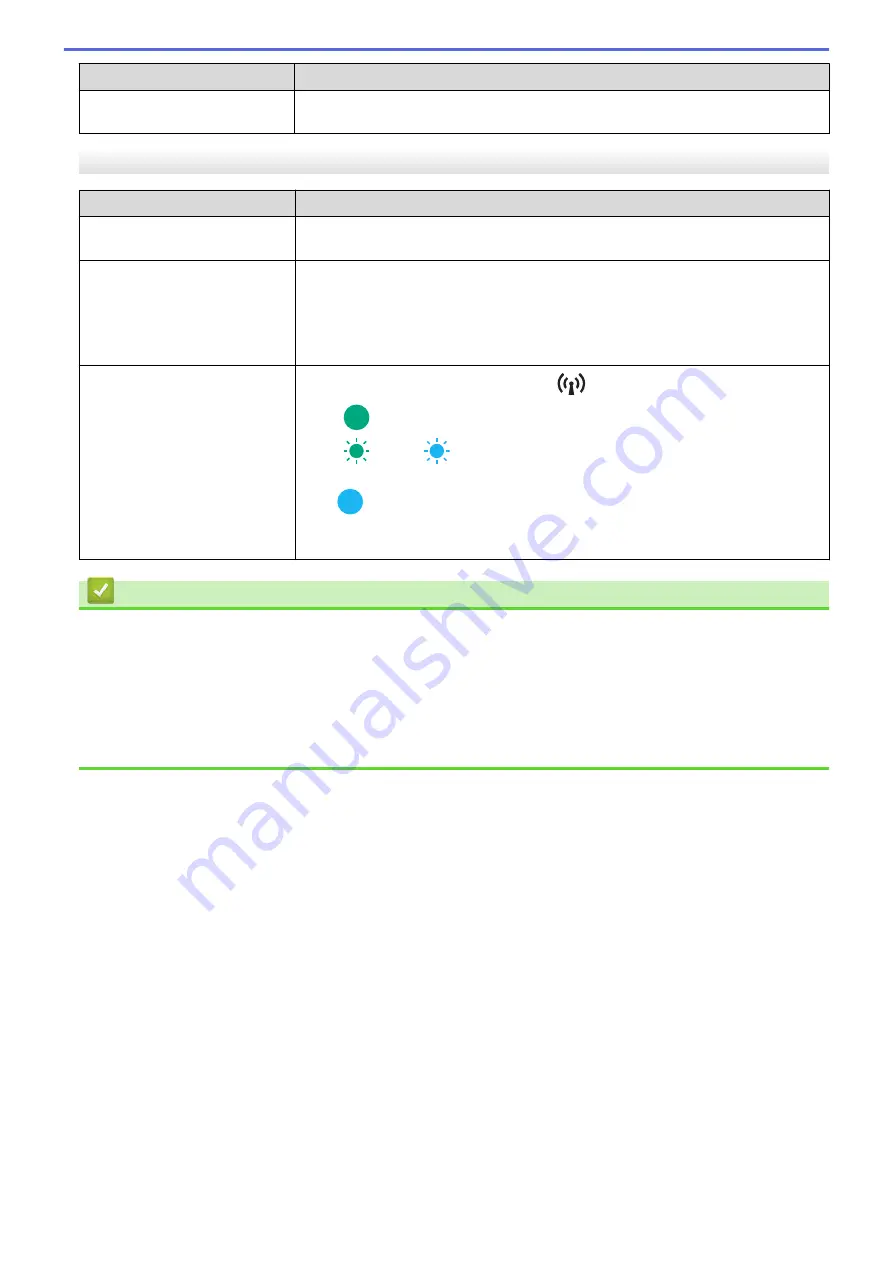
Problem
Solution
For more information about how to open the port, see the instructions for the
security software or contact its manufacturer.
Check the Operation of Network Devices
Problem
Solution
The printer and Wi-Fi access
point/router are not turned on.
Make sure you have read and followed all the instructions provided in the Related
Information topics.
I do not know my printer's
network settings, such as the IP
address.
Check the Printer Setting Tool.
For more information, see
Related Topics
: Change Printer Settings Using the
Printer Setting Tool (Windows).
For more information, see
Related Topics
: Change Printer Settings Using the
Printer Setting Tool (Mac).
The printer is not connected
correctly to the network.
(PJ-883)
Check the Bluetooth and Wi-Fi indicator
on the printer.
Green
: The network is correctly connected.
Green
or cyan
(flashes once every three seconds): The network is not
connected correctly, and the Wi-Fi settings must be reconfigured.
Cyan
: Bluetooth may be connected, but Wi-Fi may not be connected.
To establish a Wi-Fi connection, see
Related Topics
: Connect the Printer to a
Computer Using Wi-Fi.
Related Information
•
Related Topics:
•
•
Change Printer Settings Using the Printer Setting Tool (Windows)
•
Change Printer Settings Using the Printer Setting Tool (Mac)
•
Connect the Printer to a Computer Using Wi-Fi
180
Summary of Contents for PJ-822
Page 25: ...Related Information Set Up Your Printer 21 ...
Page 139: ...Home Update Update Update P touch Editor Update the Firmware 135 ...
Page 171: ...Home Routine Maintenance Routine Maintenance Maintenance 167 ...
Page 195: ...Paper Guide 264 53 2 7 9 23 2 17 7 19 4 9 9 42 5 59 3 69 9 73 115 3 191 ...
Page 198: ...Related Information Appendix 194 ...
Page 199: ...USA CAN Version A ...
















































