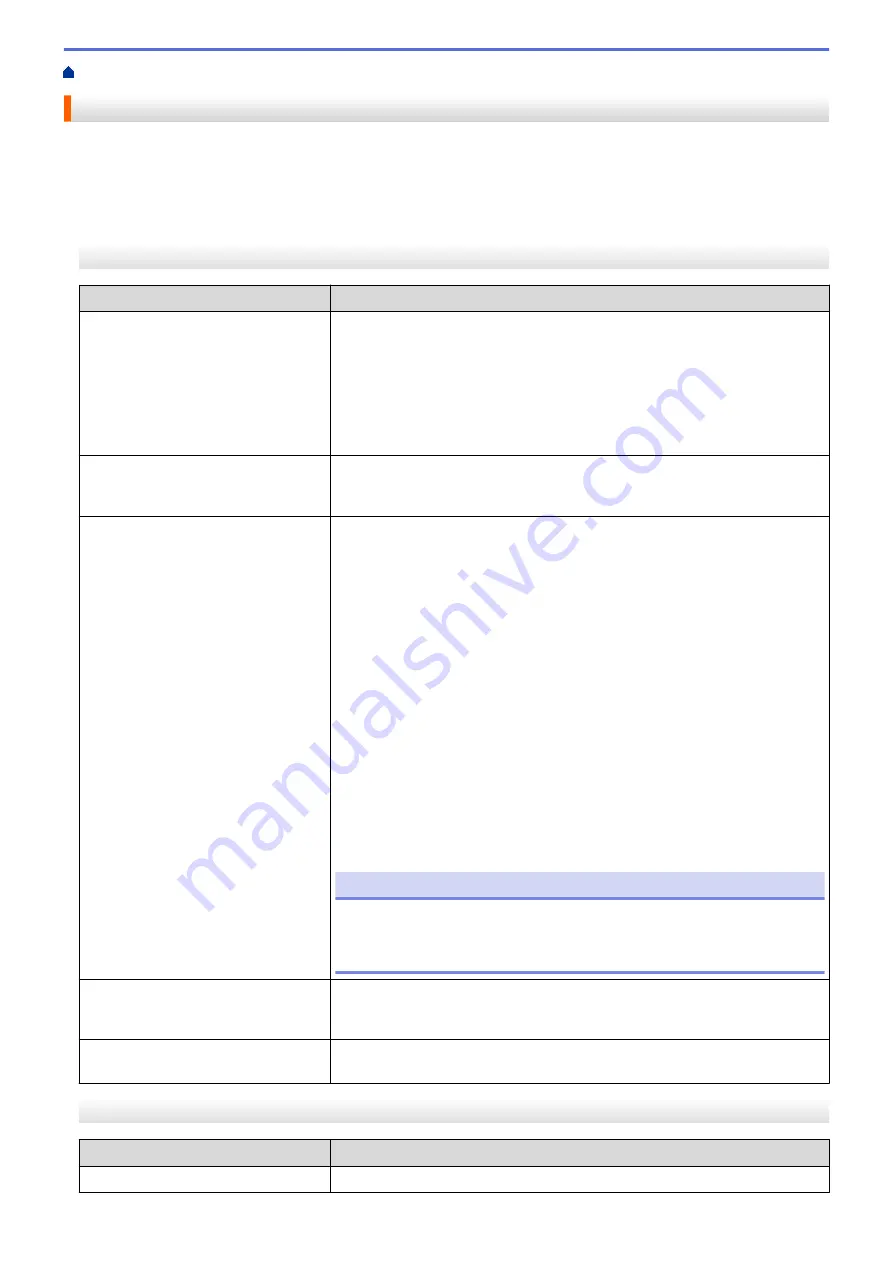
> Printing Problems
Printing Problems
>> Indicator Warnings
>> Paper Problems
>> Printed Image Problems
>> Pages Do Not Print
>> Pages Are Partially Printed
Indicator Warnings
Problem
Solution
The Power Indicator does not light.
The printer is receiving no power.
If you are using AC or DC power, connect the AC Adapter or Car Adapter
correctly and turn the AC or DC power outlet on.
For more information, see
Related Topics
: Connect the Printer to External
Power.
If you are using a Rechargeable Li-ion Battery, make sure the battery is firmly
installed in the printer and is fully charged.
Received data in buffer
Print data is saved in the buffer. If the printer receives incomplete data (for
example because of a lost Wi-Fi connection), printing will not start. Turn off
the printer, and then turn it on again.
Head, motor, or Rechargeable Li-ion
Battery is cooling down.
The thermal head, motor, or Rechargeable Li-ion Battery is too hot.
Head:
The printer stops and resumes printing only after the thermal head has
cooled down. The head may become too hot if you are printing a large
number of documents with high text content.
If the thermal head becomes too hot, it may produce imaging on the paper in
areas not intended to be printed.
To avoid or delay this condition, print using a lighter density setting, reduce
the amount of black space being printed (for example, remove background
shading and colors in graphs and presentation documents), and make sure
that the printer has adequate ventilation and is not located in an enclosed
space.
Motor or Rechargeable Li-ion Battery:
Do not use the printer continuously. If the printer is used continuously, the
motor or Rechargeable Li-ion Battery will become too hot. In this case, the
printer will stop and resume printing after the motor or Rechargeable Li-ion
Battery has cooled down.
NOTE
This condition may occur more often when the printer is used at high
altitude (more than 10,000 ft (3,048 m)) due to a lower air density
available to cool the printer.
Data reception error
With unstable communication, it may not be possible to receive data
correctly. Improve the communication conditions, and then establish the
connection again.
Printer is in boot mode.
To resolve the issue, contact your Brother dealer or Brother Customer
Service for assistance.
Paper Problems
Problem
Solution
The paper is jammed in the printer.
See
Related Topics
: Maintenance.
172
Summary of Contents for PJ-822
Page 25: ...Related Information Set Up Your Printer 21 ...
Page 139: ...Home Update Update Update P touch Editor Update the Firmware 135 ...
Page 171: ...Home Routine Maintenance Routine Maintenance Maintenance 167 ...
Page 195: ...Paper Guide 264 53 2 7 9 23 2 17 7 19 4 9 9 42 5 59 3 69 9 73 115 3 191 ...
Page 198: ...Related Information Appendix 194 ...
Page 199: ...USA CAN Version A ...
















































