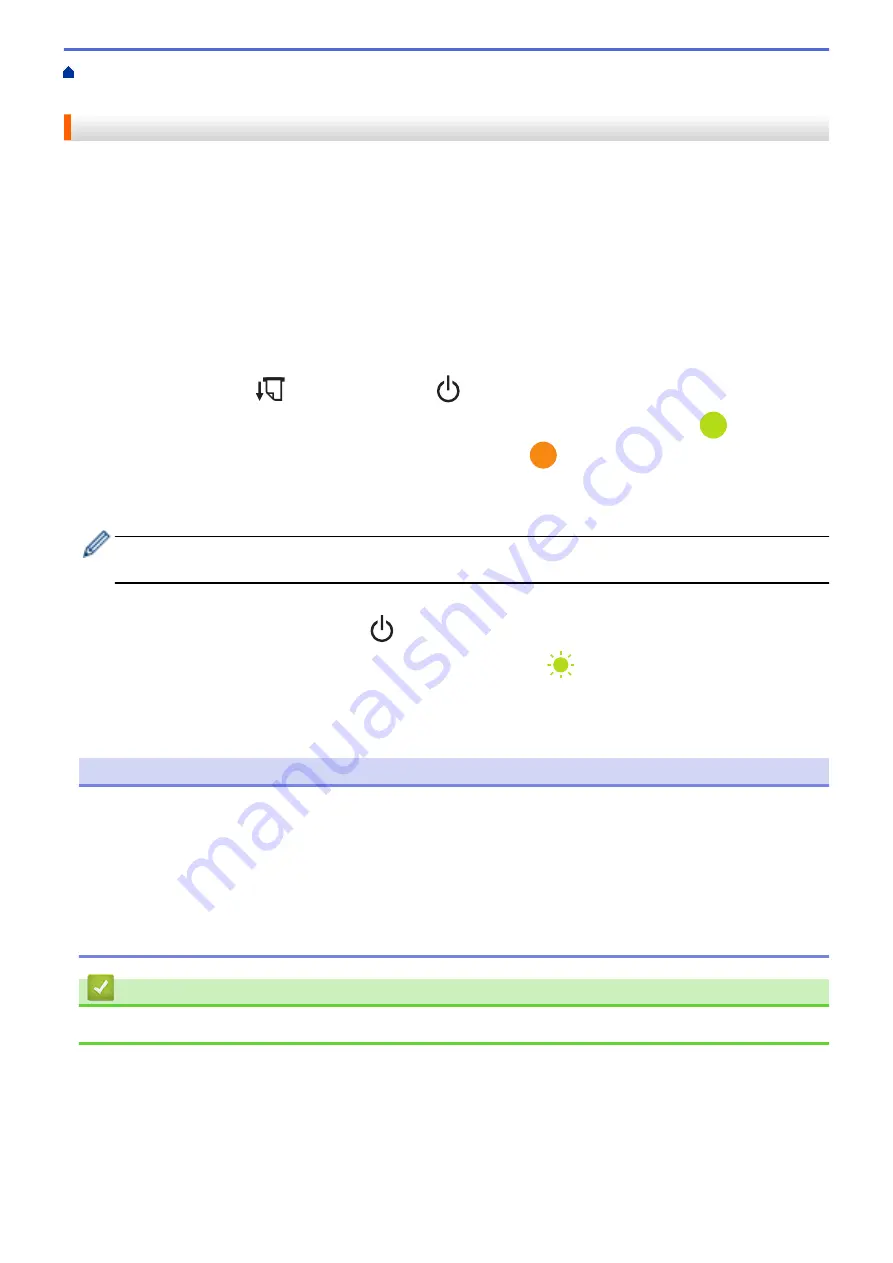
Create and Print Documents Using Your Computer
Print Documents without Installing Software
> Print Using the USB Interface (Mass Storage Mode)
Print Using the USB Interface (Mass Storage Mode)
Mass Storage mode allows you to send a file to the printer using the USB interface, without installing the printer
driver. This feature supports only BIN, BLF, and JPG files, and can store a maximum of 16 MB.
This feature is useful for:
•
Applying printer settings saved in a command file (BIN file format) and adding templates (BLF file format) into
your printer without using any software tools. Both types of files must be distributed by an administrator.
•
Executing commands without installing the printer driver.
•
Using a device with an operating system (including non-Windows operating systems) supporting a USB host
feature to print and transmit data.
1. Confirm that the printer is turned off.
2. Press the Feed button
and the Power button
at the same time.
The printer starts up in Mass Storage mode. The Power and Data indicators light in green
(if the battery
is used to power the printer, the Power indicator lights in orange
).
3. Connect the computer or mobile device to the printer using a USB cable.
The printer’s mass storage area appears as a folder on the computer's or device's screen.
If the mass storage area does not appear automatically, see the instructions for the operating system of
your computer or mobile device for information about accessing the mass storage area.
4. Drag and drop the file you want to copy to the mass storage area.
5. Load paper and press the Power button
.
The command file is executed. The Data indicator flashes in green
.
6. To deactivate the Mass Storage mode, turn off the printer.
The printer restarts in its normal operating mode.
NOTE
•
When the printer is turned off, Mass Storage mode is deactivated and any files in the mass storage area
are deleted.
•
Do not create folders in the mass storage area. If a folder is created, the files in the folder cannot be
accessed.
•
Depending on file size, commands may fail. If this happens, work with one file at a time.
•
Only the USB connection mode is available while the printer is in Mass Storage mode.
•
Do not access other files in the mass storage area while copying a file to or from that area.
Related Information
•
Print Documents without Installing Software and Drivers
53
Summary of Contents for PJ-822
Page 25: ...Related Information Set Up Your Printer 21 ...
Page 139: ...Home Update Update Update P touch Editor Update the Firmware 135 ...
Page 171: ...Home Routine Maintenance Routine Maintenance Maintenance 167 ...
Page 195: ...Paper Guide 264 53 2 7 9 23 2 17 7 19 4 9 9 42 5 59 3 69 9 73 115 3 191 ...
Page 198: ...Related Information Appendix 194 ...
Page 199: ...USA CAN Version A ...
















































