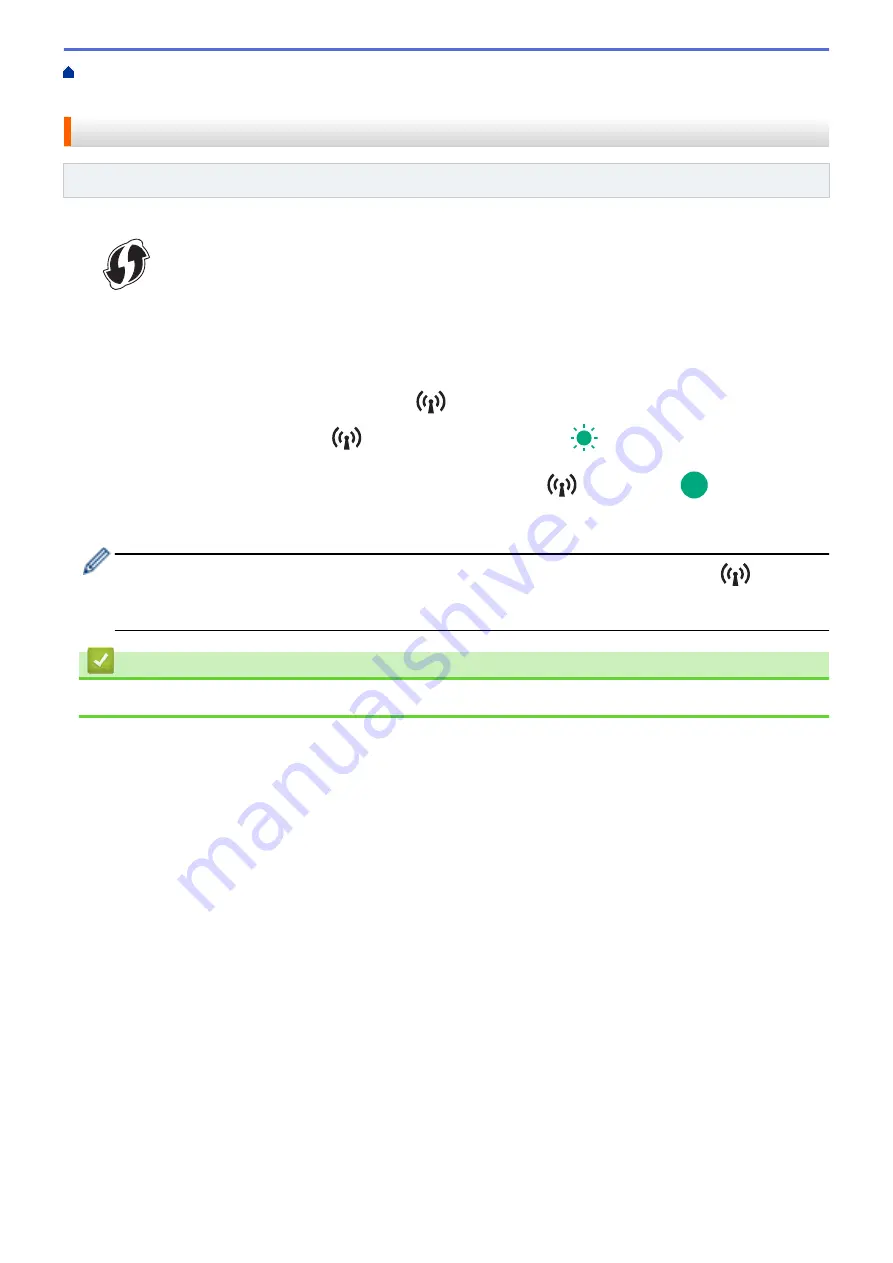
Connect the Printer to a Computer or Mobile Device
> Connect the Printer to a Computer Using WPS (Wi-Fi Protected Setup
™
)
Connect the Printer to a Computer Using WPS (Wi-Fi Protected Setup
™
)
Related Models
: PJ-883
1. Confirm that your Wi-Fi router/access point displays the WPS symbol.
2. Place the printer within the range of your Wi-Fi router/access point.
The range may differ depending on your environment. See the instructions provided with your Wi-Fi router/
access point.
3. Press the WPS button on your Wi-Fi router/access point.
4. Press and hold the Bluetooth and Wi-Fi button
on your printer for about five seconds.
The Bluetooth and Wi-Fi indicator
on the printer flashes in green
once every second.
When the connection is established, the Bluetooth and Wi-Fi indicator
lights in green
. Computers and
mobile devices that are on the same network as the printer will have access to the printer. For more information,
see the instructions provided with your Wi-Fi router/access point.
The printer will try to connect using WPS for two minutes. If the Bluetooth and Wi-Fi button
is pressed
for another five seconds during that time, the printer will continue trying to connect for an additional two
minutes.
Related Information
•
Connect the Printer to a Computer Using Wi-Fi
42
Summary of Contents for PJ-822
Page 25: ...Related Information Set Up Your Printer 21 ...
Page 139: ...Home Update Update Update P touch Editor Update the Firmware 135 ...
Page 171: ...Home Routine Maintenance Routine Maintenance Maintenance 167 ...
Page 195: ...Paper Guide 264 53 2 7 9 23 2 17 7 19 4 9 9 42 5 59 3 69 9 73 115 3 191 ...
Page 198: ...Related Information Appendix 194 ...
Page 199: ...USA CAN Version A ...






























