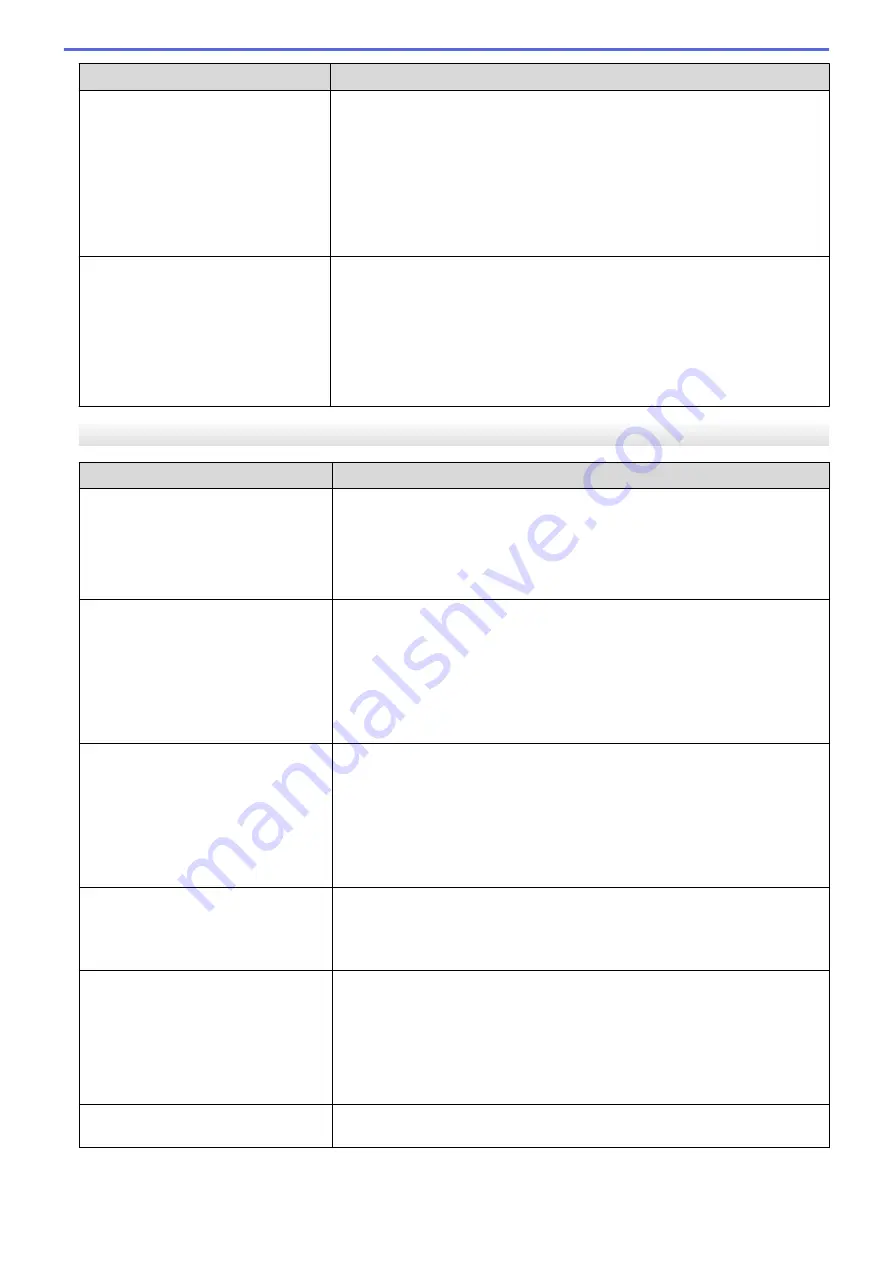
Problem
Solution
The paper feeds through the printer,
but nothing appears on the paper.
•
Make sure you are using thermal paper.
•
The print surface must face the back, when looking from the front of the
printer.
•
Check the print density setting using the Printer Setting Tool.
For more information, see
Related Topics
: Change Printer Settings Using
the Printer Setting Tool (Windows).
For more information, see
Related Topics
: Change Printer Settings Using
the Printer Setting Tool (Mac).
The paper does not feed even though
the motor is running.
•
The Release Cover must be completely closed.
•
Make sure you are using genuine Brother thermal paper. Other paper may
not feed through the printer correctly.
•
Clean the Platen Roller.
For more information, see
Related Topics
: Maintenance.
If you still have problems, the printer may be damaged. Contact your Brother
dealer or Brother Customer Service for assistance.
Printed Image Problems
Problem
Solution
The printed image is out of alignment. Make sure you are using genuine Brother thermal paper and the paper is
loaded correctly.
For more information, see
Related Topics
: Load Paper in the Printer.
Check whether the Platen Roller is dirty. If it is dirty, clean it.
For more information, see
Related Topics
: Maintenance.
Print quality is poor, and the printed
image is too light or too dark.
Adjust the print density setting in the printer driver’s dialog box, or in the
Printer Setting Tool.
For more information, see
Related Topics
: Change Printer Settings Using the
Printer Setting Tool (Windows).
For more information, see
Related Topics
: Change Printer Settings Using the
Printer Setting Tool (Mac).
Make sure you are using genuine Brother thermal paper.
The image is compressed and
stretched in many places.
Make sure the Release Cover was not left open during printing. If it is open,
close it completely.
Check if the paper is slipping in the printer. If it is slipping, make sure the
Platen Roller is clean.
For more information, see
Related Topics
: Maintenance.
You must use genuine Brother thermal paper. Before loading paper, make
sure it is not wrinkled.
The top margin is incorrect.
Make sure the correct margins have been set in the Printer Setting Tool or
your application. Adjust the top and bottom margins as needed.
Make sure you are not forcefully inserting the paper into the Paper Input Slot.
Always insert paper carefully.
The side margins are incorrect.
Make sure the correct margins have been set in the Printer Setting Tool or
your application. Adjust the left margin as needed.
Make sure the application, the printer, and the printer driver have been set to
match the paper size of the paper that is loaded in the printer. If the
application or printer driver has been set to a different paper width, the image
will not be printed in the proper horizontal position. Adjust the settings as
needed.
The printed page contains incorrect
characters.
Make sure you have defined the correct character set (font) in the
application. Try changing the font used in the document.
173
Summary of Contents for PJ-822
Page 25: ...Related Information Set Up Your Printer 21 ...
Page 139: ...Home Update Update Update P touch Editor Update the Firmware 135 ...
Page 171: ...Home Routine Maintenance Routine Maintenance Maintenance 167 ...
Page 195: ...Paper Guide 264 53 2 7 9 23 2 17 7 19 4 9 9 42 5 59 3 69 9 73 115 3 191 ...
Page 198: ...Related Information Appendix 194 ...
Page 199: ...USA CAN Version A ...






























