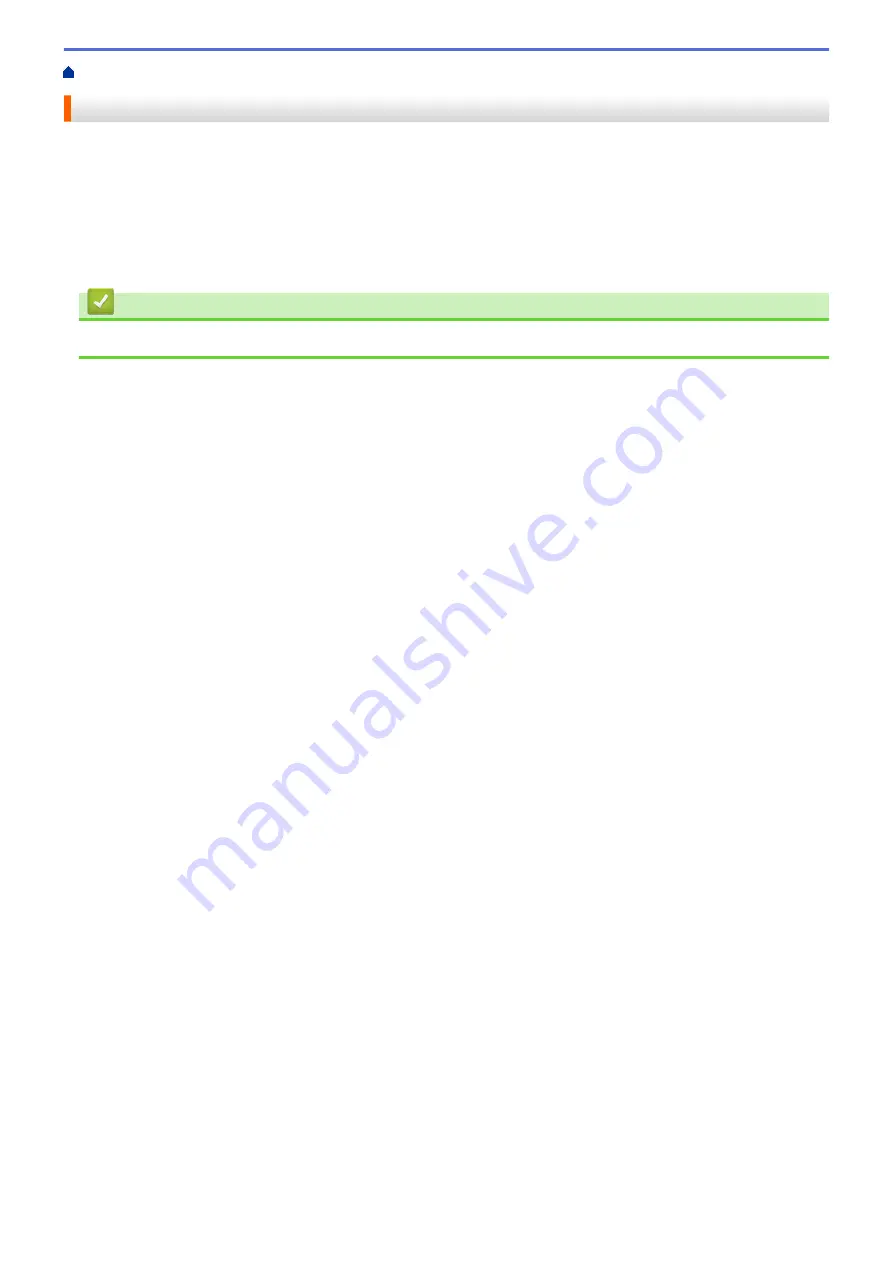
> Apply Setting Changes to Multiple Printers (Mac)
Apply Setting Changes to Multiple Printers (Mac)
1. After applying settings to the first printer, disconnect the printer from the computer, and then connect the
second printer to the computer.
2. Select the newly connected printer from the
Printer
pop-up menu.
3. Click
Apply Settings to the Printer
.
The same settings that were applied to the first printer are applied to the second printer.
4. Repeat these steps for all printers whose settings you want to change.
Related Information
•
163
Summary of Contents for PJ-822
Page 25: ...Related Information Set Up Your Printer 21 ...
Page 139: ...Home Update Update Update P touch Editor Update the Firmware 135 ...
Page 171: ...Home Routine Maintenance Routine Maintenance Maintenance 167 ...
Page 195: ...Paper Guide 264 53 2 7 9 23 2 17 7 19 4 9 9 42 5 59 3 69 9 73 115 3 191 ...
Page 198: ...Related Information Appendix 194 ...
Page 199: ...USA CAN Version A ...






























