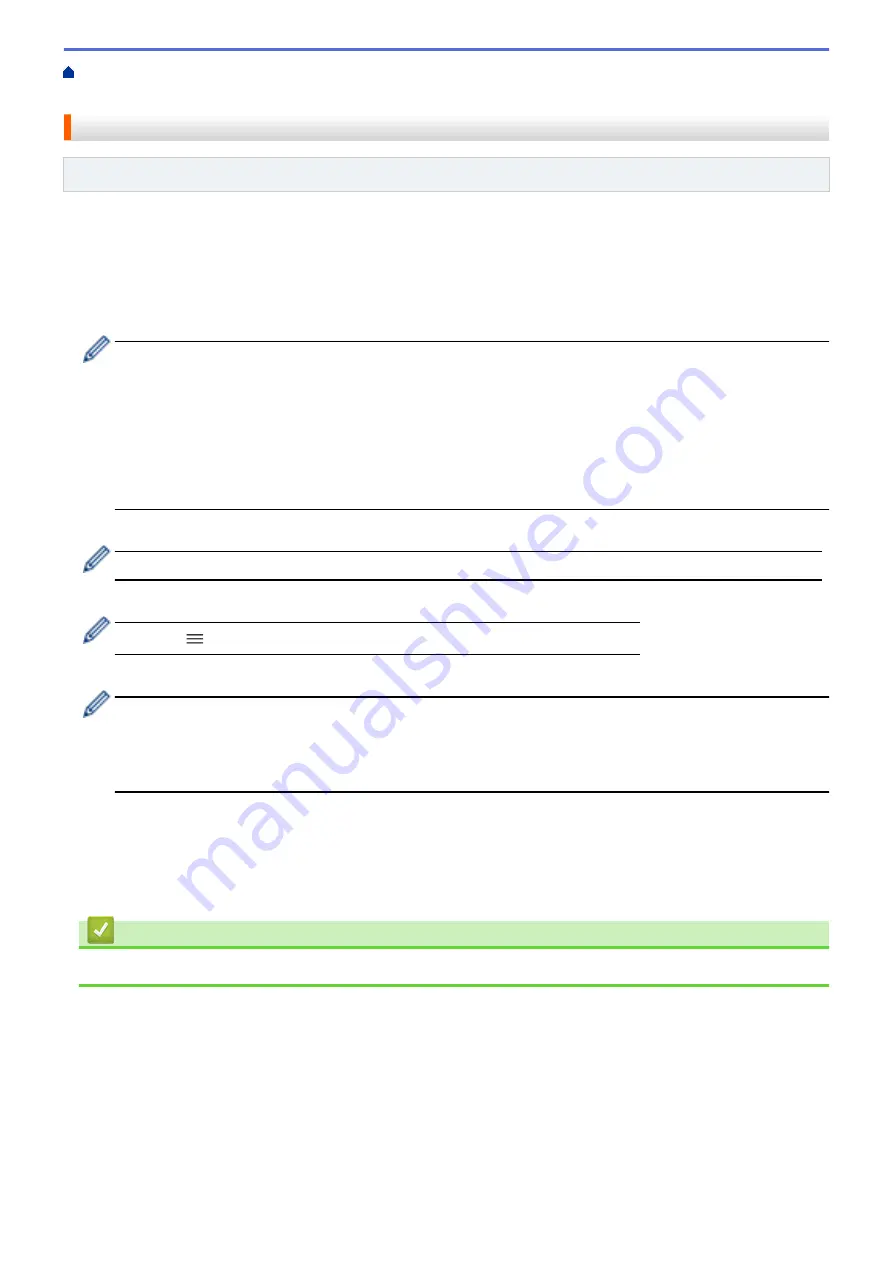
Print Documents Securely Using SSL/TLS
> Print Documents Using
SSL/TLS
Print Documents Using SSL/TLS
Related Models
: PJ-883
To print documents securely with IPP protocol, use the IPPS protocol.
1. Start your web browser.
2. Type "https://
printer's
IP address" in your browser's address bar.
For example:
https://192.168.1.2
If you are using a Domain Name System or enable a NetBIOS name, you can type another name, such as
"SharedPrinter" instead of the IP address.
For example:
https://SharedPrinter
If you enable a NetBIOS name, you can also use the node name.
For example:
https://brnxxxxxxxxxxxx
3. If required, type the password in the
Login
field, and then click
Login
.
The default password to manage this
printer's
settings is located in the battery cavity and marked "
Pwd
".
4. Go to the navigation menu, and then click
Network
>
Network
>
Protocol
.
Start from
if the navigation menu is not shown on the left side of the screen.
5. Make sure the
IPP
checkbox is selected.
If the
IPP
checkbox is not selected, select the
IPP
checkbox, and then click
Submit
.
Restart your
printer
to activate the configuration.
After the
printer
restarts, return to the
printer's
web page, type the password, go to the navigation
menu, and then click
Network
>
Network
>
Protocol
.
6. Click
HTTP Server Settings
.
7. Select the
HTTPS(Port 443)
checkbox in the
IPP
area, and then click
Submit
.
8. Restart your
printer
to activate the configuration.
Communication using IPPS cannot prevent unauthorized access to the print server.
Related Information
•
Print Documents Securely Using SSL/TLS
127
Summary of Contents for PJ-822
Page 25: ...Related Information Set Up Your Printer 21 ...
Page 139: ...Home Update Update Update P touch Editor Update the Firmware 135 ...
Page 171: ...Home Routine Maintenance Routine Maintenance Maintenance 167 ...
Page 195: ...Paper Guide 264 53 2 7 9 23 2 17 7 19 4 9 9 42 5 59 3 69 9 73 115 3 191 ...
Page 198: ...Related Information Appendix 194 ...
Page 199: ...USA CAN Version A ...






























