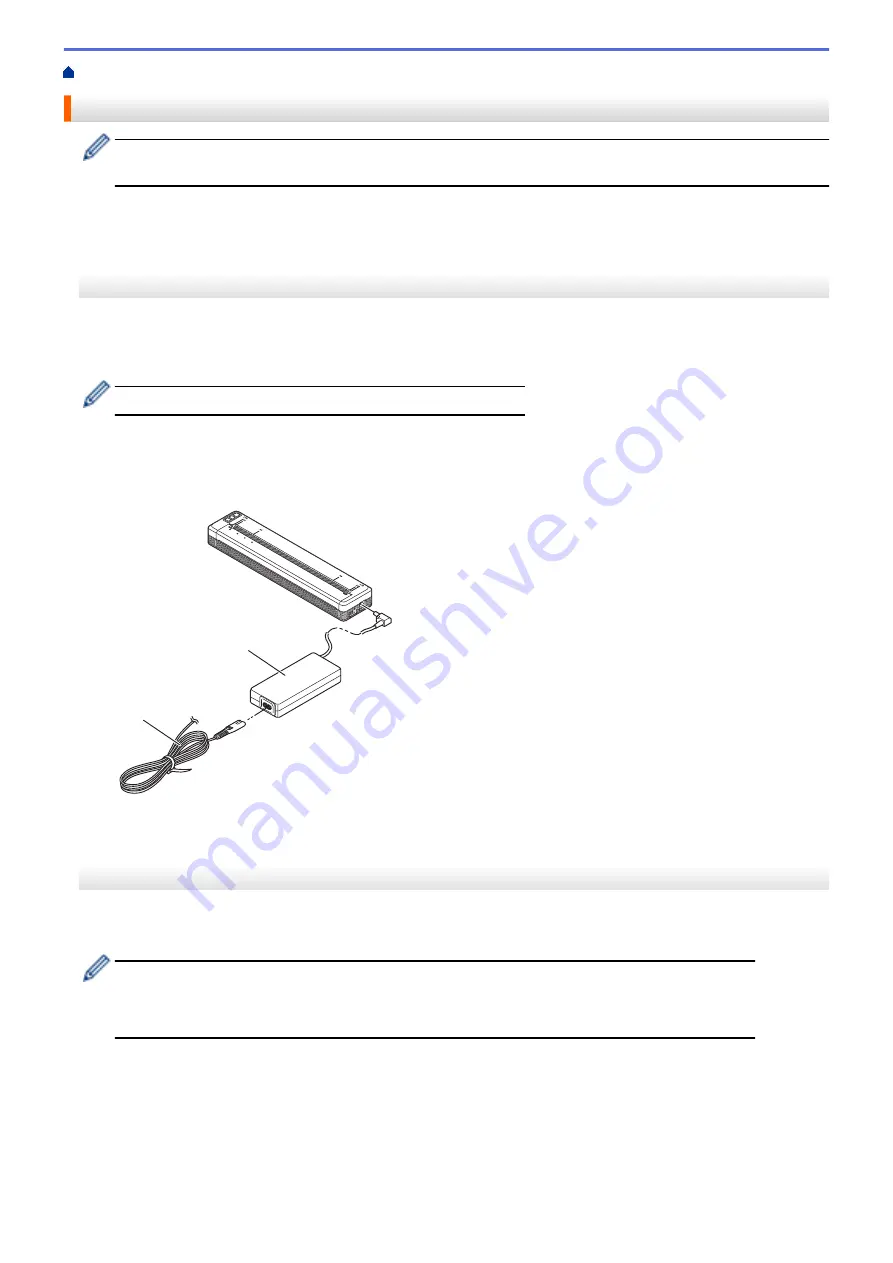
> Connect the Printer to External Power
Connect the Printer to External Power
Connecting the printer to a power supply while the printer is off automatically turns the printer on for a
system check. If
Auto Power On
is set to
Off
, the printer turns off after the system check.
>> Connect to an AC Power Outlet (Optional)
>> Connect to a DC Power Outlet (Optional)
>> Connect to an AC Power Outlet Using the AC Adapter for USB Type-C (Optional)
Connect to an AC Power Outlet (Optional)
Connect the printer to a nearby AC power outlet to power the printer or charge the Rechargeable Li-ion Battery
using AC power. When purchasing the printer, purchase the correct AC Adapter and AC power cord for the
region where the printer will be used.
The AC Adapter and AC power cord are optional accessories.
1. Connect the AC Adapter (a) to the printer.
2. Connect the AC power cord (b) to the AC Adapter.
3. Connect the AC power cord to a nearby AC power outlet (100 V AC - 240 V AC, 50/60 Hz).
a
b
a. AC Adapter
b. AC power cord
Connect to a DC Power Outlet (Optional)
Connect the printer to your vehicle’s 12 V DC power outlet (cigarette lighter or similar) to charge the
Rechargeable Li-ion Battery.
•
The Car Adapter is an optional accessory.
•
The voltage supplied by a vehicle may fluctuate, and printing speed may vary.
•
The Car Adapter plug is not compatible with other outlets that are not the 12 V cigarette type.
1. Connect the Car Adapter to the vehicle’s 12 V DC power outlet.
23
Summary of Contents for PJ-822
Page 25: ...Related Information Set Up Your Printer 21 ...
Page 139: ...Home Update Update Update P touch Editor Update the Firmware 135 ...
Page 171: ...Home Routine Maintenance Routine Maintenance Maintenance 167 ...
Page 195: ...Paper Guide 264 53 2 7 9 23 2 17 7 19 4 9 9 42 5 59 3 69 9 73 115 3 191 ...
Page 198: ...Related Information Appendix 194 ...
Page 199: ...USA CAN Version A ...
















































