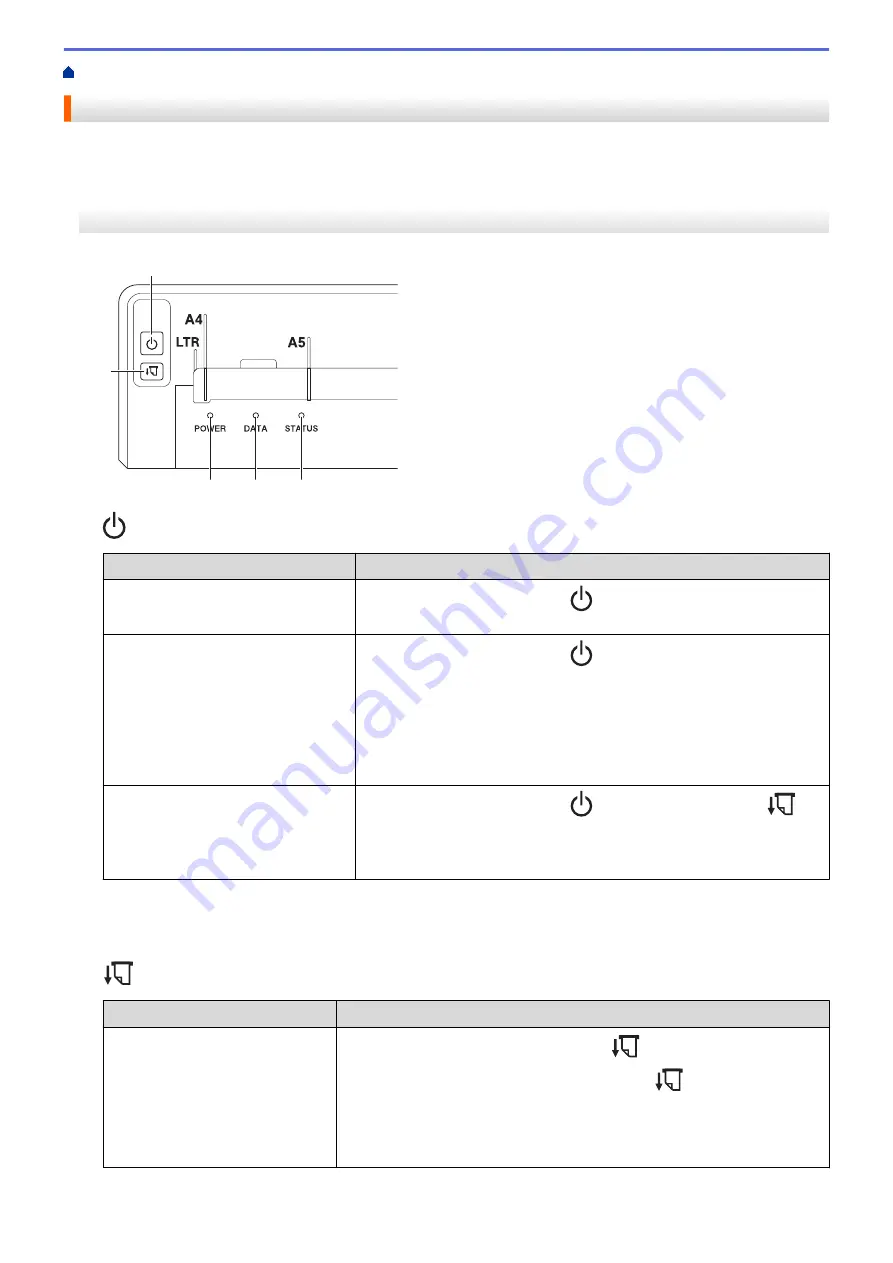
> Control Panel Overview
Control Panel Overview
>> PJ-822/PJ-823
>> PJ-862/PJ-863
>> PJ-883
PJ-822/PJ-823
4
3
2
5
1
1.
Power Button
Function
Operation
Turn on the printer
Press and hold the Power button
for about one second until the
Power LED lights up.
Turn off the printer
Press and hold the Power button
for about one second. (If the
Auto
Power Off
feature is enabled in the Printer Setting Tool, the printer will
turn off automatically after the selected period of inactivity.)
For more information, see
Related Topics
: Change Printer Settings Using
the Printer Setting Tool (Windows).
For more information, see
Related Topics
: Change Printer Settings Using
the Printer Setting Tool (Mac).
Start the printer in Mass Storage
Mode
Press and hold the Power button
and press the Feed button
simultaneously.
For more information about Mass Storage Mode, see
Related Topics
:
Print Using the USB Interface (Mass Storage Mode).
2. Status Indicator
3. Data Indicator
4. Power Indicator
5.
Feed Button
Function
Operation
Feed the paper
Load the paper and press the Feed button
to feed the paper.
If you continue to press and hold the Feed button
after about 2.17 in.
(55 mm) of paper has been fed, approximately one page length of paper is
fed at high speed.
The amount of paper fed is determined by the
Form Feed Mode
setting in
the Printer Setting Tool.
11
Summary of Contents for PJ-822
Page 25: ...Related Information Set Up Your Printer 21 ...
Page 139: ...Home Update Update Update P touch Editor Update the Firmware 135 ...
Page 171: ...Home Routine Maintenance Routine Maintenance Maintenance 167 ...
Page 195: ...Paper Guide 264 53 2 7 9 23 2 17 7 19 4 9 9 42 5 59 3 69 9 73 115 3 191 ...
Page 198: ...Related Information Appendix 194 ...
Page 199: ...USA CAN Version A ...






























