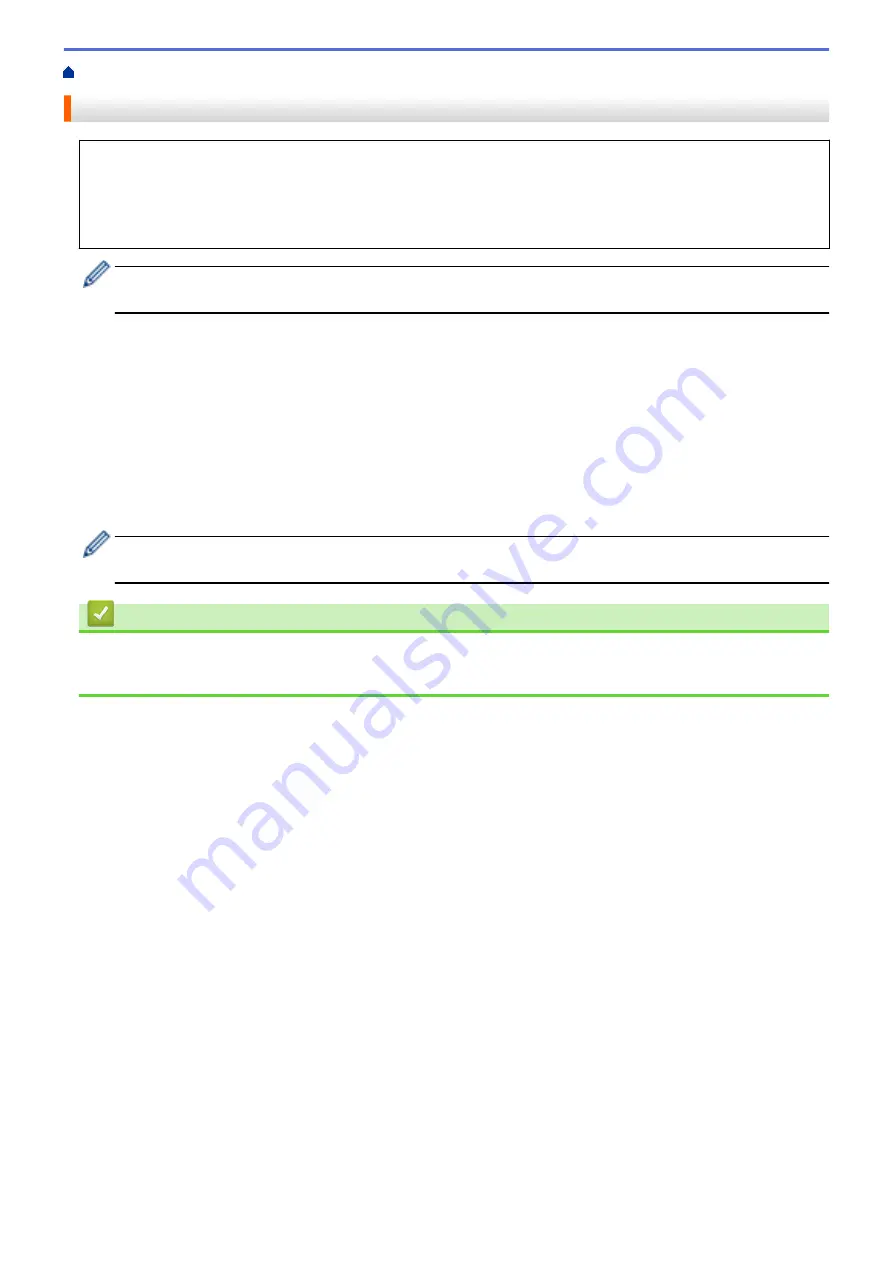
> Change Printer Settings Using the Printer Setting Tool (Mac)
Change Printer Settings Using the Printer Setting Tool (Mac)
•
Make sure the printer driver has been installed correctly and you can print.
•
Connect the printer to a computer with a USB cable.
PJ-883: Settings cannot be specified via Wi-Fi when using this tool.
PJ-862/PJ-863/PJ-883: Settings cannot be specified via Bluetooth when using this tool.
The Printer Setting Tool is installed in addition to the printer driver and other software when using the
installer.
1. Connect the printer you want to configure to the computer.
2. Double-click
Macintosh HD
>
Applications
>
Brother
>
Printer Setting Tool
>
Printer Setting Tool.app
.
The
Printer Setting Tool
window appears.
3. Check that the printer you want to configure appears next to
Printer
.
If a different printer appears, select the printer you want from the pop-up menu.
4. Specify or change the settings in the Settings tabs.
5. Click the
Apply Settings to the Printer
button to apply the settings to the printer.
6. Click
Exit
.
Use the Printer Setting Tool to configure the printer only when the printer is idle. The printer may
malfunction if you try to configure it while it is processing or printing.
Related Information
•
•
Setting Dialog Box of Printer Setting Tool (Mac)
158
Summary of Contents for PJ-822
Page 25: ...Related Information Set Up Your Printer 21 ...
Page 139: ...Home Update Update Update P touch Editor Update the Firmware 135 ...
Page 171: ...Home Routine Maintenance Routine Maintenance Maintenance 167 ...
Page 195: ...Paper Guide 264 53 2 7 9 23 2 17 7 19 4 9 9 42 5 59 3 69 9 73 115 3 191 ...
Page 198: ...Related Information Appendix 194 ...
Page 199: ...USA CAN Version A ...






























