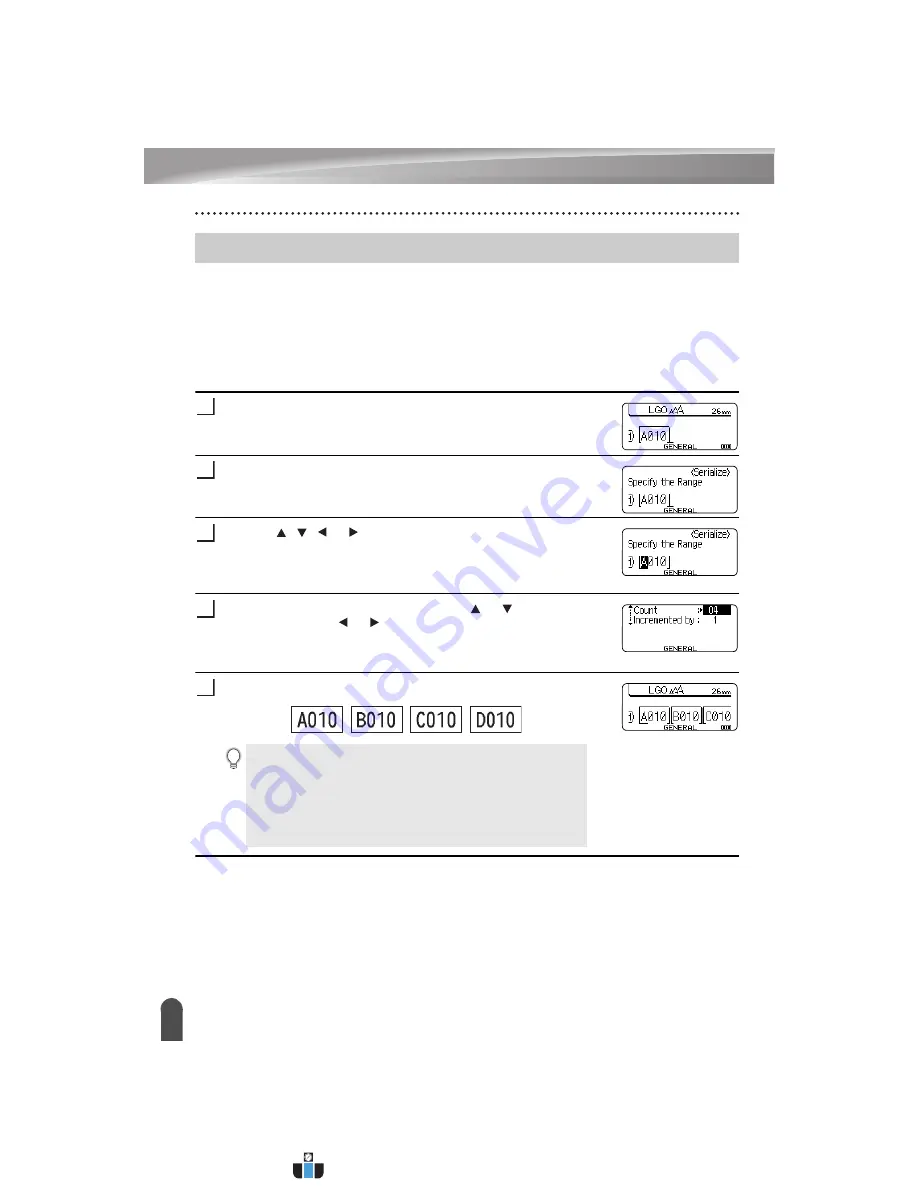
EDITING A LABEL
31
Entering a Serialize Label
Numerically serialized labels can be printed. You can set the increment and count for the
series. In serialize mode, you can create a series of labels by incrementing one numeric
character in the pattern. In advanced serialize mode, you can choose simultaneous or
advanced. Simultaneous mode creates a series of labels by incrementing two different
numbers at the same time. Advanced mode creates a series of labels by allowing you to
select two sequences in the pattern and increment them consecutively.
Serialize
Enter text.
Example:
Create a label "B010", "C010", "D010" from "A010"
by using this function.
Press the
Serialize
key and the screen to specify the range is
displayed.
Use the , , or keys to position the cursor under the first
character. Then position the cursor under the last character to be
incremented. Press
OK
or
Enter
key.
Example:
Select A and press
OK
.
Select Increment and Count by using the or key and set the
value by using the or key.
Example:
When you want to increase the number by one four
times, set Increment: 1, Count: 4.
Press the
OK
or
Enter
key to display the screen that you set.
Example:
Entering a Serialize Label
1
32
3
4
• When you press the
Serialize
key, you can do the setting
again. After redo the setting, the message "OK to overwrite
the Data after This Position?" is shown. If it's ok to overwrite,
press
OK
key.
• You can select All/Current/Range when printing as there are
multiple pages of labels.
• To print labels refer to “LABEL PRINTING” on page 41.
5
www.calcert.com
1.888.610.7664
0
5
10
15
20
25
30
















































