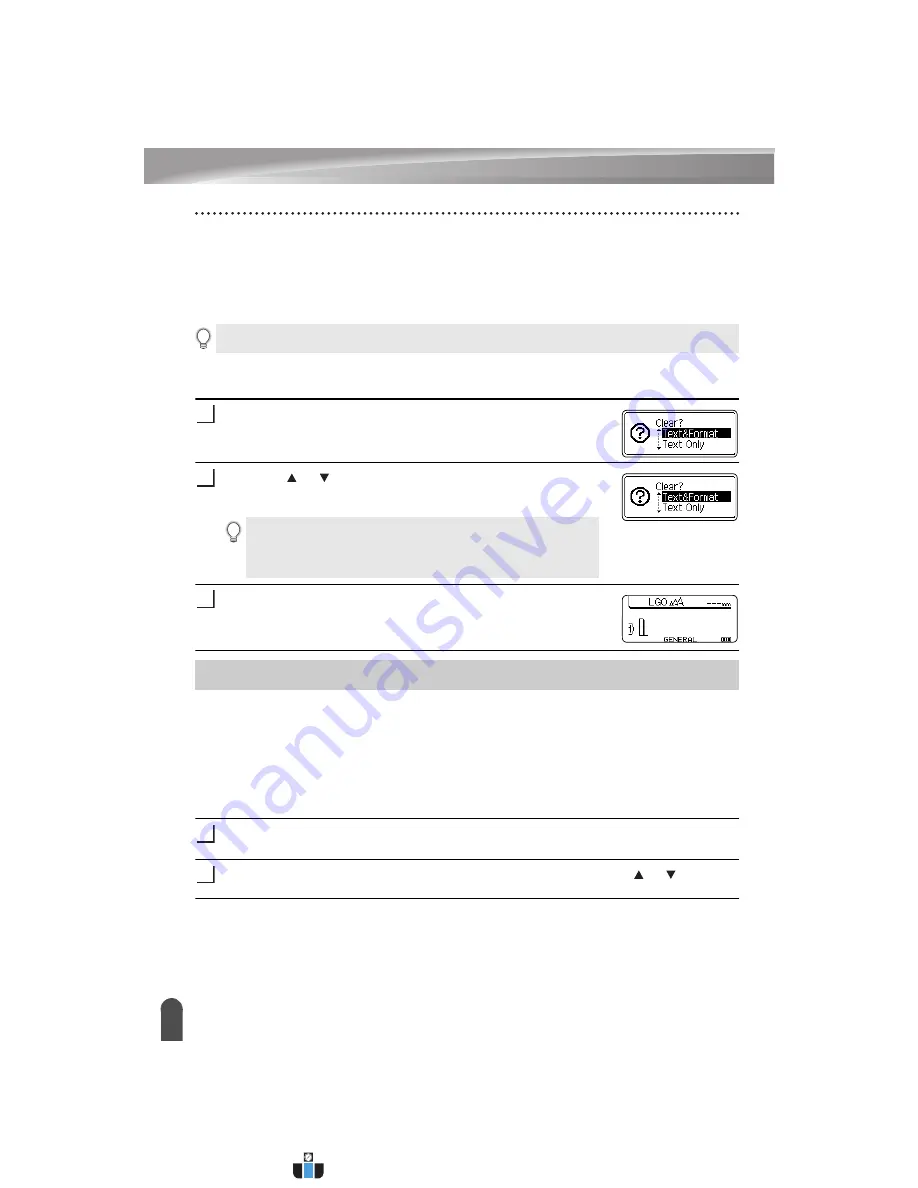
EDITING A LABEL
35
Entering Symbols
Deleting Text
Deleting one character at a time
• To delete a character from an existing line of text, move the cursor to the character to the
right of the position you want to start deleting text and then press the
Backspace
key. The
character to the left of the cursor is deleted each time the
Backspace
key is pressed.
Deleting all text at once
Use the
Clear
key to delete all text at once.
Press the
Clear
key.
The Clear options are displayed.
Using the or key, select “Text Only” to delete all text while
retaining the current format settings, or select "Text&Format" to
delete all text and format settings.
Press the
OK
or
Enter
key.
All text is deleted. All format settings are also deleted if
"Text&Format" was selected.
In addition to the symbols available on the keyboard, there are various symbols (including
international and extended ASCII characters) available with the symbol function.
To enter a symbol, use the Symbol function (see below).
Alternatively, press the
Shift
key and then press a key on the keyboard to enter the symbol
printed on the selected key's upper-right corner.
Selectable “Symbols” are listed in the Appendix. (See page 51)
Entering Symbols Using the Symbol Function
Press the
Symbol
key.
A list of symbol categories and symbols in that category is displayed.
Select a symbol category (Punctuation, Mathematics, etc.) using the or key or by
pressing the
Symbol
key repeatedly, and then press the
OK
or
Enter
key.
If you hold down the
Backspace
key, the characters left of the cursor are deleted continuously.
1
• Press the
Escape
key to return to the text entry screen, without
erasing (or clearing) text or format.
• When "Text&Format" is selected, all the texts and fonts are
cleared and back to GENERAL.
2
3
Entering Symbols
1
2
www.calcert.com
1.888.610.7664
0
5
10
15
20
25
30






























