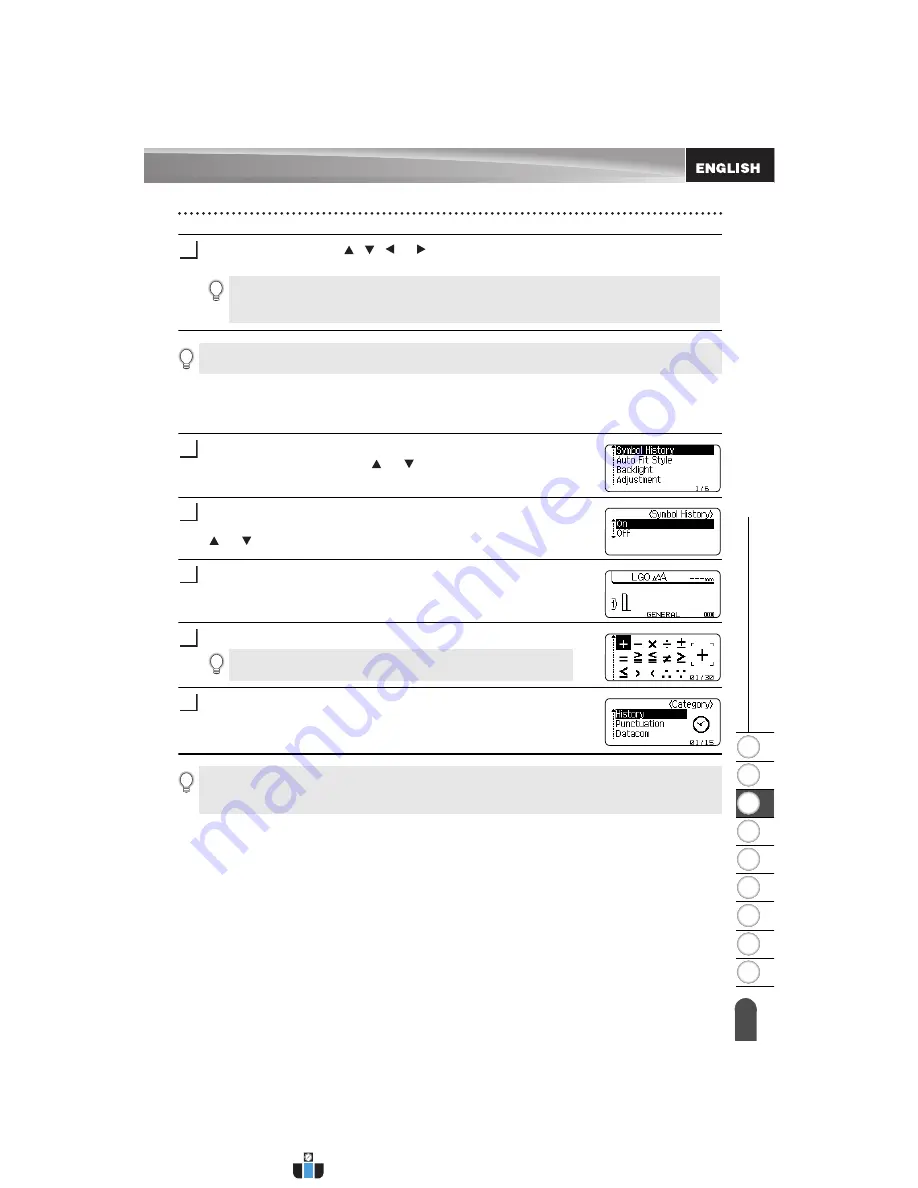
1
2
3
4
5
6
7
8
9
36
EDIT
ING A LA
BEL
Entering Symbols
Select a symbol using , , or key and then press the
OK
or
Enter
key.
The selected symbol is inserted into the line of text.
Using Symbol History
You can create your personal category of symbols by using the Symbol History. The "History"
will appear first when selecting the symbols to help you locate the desired symbols quickly.
Press the
Menu
key to display the Setup menu, and then select
"Symbol History" using the or key.
Press the
OK
or
Enter
key to display the Symbol History screen,
and then select "On" to create your personal category by using the
or key.
Press the
OK
or
Enter
key to apply the setting.
The screen returns to the text entry screen.
Enter the symbol you wish to add to your History.
Press the
Symbol
key.
The "History" appears, including the symbol entered in step 4.
3
When selecting symbols:
• Press the
Shift
key and
Symbol
key to return to the previous page.
• Press the
Symbol
key to go to the next page.
Press the
Escape
key to return to the previous step.
1
2
3
Refer to “Entering Symbols Using the Symbol Function” on
4
5
• Up to 15 symbols can be added to the "History". The oldest symbol will be deleted from the
category when the symbols added to the "History" exceed 15 symbols.
• To stop using the Symbol History, select "Off" in the Symbol History screen.
www.calcert.com
1.888.610.7664
0
5
10
15
20
25
30






























