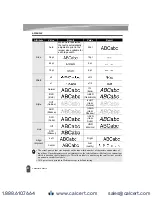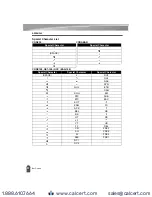1
2
3
4
5
6
7
8
9
44
U
S
IN
G TH
E F
ILE MEMO
R
Y
Printing a Stored Label File
Press the
File
key to display the File screen.
Select "Print" using the or key.
Press the
OK
or
Enter
key.
The file number of a stored label is displayed.
The label text is also displayed to identify the label.
Select a file number using the or key, and then press the
,
OK
or
Enter
key.
• Printing a single page:
A single page is printed immediately.
• Printing a range of pages:
The screen you can specify the range is displayed. Select "All" or "Range" by using
the
or
key.
Press
OK
or
Enter
key to print.
Press the
File
key to display the File screen.
Select "Delete" using the or key.
Press the
OK
or
Enter
key.
The file number of a stored label is displayed.
The label text is also displayed to identify the label.
Select a file number using the or key, and then press the
OK
or
Enter
key.
The message “Delete?” is displayed.
Press the
OK
or
Enter
key to delete the file.
The file is deleted and the screen returns to the text entry screen.
Printing a Stored Label File
1
2
3
4
If you select "Range", specify the first page and the last page.
5
• Step 5 is not needed when printing a single page.
• Press the
Escape
key to return to the previous step.
• The message "No Text!" is displayed when you try to print a file with no text.
• When the message "Cut Tape or Press Enter to Continue" is displayed, select one. For details,
see “Selecting how tape is fed and cut” on page 40.
Deleting a Stored Label File
1
2
3
4
5
Press the
Escape
key to cancel deleting the file and return to the previous screen.
www.calcert.com
1.888.610.7664
0
5
10
15
20
25
30