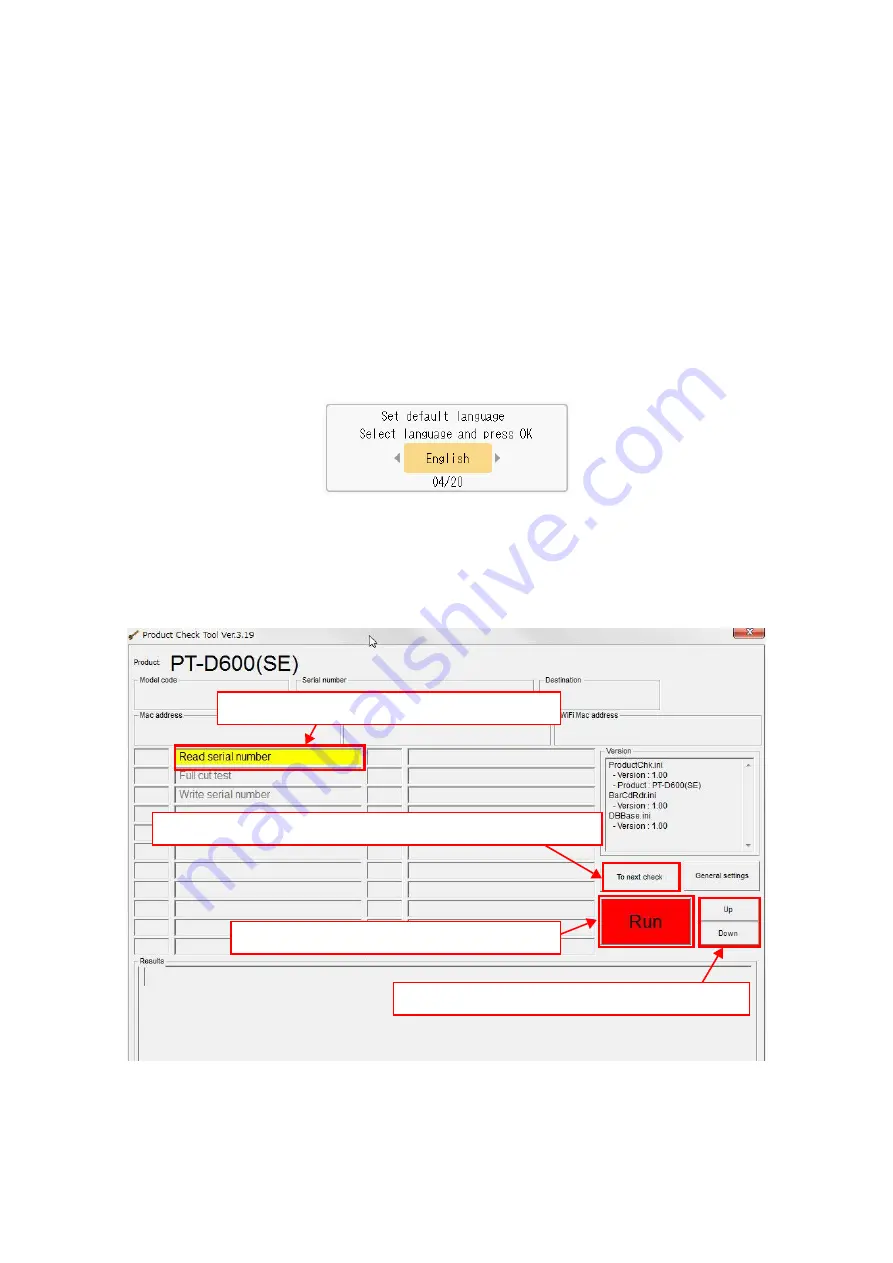
APP 1 - 3
1.2.3 How to Start the Serviceman Tool
Select the "SE" > "ProductChkTool.exe" file to start the serviceman tool.
NOTE:
Be sure to store all pre-included setting files (e.g. "***.ini") in the same folder with the
execution file "ProductChkTool.exe". The tool is inoperable without the file.
NOTE:
Multiple tools cannot be started simultaneously.
Check that the batteries are set in the machine or machine is connected with the AC adaptor
and the PC is connected with the USB cable. Turn ON the machine.
NOTE:
The language setting window below appears when the power is turned ON after
completing the factory inspection mode. Proceed with inspections on this window. If the
window changed accidentally by pressing any button, perform the Clearing inside RAM
procedures to show the correct window.
Press the [Run] button on the main window when the machine is connected to the PC. The
inspection item currently selected (yellow background) will be implemented.
To change the selected inspection, press the [Down] or [Up] button. Upon completing all
required inspections, press the [To next check] button to start the next inspection.
NOTE:
When operating this inspection again after the inspection failed once, check that the
inspection item field is highlighted in yellow, and press the [Run] button.
Operation procedures for the inspection tool follow on the next page.
Press here to clear the result and go to the next inspection.
Press here to start the selected inspection.
Press here to change the selected inspection.
Selected inspection is highlighted in yellow.
Summary of Contents for P-touch PT-D600
Page 1: ...SERVICE MANUAL MODEL PT D600 ...
Page 171: ...Oct 2014 SM PT079 1 ...

























