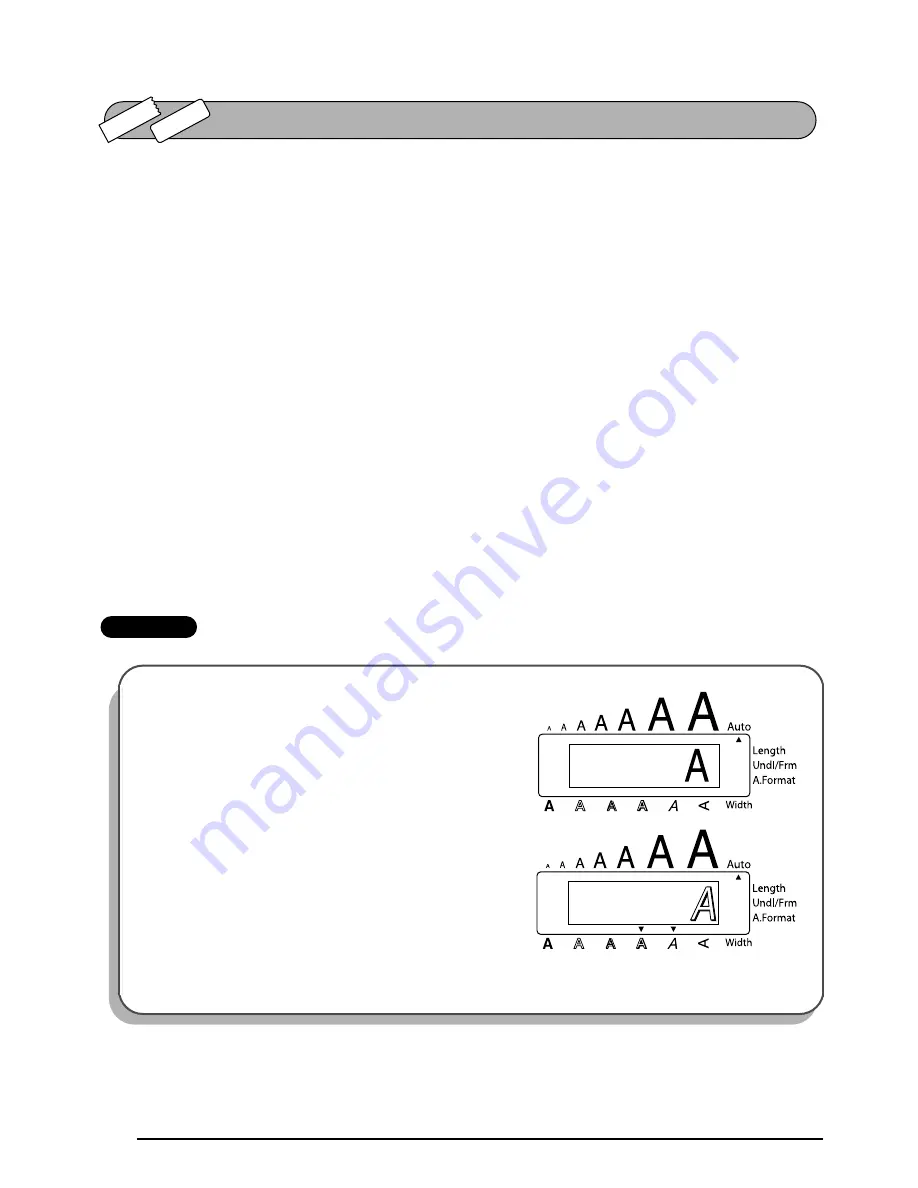
86
You can choose from eleven different character styles to apply to your text (including vertical
printing).
☞
Characters printed using the smaller sizes may be difficult to read if certain style settings
(e.g.,
I+SHAD
) are selected.
The following style settings are available:
NORMAL
,
BOLD
,
OUTLINE
,
SOLID
,
SHADOW
,
ITALIC
,
I+BOLD
(italic & bold),
I+OUTL
(italic & outline),
I+SOLID
(italic & solid),
I+SHAD
(italic & shadow),
VERT
(verti-
cal)
The default style setting is
NORMAL
. The style indicator at the bottom of the display shows the
current style setting when any setting other than
NORMAL
is selected.
Refer to
Reference
at the end of this section for samples of the available settings.
To change the style setting:
1
Press
m
once to display the current style setting.
2
Continue pressing
m
until the desired style setting is displayed.
☞
The current style setting is shown by the style indicator at the bottom of the display.
3
Press
_
to apply the selected style setting to the text.
EXAMPLE
To select the I+SHAD style setting:
1
Press
m
once.
2
Continue pressing
m
until
I+SHAD
is displayed.
3
Press
_
.
TZ-T
ape
AV
-Label
STYLE FUNCTION
N O R M A L
S T Y L E
I + S H A D
S T Y L E
Summary of Contents for P-touch 2600
Page 7: ...vi ...
Page 9: ...2 KEYBOARD LCD DISPLAY Power key Cursor keys Delete key Return key ...
Page 134: ...127 ...
Page 139: ...GUÍA DE USUARIO ...
Page 217: ...75 REFERENCE REFERENCIA ...
Page 245: ...103 ...
Page 250: ......
















































