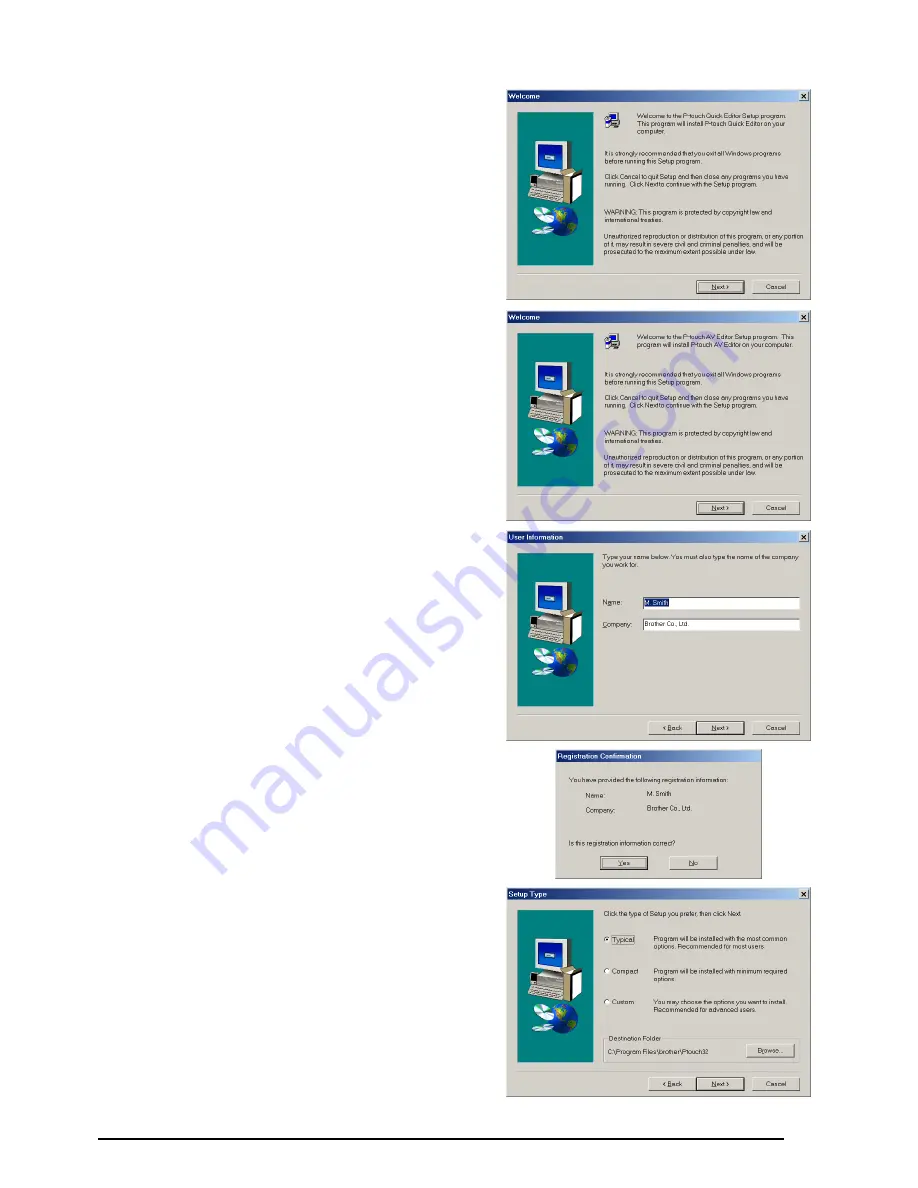
9
To install the P-touch Quick Editor
software, click the second button from
the top (P-touch Quick Editor).
Continue with the procedure in
INSTALLING THE P-TOUCH QUICK
EDITOR SOFTWARE
on page 11.
To install the P-touch AV Editor soft-
ware, click the third button from the
top (P-touch AV Editor). Continue with
the procedure in
INSTALLING THE P-
TOUCH AV EDITOR SOFTWARE
on
page 15
.
3
Carefully read the contents of the Welcome
dialog box, and then click the Next button to
continue. The User Information dialog box
appears.
4
Type the necessary information into the
appropriate boxes (If the information has
already been registered in Windows
®
, it will
automatically appear.), and then click the
Next button. A dialog box appears, asking for
confirmation of the entered information.
5
Click the Yes button to register the entered
information.
☞
To change the registration information,
click the No button, and then return to
step
4
.
The Setup Type dialog box appears.
Summary of Contents for P-touch 2600
Page 7: ...vi ...
Page 9: ...2 KEYBOARD LCD DISPLAY Power key Cursor keys Delete key Return key ...
Page 134: ...127 ...
Page 139: ...GUÍA DE USUARIO ...
Page 217: ...75 REFERENCE REFERENCIA ...
Page 245: ...103 ...
Page 250: ......
















































