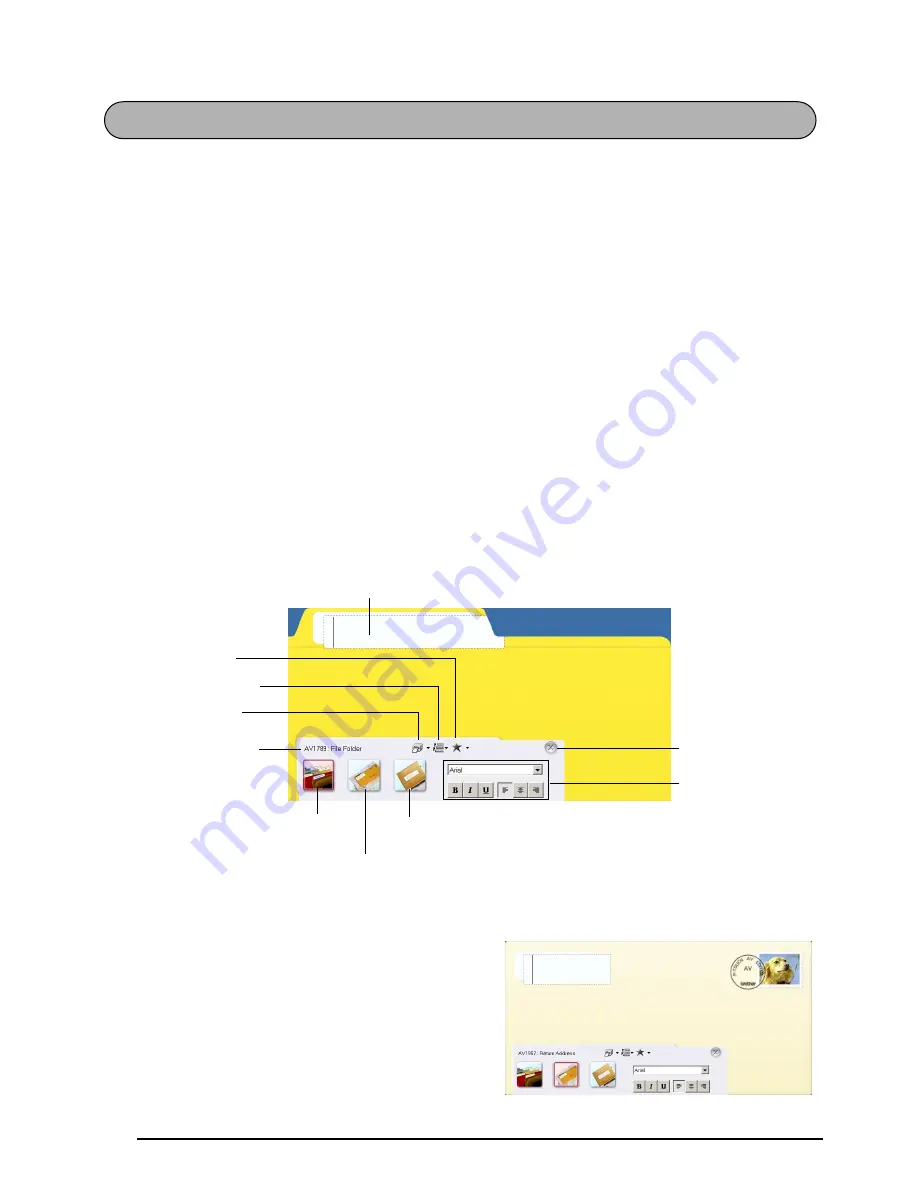
42
The P-touch AV Editor enables you to quickly and easily enter and format text for an AV label.
In addition to the various functions available through the buttons in the toolbar, right-clicking
anywhere in the P-touch AV Editor window displays a pop-up menu containing more com-
mands.
STARTING UP P-TOUCH AV EDITOR
• If a shortcut was added to the Startup menu:
●
P-touch AV Editor automatically starts when the computer is started up.
• If a shortcut was added to the desktop:
●
Double-click the P-touch AV Editor icon on the desktop.
• If a shortcut was added to the Quick Launch toolbar:
●
Double-click the P-touch AV Editor icon in the Quick Launch toolbar.
• If no shortcuts were added:
1
Click the Start button in the taskbar to display the Start menu.
2
Select “Programs”.
3
Click “P-touch AV Editor”.
When P-touch AV Editor is started, the following window is displayed.
SELECTING AN AV LABEL SIZE
With P-touch AV Editor, three preset label formats
for AV labels are available for creating AV2067
address labels, AV1957 return address labels or
AV1789 file folder labels.
●
Click the button for the desired label size.
The label view changes to the format for the
selected size.
USING THE P-TOUCH AV EDITOR
Label view
Current label size
Print button
Symbol button
Text History button
AV1789 File Folder Label button
AV1957 Return Address Label button
AV2067 Address Label button
Exit button
Text Properties
Summary of Contents for P-touch 2600
Page 7: ...vi ...
Page 9: ...2 KEYBOARD LCD DISPLAY Power key Cursor keys Delete key Return key ...
Page 134: ...127 ...
Page 139: ...GUÍA DE USUARIO ...
Page 217: ...75 REFERENCE REFERENCIA ...
Page 245: ...103 ...
Page 250: ......
















































