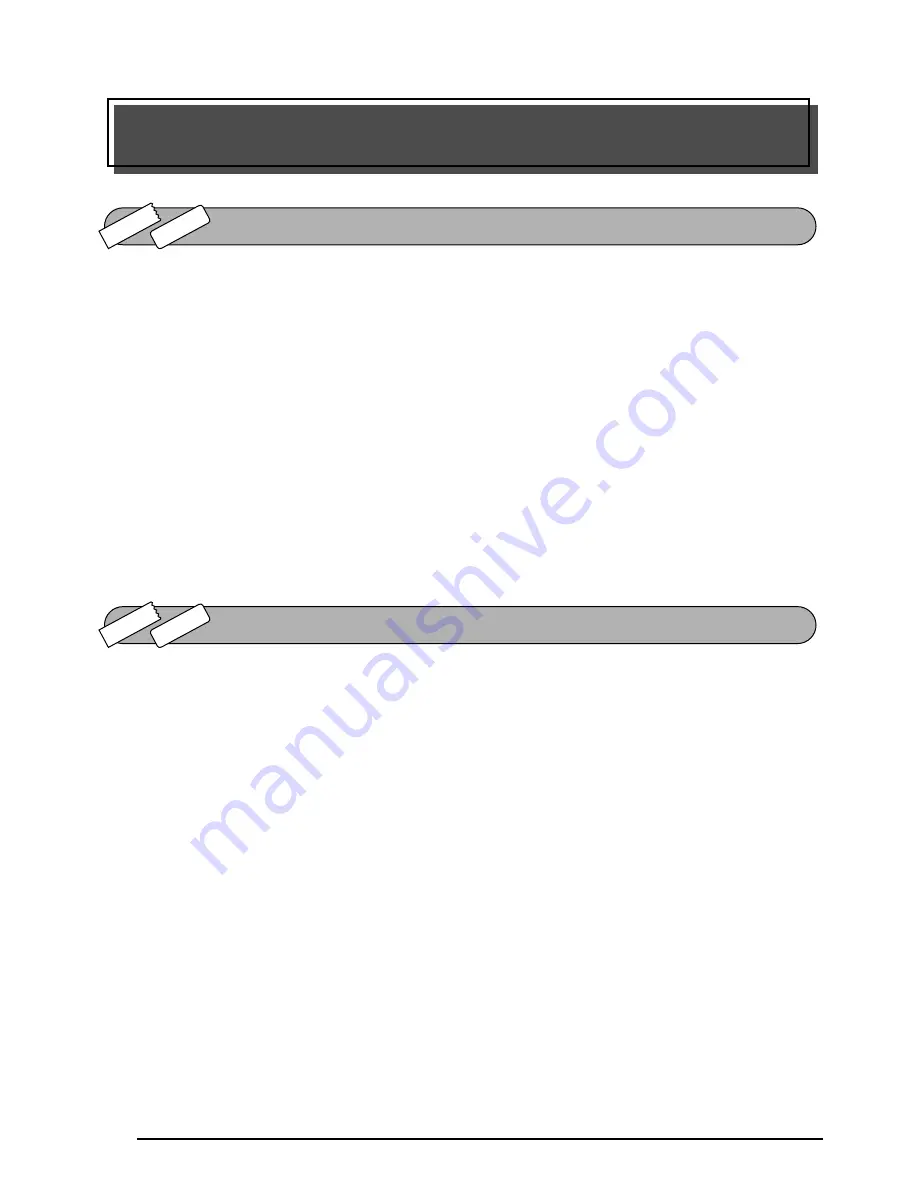
50
The
Power
key (
o
) is located in the lower-right corner of the keyboard. If batteries have been
installed or the machine has been plugged in using the optional AC adapter, the previous ses-
sion’s information is displayed when the machine is turned on. This feature allows you to stop
work on a label, turn off the machine, and return to it later without having to re-enter the text.
The machine will automatically turn off if no key is pressed within 5 minutes. The machine’s internal
memory stores the current session’s information and displays it when you turn on the machine again.
☞
If the P-touch is connected to a computer through a USB interface cable and is printing
data from the computer, the P-touch will not automatically turn off for 30 minutes.
To turn on the machine:
●
Press
o
. The previous session’s information appears in the LCD display.
To turn off the machine:
●
Press
o
. The current session’s information is stored in the internal memory.
The machine’s LCD display shows two rows of 9 characters; however, the text that you enter
can be up to 272 characters long and contain up to 5 text blocks with up to 7 text lines each.
You can review and edit different parts of the text by moving the cursor backward and forward.
LEFT CURSOR KEY
To move the cursor one character to the left:
●
Press
f
once.
☞
If this key is pressed when the cursor is at the beginning of a line following another
line, the cursor moves to the end of the previous line.
To move the cursor several characters to the left:
●
Hold down
f
until the cursor moves to the desired position.
To move the cursor to the beginning of the current line:
●
Hold down
c
and press
f
.
To move the cursor to the beginning of the current text block:
●
Hold down
s
and press
f
.
☞
If the cursor is already at the beginning of a text block when these keys are pressed,
the cursor moves to the beginning of the previous block.
For Your Information
TZ-T
ape
AV
-Label
POWER KEY
CURSOR KEYS
TZ-T
ape
AV
-Label
Summary of Contents for P-touch 2600
Page 7: ...vi ...
Page 9: ...2 KEYBOARD LCD DISPLAY Power key Cursor keys Delete key Return key ...
Page 134: ...127 ...
Page 139: ...GUÍA DE USUARIO ...
Page 217: ...75 REFERENCE REFERENCIA ...
Page 245: ...103 ...
Page 250: ......
















































