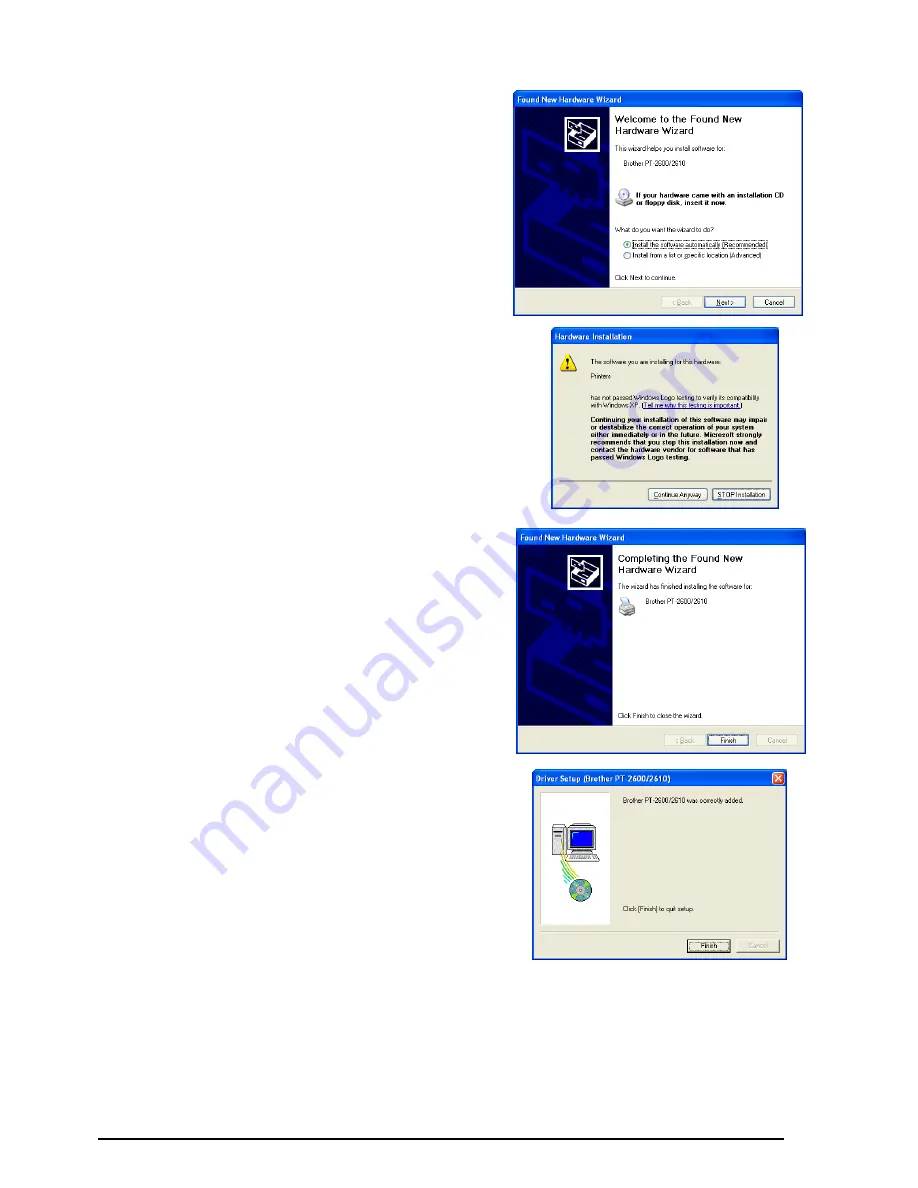
19
2
Connect the P-touch 2600/2610 to the com-
puter using the enclosed USB interface cable
as described on page 6, and then turn on the
P-touch 2600/2610. The first Found New
Hardware Wizard dialog box appears.
3
Select “Install the software automatically
(Recommended)”, and then click the Next
button. A dialog box appears, warning that
the software has not passed Windows
®
Logo
testing.
4
Click the Continue Anyway button to con-
tinue with the installation. A Found New
Hardware Wizard dialog box appears, indi-
cating that the Found New Hardware Wizard
has finished installing the software for the
PT-2600/2610.
5
Click the Finish button. A Driver Setup dialog
box appears, indicating that the printer driver
has been installed.
Summary of Contents for P-touch 2600
Page 7: ...vi ...
Page 9: ...2 KEYBOARD LCD DISPLAY Power key Cursor keys Delete key Return key ...
Page 134: ...127 ...
Page 139: ...GUÍA DE USUARIO ...
Page 217: ...75 REFERENCE REFERENCIA ...
Page 245: ...103 ...
Page 250: ......






























