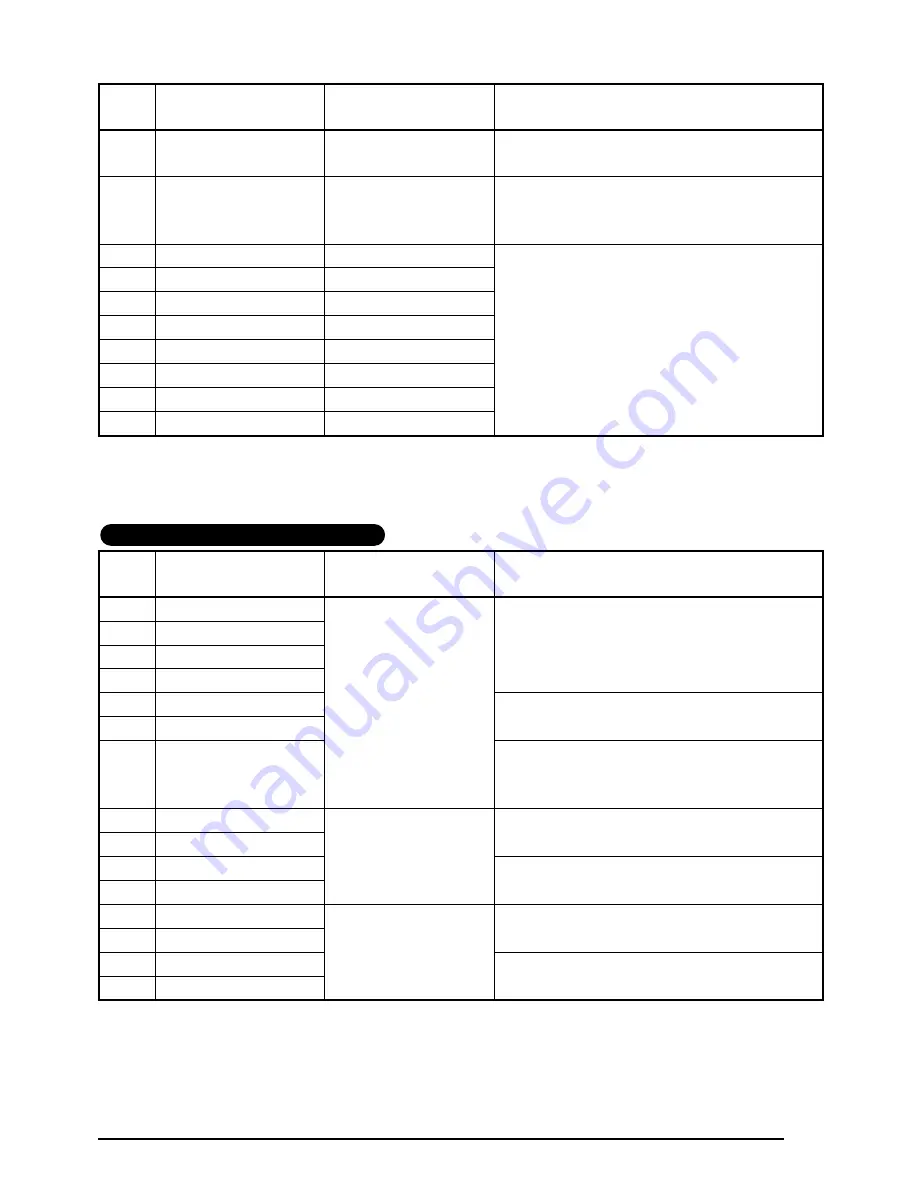
73
39
miniDV1
3/8"
×
1.7"
(9 mm
×
43 mm)
1
1
TITLE?
3
3
DATE?
2
2
SUBTITLE?
4
4
REC.MODE?
40
miniDV2
1/2"
×
2.1"
(12 mm
×
55 mm)
1
1
TITLE?
3
4
REC.MODE?
2
2
SUBTITLE?
4
5
DATE?
2
3
DURATION?
41
FREE FORM 1
1" (24 mm)
1
1
1 LINE?
3
2
2 LINE?
42
FREE FORM 1
3/4" (18 mm)
43
FREE FORM 1
1/2" (12 mm)
44
FREE FORM 1
3/8" (9 mm)
45
FREE FORM 2
1" (24 mm)
46
FREE FORM 2
3/4" (18 mm)
47
FREE FORM 2
1/2" (12 mm)
48
FREE FORM 2
3/8" (9 mm)
No.
Layout name
Tape width
×
label length
Layout fields
1
ADDRES1
AV2067 Address
labels
1
1
NAME?
3
3
ADDRESS2?
2
2
ADDRESS1?
2
ADDRES2
3
ADDRES3
4
ADDRES4
5
ADDRES5
1
1
NAME?
3
3
ADDRESS2?
2
2
ADDRESS1?
4
4
ADDRESS3?
6
ADDRES6
7
ADDRES7
1
1
NAME?
3
3
ADDRESS2?
2
2
ADDRESS1?
4
4
ADDRESS3?
1
5
ADDRESS3?
8
RETURN1
AV1957 Return
address labels
1
1
NAME?
3
3
ADDRESS2?
2
2
ADDRESS1?
9
RETURN2
10
RETURN3
1
1
NAME?
3
3
ADDRESS2?
2
2
ADDRESS1?
4
4
ADDRESS3?
11
RETURN4
12
FILING1
AV1789 File folder
labels
1
1
LINE1?
13
FILING2
14
FILING3
1
1
LINE1?
3
2
LINE2?
15
FILING4
No.
Layout name
Tape width
×
label length
Layout fields
Auto format layouts for AV labels
Summary of Contents for P-touch 2600
Page 7: ...vi ...
Page 9: ...2 KEYBOARD LCD DISPLAY Power key Cursor keys Delete key Return key ...
Page 134: ...127 ...
Page 139: ...GUÍA DE USUARIO ...
Page 217: ...75 REFERENCE REFERENCIA ...
Page 245: ...103 ...
Page 250: ......






























