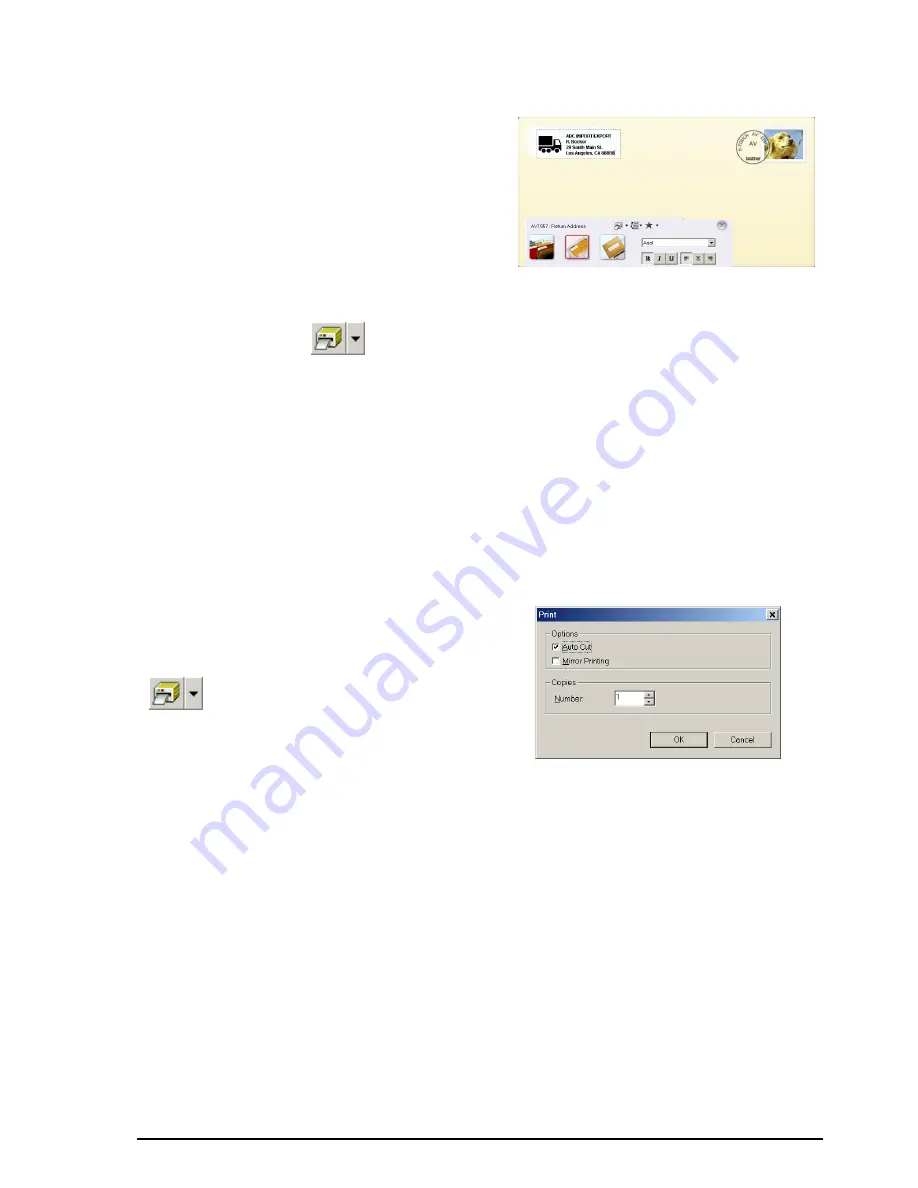
44
FORMATTING TEXT
The entire text can easily be formatted by changing
the font, style and alignment.
●
In the Text Properties, select the desired text
formats.
PRINTING
Before AV labels are printed, certain printing options can be selected.
1
Click the arrow beside
(Print button) to display a drop-down menu.
2
Click [Print Options]. The Print dialog box appears.
3
Select the desired print settings.
Auto Cut:
This option allows you to select whether or not to automatically cut off thelabel
after it is printed.
☞
When printing multiple copies of AV labels with the
Auto Cut
check box selected, each
label is cut off after it is printed. If the
Auto Cut
check box is cleared, the string of labels
are cut off only after they have all been printed.
Mirror Printing:
This option allows you to print the text in reverse so that it is perfect for
attacing to the inside of windows
®
.
Copies:
This option allows you to enter the number of copies to be printed.
4
Click the OK button to start printing.
☞
If you want to start printing without chang-
ing the print options simply click
(Print button) or click the arrow
beside the Print button and click [Print].
QUITTING P-TOUCH AV EDITOR
Do either of the following:
●
Click the Exit button.
●
Right-click in the P-touch AV Editor window, and then click [Exit] in the menu that
appears.
Summary of Contents for P-touch 2600
Page 7: ...vi ...
Page 9: ...2 KEYBOARD LCD DISPLAY Power key Cursor keys Delete key Return key ...
Page 134: ...127 ...
Page 139: ...GUÍA DE USUARIO ...
Page 217: ...75 REFERENCE REFERENCIA ...
Page 245: ...103 ...
Page 250: ......






























