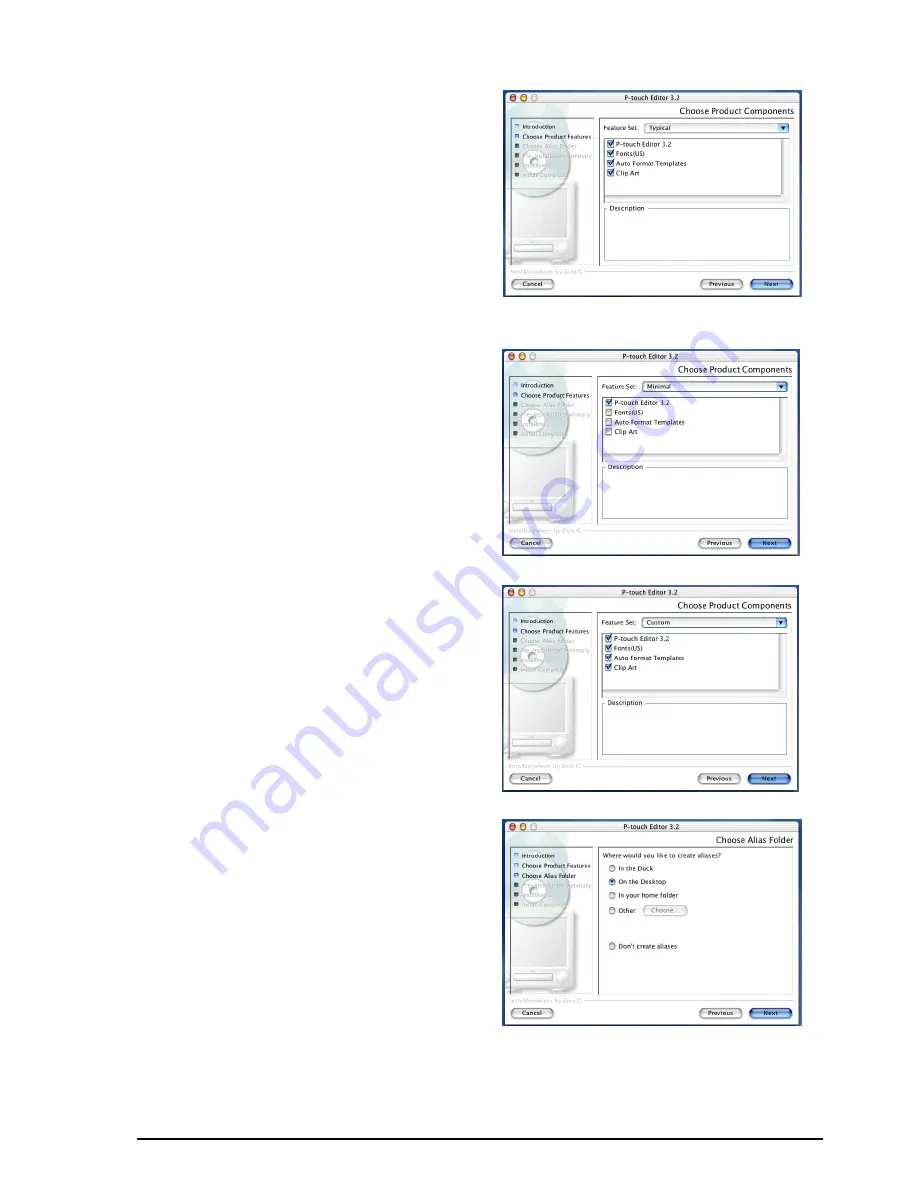
26
7
Click the Next button. The Choose Product
Components dialog box appears.
8
Select the installation method.
•For a typical installation
Click the Next button to immediately start
installing all options.
☞
About 20 MB of available hard-disk
space is needed to begin installa-
tion. In order to install all options,
about 100 MB of available hard-disk
space is needed.
•For a minimal installation
Select “Minimal” from the Feature Set list,
and then click the Next button to start
installing just the P-touch Editor 3.2
application.
☞
If certain options (such as the Auto
Format Templates and the Clip Art)
are not installed, some P-touch Edi-
tor functions may not be available.
•For a custom installation
Select “Custom” from the Feature Set list
to display the list of options that can be
selected for installation.
Only the options with a check mark
beside them are installed. Select the
options that you wish to install, and then
click the Next button.
The Choose Alias Folder dialog box
appears, allowing you to select where an
alias to P-touch Editor 3.2 will be added.
Summary of Contents for P-touch 2600
Page 7: ...vi ...
Page 9: ...2 KEYBOARD LCD DISPLAY Power key Cursor keys Delete key Return key ...
Page 134: ...127 ...
Page 139: ...GUÍA DE USUARIO ...
Page 217: ...75 REFERENCE REFERENCIA ...
Page 245: ...103 ...
Page 250: ......
















































