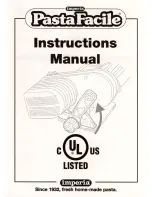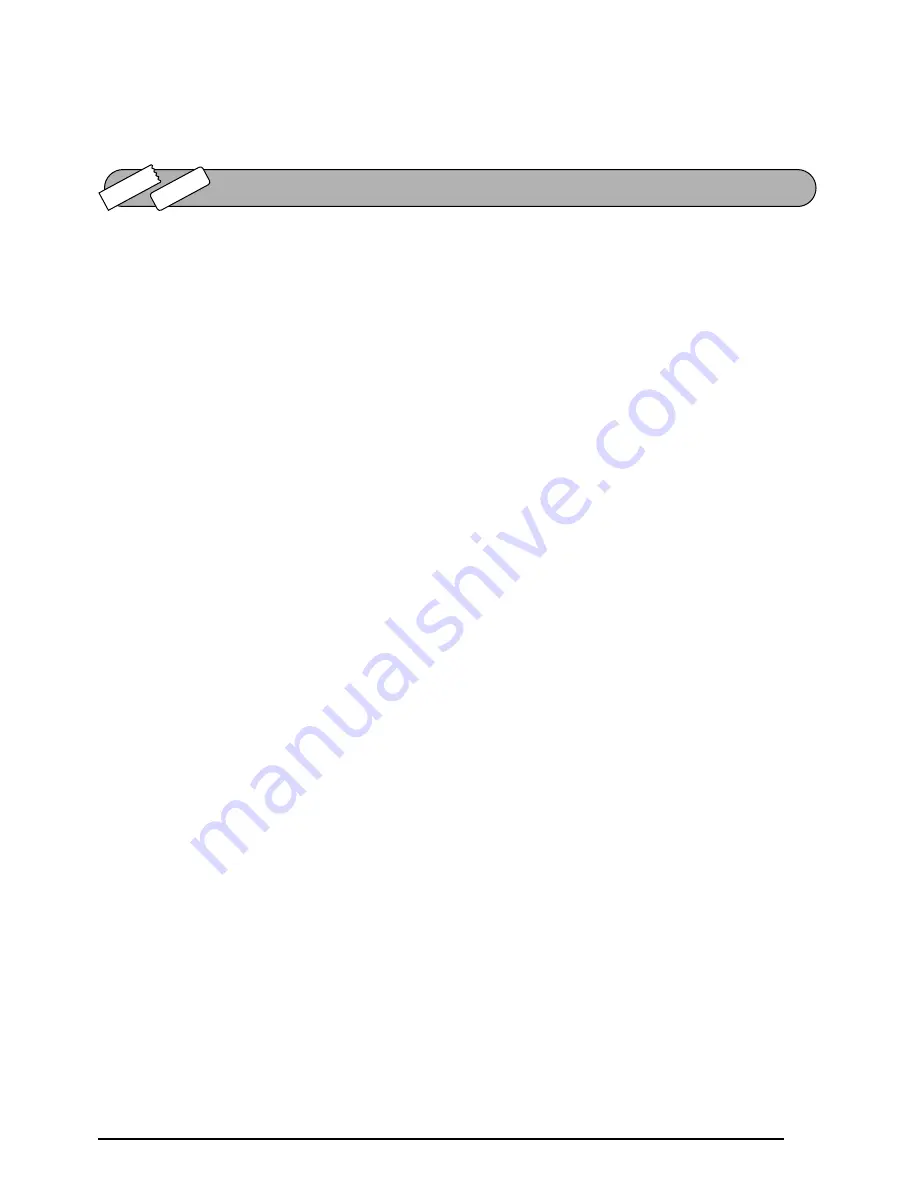
101
To feed and cut off 1” (24 mm) of TZ tape:
●
Hold down
c
and press
r
once. 1” (24 mm) of tape is fed out and cut off.
This function can be used to print many copies of the same text while increasing certain char-
acters (letters, numbers or barcode data) after each label is printed. This type of automatic
incrementation is very useful when printing serial number labels, production control labels or
other labels requiring ascending codes.
Letters and numbers increase as shown below:
0
➔
1
➔
...9
➔
0
➔
...
A
➔
B
➔
...Z
➔
A
➔
...
a
➔
b
➔
...z
➔
a
➔
...
A0
➔
A1
➔
...A9
➔
B0
➔
...
Spaces (shown as underlines “_” in the examples below) can be used to adjust the spacing
between characters or to control the number of digits that are printed:
_9
➔
10
➔
...99
➔
_0
➔
...
_Z
➔
AA
➔
...ZZ
➔
_A
➔
...
1_9
➔
2_0
➔
...9_9
➔
__0
➔
...
☞
Only one numbering field can be selected from any text.
If you include a non-alphanumeric character such as a symbol in the numbering field, only the
letters and numbers in the numbering field will be increased when the labels are printed, or
just one label will be printed if the field only contains a non-alphanumeric character.
To use the Numbering function:
1
Hold down
c
and press
O
. The message “START?” appears in the display.
☞
To cancel the
Numbering
function at any time, hold down
c
and press
O
(or
press just
*
).
2
Press
f
,
w
,
e
or
h
until the first character that you wish to select for the num-
bering field is flashing.
☞
The last number to be printed can also be selected by pressing
e
or
h
.
A number lower than the one that was selected cannot be entered.
3
Press
_
. The message “END?” appears in the display.
☞
If a barcode was selected, “NUMBER” appears in the display instead. Skip to step
6
to continue printing with the
Numbering
function.
4
Press
f
,
w
,
e
or
h
until all of the characters that you wish to select for the num-
ber field are flashing.
☞
A barcode cannot be selected in addition to other characters.
5
Press
_
. The message “NUMBER” appears in the display.
TZ-T
ape
AV
-Label
NUMBERING FUNCTION
Summary of Contents for P-touch 2600
Page 7: ...vi ...
Page 9: ...2 KEYBOARD LCD DISPLAY Power key Cursor keys Delete key Return key ...
Page 134: ...127 ...
Page 139: ...GUÍA DE USUARIO ...
Page 217: ...75 REFERENCE REFERENCIA ...
Page 245: ...103 ...
Page 250: ......