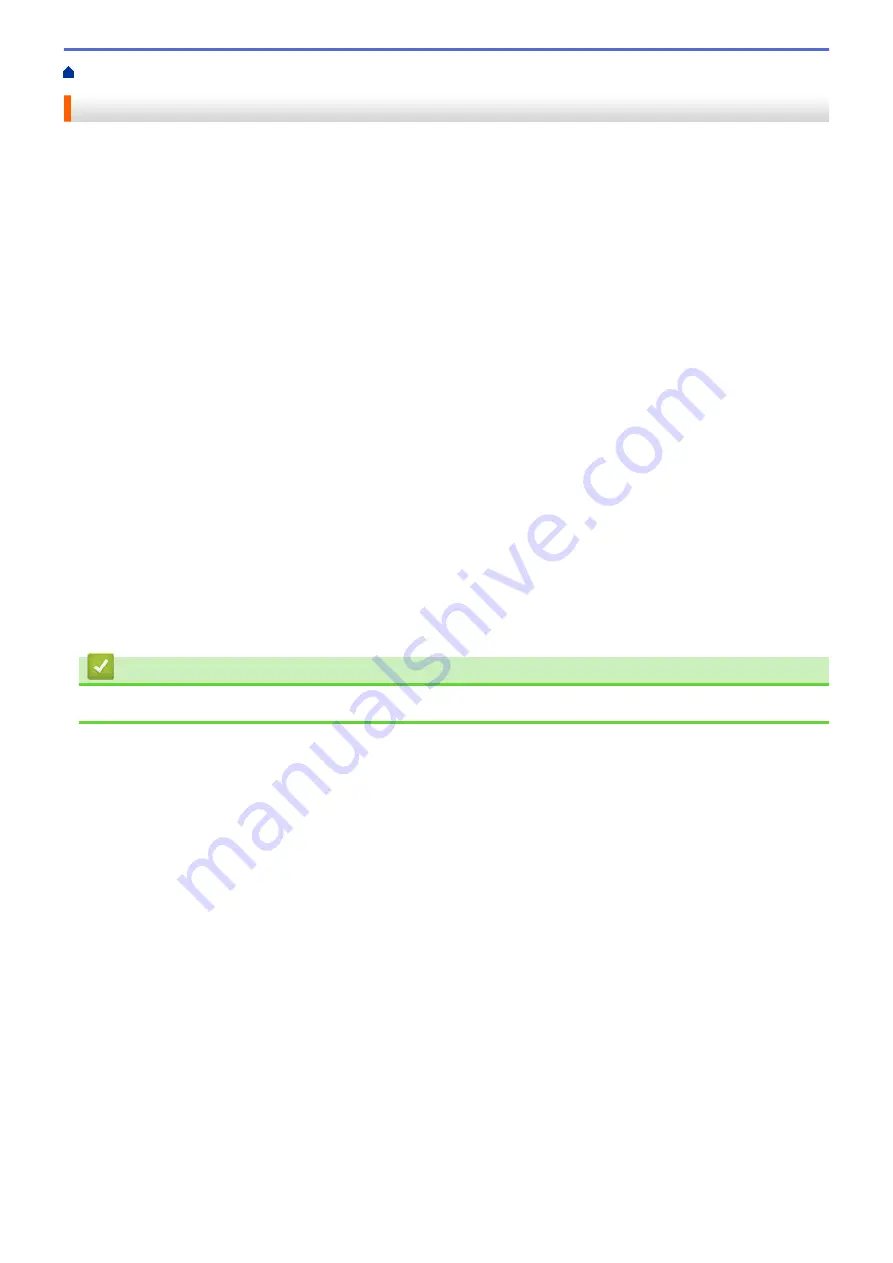
Print from Your Computer (Macintosh)
> Secure Print (Macintosh)
Secure Print (Macintosh)
Use Secure Print to ensure that confidential or sensitive documents do not print until you enter a password on
the machine's control panel.
•
The secure data is deleted from the machine when you turn off the machine.
1. From an application, such as Apple TextEdit, click the
File
menu, and then select
.
2. Select
Brother XXX-XXXX
(where XXXX is your model name).
3. Click the application pop-up menu, and then select the
Secure Print
option. The
Secure Print
options
appear.
4. Select the
Secure Print
check box.
5. Type your user name, job name and a four-digit password.
6. Click
.
7. On the machine's control panel, swipe left or right or press
d
or
c
to display the
[Secure Print]
option,
and then press
[Secure Print]
.
8. Swipe up or down or press
a
or
b
to display user names, and then press your user name.
The LCD displays the list of secured jobs for your name.
9. Swipe up or down or press
a
or
b
to display the print job, and then press it.
10. Enter your four-digit password, and then press
[OK]
.
11. Enter the number of copies you want.
12. Press
[Start]
.
The machine prints the data.
After you print the secured data, it will be cleared from the machine's memory.
Related Information
•
Print from Your Computer (Macintosh)
78
Summary of Contents for MFC-L5500DN
Page 16: ...Related Information Introduction to Your Brother Machine 9 ...
Page 22: ...6 Press Med 7 Press Related Information Introduction to Your Brother Machine 15 ...
Page 24: ...Related Information Introduction to Your Brother Machine 17 ...
Page 59: ...Related Information Print from Your Computer Windows Print Settings Windows 52 ...
Page 70: ... Create or Delete Your Print Profile Windows Print Settings Windows 63 ...
Page 83: ...Related Information Print from Your Computer Macintosh Print Options Macintosh 76 ...
Page 88: ... Printing Problems 81 ...
Page 188: ...Related Information Scan Using Windows Photo Gallery or Windows Fax and Scan 181 ...
Page 204: ... TWAIN Driver Settings Macintosh 197 ...
Page 293: ...Home Fax PC FAX PC FAX PC FAX for Windows PC FAX for Macintosh 286 ...
Page 313: ...Related Information Run Brother s PC FAX Receive on Your Computer Windows 306 ...
Page 352: ... Configure Your Wi Fi Direct Network Manually 345 ...
Page 361: ...354 ...
Page 401: ...Home Security Security Lock the Machine Settings Network Security Features 394 ...
Page 419: ...Related Information Use Active Directory Authentication 412 ...
Page 472: ...Related Information Configure an IPsec Template Using Web Based Management 465 ...
Page 480: ...473 ...
Page 511: ...Related Information ControlCenter4 Windows 504 ...
Page 534: ...5 Put the paper tray firmly back in the machine Related Information Paper Jams 527 ...
Page 541: ...Related Information Paper Jams 534 ...
Page 578: ... Clean the Corona Wire Clean the Drum Unit Clean the Paper Pick up Rollers 571 ...
Page 587: ...Related Information Clean the Machine Printing Problems 580 ...
Page 690: ... WPS X Xmit Report Transmission Verification Report Home Glossary 683 ...
Page 710: ...Visit us on the World Wide Web www brother com UK Version 0 ...






























