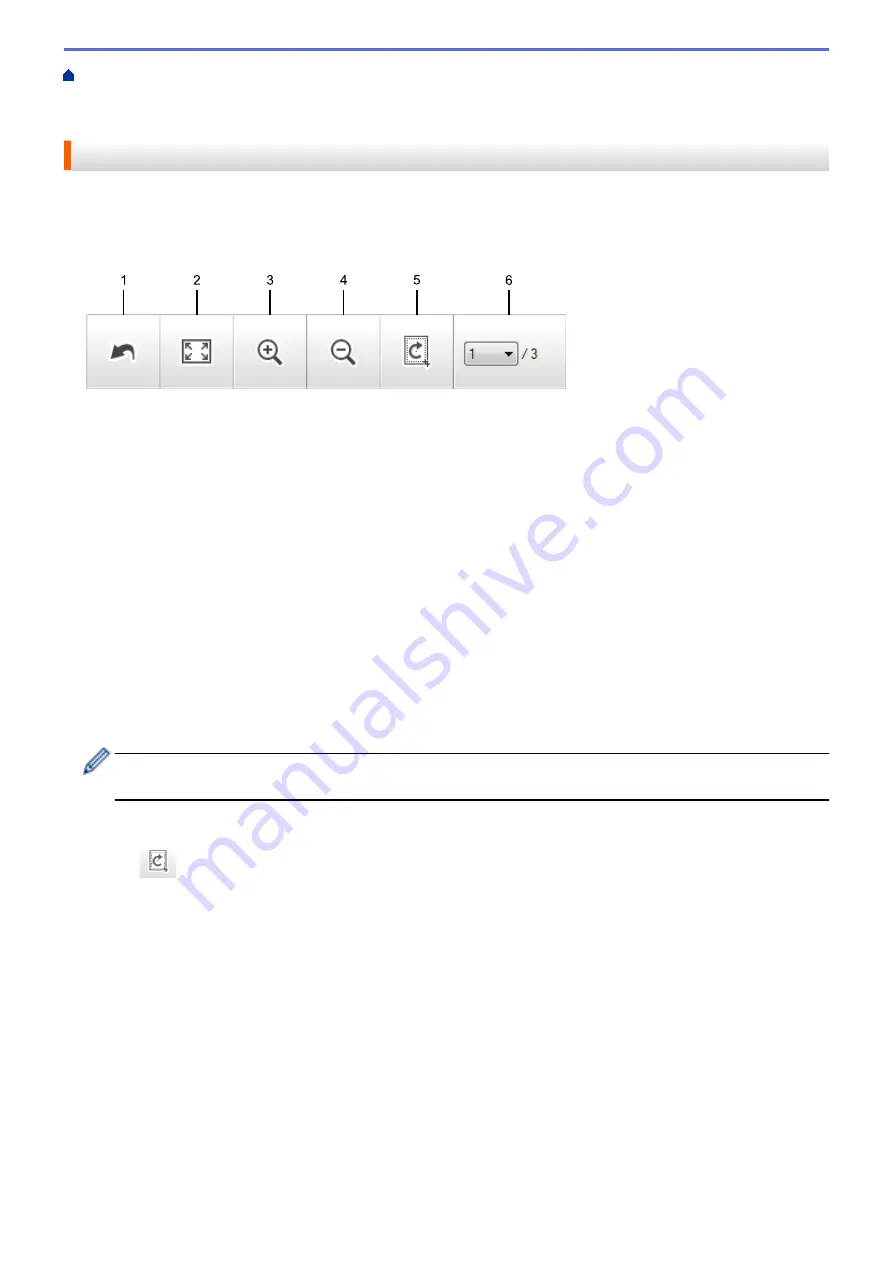
Scan from Your Computer (Windows
Scan Using ControlCenter4 Home Mode
Scan Using ControlCenter4 Home Mode (Windows
> Crop a Scanned Image Using
ControlCenter4 Home Mode (Windows
®
)
Crop a Scanned Image Using ControlCenter4 Home Mode (Windows
®
)
The crop tool on the Image Editing Toolbar lets you trim unwanted areas from your scanned image. Use the
Zoom In
and
Zoom Out
tools to help view the image to be cropped.
Image Editing Toolbar
1. Restart
Cancels all the edits applied to the selected image. The edited image returns to its original state.
2. Fit to Window
Displays the scanned image so that the entire image fits in the window.
3. Zoom In
Zooms in on the scanned image.
4. Zoom Out
Zooms out of the scanned image.
5. Crop and Edit
Removes the outer parts of the image. Click the
Crop and Edit
button, and then change the frame to contain
the area you want to keep after cropping.
6. Page Counter
Indicates the page number of the scanned page currently shown in the image viewer. To display a different
page, select the desired page number from the drop-down page number list.
If you have scanned multiple pages, you can see the next or previous scanned page by clicking the left or
right arrow buttons in the preview window.
1. Scan a document.
2. Click
(
Crop and Edit
) to edit the scanned image.
The
Crop and Edit - ControlCenter4
window appears.
150
Summary of Contents for MFC-L5500DN
Page 16: ...Related Information Introduction to Your Brother Machine 9 ...
Page 22: ...6 Press Med 7 Press Related Information Introduction to Your Brother Machine 15 ...
Page 24: ...Related Information Introduction to Your Brother Machine 17 ...
Page 59: ...Related Information Print from Your Computer Windows Print Settings Windows 52 ...
Page 70: ... Create or Delete Your Print Profile Windows Print Settings Windows 63 ...
Page 83: ...Related Information Print from Your Computer Macintosh Print Options Macintosh 76 ...
Page 88: ... Printing Problems 81 ...
Page 188: ...Related Information Scan Using Windows Photo Gallery or Windows Fax and Scan 181 ...
Page 204: ... TWAIN Driver Settings Macintosh 197 ...
Page 293: ...Home Fax PC FAX PC FAX PC FAX for Windows PC FAX for Macintosh 286 ...
Page 313: ...Related Information Run Brother s PC FAX Receive on Your Computer Windows 306 ...
Page 352: ... Configure Your Wi Fi Direct Network Manually 345 ...
Page 361: ...354 ...
Page 401: ...Home Security Security Lock the Machine Settings Network Security Features 394 ...
Page 419: ...Related Information Use Active Directory Authentication 412 ...
Page 472: ...Related Information Configure an IPsec Template Using Web Based Management 465 ...
Page 480: ...473 ...
Page 511: ...Related Information ControlCenter4 Windows 504 ...
Page 534: ...5 Put the paper tray firmly back in the machine Related Information Paper Jams 527 ...
Page 541: ...Related Information Paper Jams 534 ...
Page 578: ... Clean the Corona Wire Clean the Drum Unit Clean the Paper Pick up Rollers 571 ...
Page 587: ...Related Information Clean the Machine Printing Problems 580 ...
Page 690: ... WPS X Xmit Report Transmission Verification Report Home Glossary 683 ...
Page 710: ...Visit us on the World Wide Web www brother com UK Version 0 ...






























