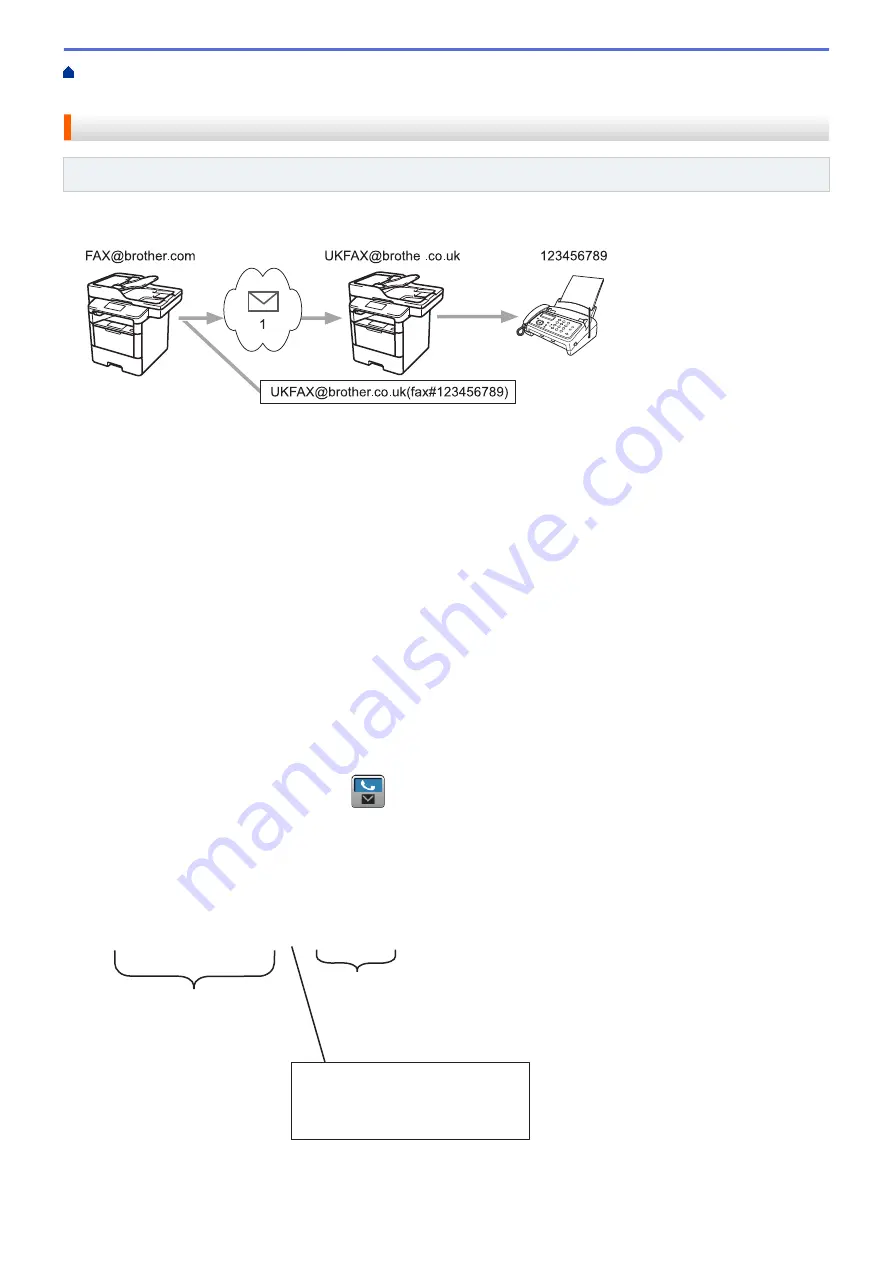
Configure the Brother Machine for Email or Internet Fax
> Relay Broadcast from Your Brother Machine
Relay Broadcast from Your Brother Machine
Related Models
: MFC-L5700DN/MFC-L5750DW/MFC-L6800DW/MFC-L6900DW
Use the Relay Broadcast Function to send email from your machine to a conventional fax machine.
123456789
1
[email protected](fax#123456789)
r
1. The Internet
In this example, your machine's email address is [email protected] and you want to send a document from your
machine to a standard fax machine in England with the email address [email protected], and you want your
machine to send the document using a conventional telephone line.
1. Load your document.
2. Do one of the following:
•
If Fax Preview is set to
[Off]
, press
[Fax]
.
•
If Fax Preview is set to
[On]
, press
[Fax]
, and then press
[Sending Faxes]
.
3. Press
[Options]
.
4. Swipe up or down or press
a
or
b
to display the
[Broadcasting]
option.
5. Press
[Broadcasting]
.
6. Press
[Add Number]
.
7. You can add email addresses to the broadcast in the following ways:
•
Press
[Add Number]
and press
, enter the email address and press
[OK]
.
•
Press
[Add from Address book]
. Press the check box of the email address you want to add to the
broadcast. After you have selected all the email addresses you want, press
[OK]
.
•
Press
[Search in Address book]
. Enter the name and press
[OK]
. The search results will be
displayed. Press the name and then press the email address you want to add to the broadcast.
The following is an example of how to enter the email address and phone number:
[email protected](fax#123456789)
E-mail address
Fax Phone Number
The word "fax#" must be
included with the phone
number inside the parenthesis.
After you have entered all of the fax numbers, press
[OK]
.
368
Summary of Contents for MFC-L5500DN
Page 16: ...Related Information Introduction to Your Brother Machine 9 ...
Page 22: ...6 Press Med 7 Press Related Information Introduction to Your Brother Machine 15 ...
Page 24: ...Related Information Introduction to Your Brother Machine 17 ...
Page 59: ...Related Information Print from Your Computer Windows Print Settings Windows 52 ...
Page 70: ... Create or Delete Your Print Profile Windows Print Settings Windows 63 ...
Page 83: ...Related Information Print from Your Computer Macintosh Print Options Macintosh 76 ...
Page 88: ... Printing Problems 81 ...
Page 188: ...Related Information Scan Using Windows Photo Gallery or Windows Fax and Scan 181 ...
Page 204: ... TWAIN Driver Settings Macintosh 197 ...
Page 293: ...Home Fax PC FAX PC FAX PC FAX for Windows PC FAX for Macintosh 286 ...
Page 313: ...Related Information Run Brother s PC FAX Receive on Your Computer Windows 306 ...
Page 352: ... Configure Your Wi Fi Direct Network Manually 345 ...
Page 361: ...354 ...
Page 401: ...Home Security Security Lock the Machine Settings Network Security Features 394 ...
Page 419: ...Related Information Use Active Directory Authentication 412 ...
Page 472: ...Related Information Configure an IPsec Template Using Web Based Management 465 ...
Page 480: ...473 ...
Page 511: ...Related Information ControlCenter4 Windows 504 ...
Page 534: ...5 Put the paper tray firmly back in the machine Related Information Paper Jams 527 ...
Page 541: ...Related Information Paper Jams 534 ...
Page 578: ... Clean the Corona Wire Clean the Drum Unit Clean the Paper Pick up Rollers 571 ...
Page 587: ...Related Information Clean the Machine Printing Problems 580 ...
Page 690: ... WPS X Xmit Report Transmission Verification Report Home Glossary 683 ...
Page 710: ...Visit us on the World Wide Web www brother com UK Version 0 ...






























