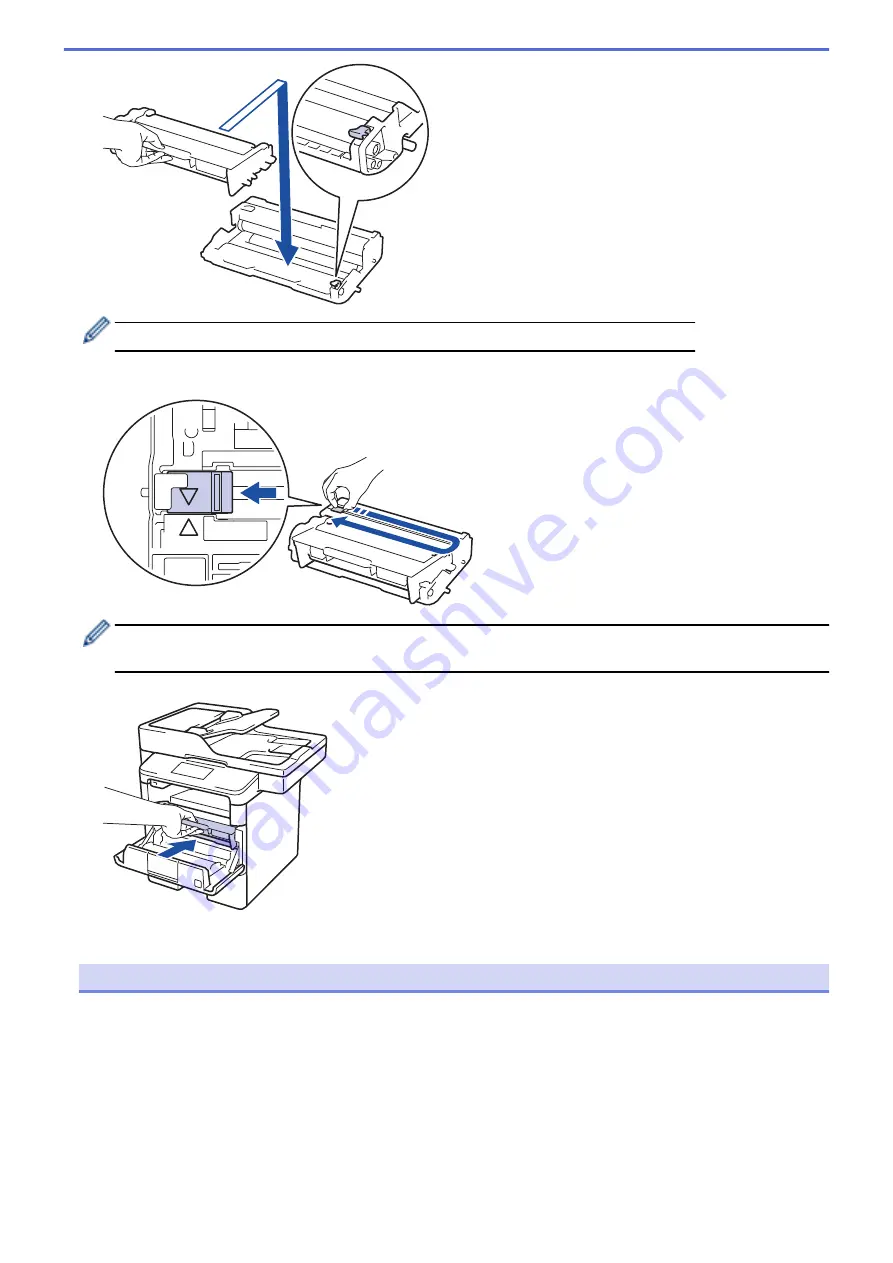
Make sure you put the toner cartridge in correctly or it may separate from the drum unit.
7. Clean the corona wire inside the drum unit by gently sliding the green tab from left to right and right to left
several times.
Be sure to return the tab to the Home position (
a
). The arrow on the tab must be aligned with the arrow on
the drum unit. If it is not, printed pages may have a vertical stripe.
8. Install the toner cartridge and drum unit assembly back into the machine.
9. Close the front cover of the machine.
NOTE
•
Drum wear and tear occurs due to use and rotation of the drum and interaction with paper, toner and
other materials in the paper path. In designing this product, Brother decided to use the number of
rotations of the drum as a reasonable determinant of the drum life. When a drum reaches the factory-
established rotation limit corresponding to the rated page yield, the product’s LCD will advise you to
replace the drum. The product will continue to function; however, print quality may not be optimal.
•
If an unpacked drum unit is placed in direct sunlight (or room light for long periods of time), the unit may
be damaged.
•
There are many factors that determine the actual drum life, such as the temperature, humidity, type of
paper, type of toner used and so on. Under ideal conditions, the average drum life is estimated at
approximately 30,000 pages based on 1 page per job and 50,000 pages based on 3 pages per job [A4/
568
Summary of Contents for MFC-L5500DN
Page 16: ...Related Information Introduction to Your Brother Machine 9 ...
Page 22: ...6 Press Med 7 Press Related Information Introduction to Your Brother Machine 15 ...
Page 24: ...Related Information Introduction to Your Brother Machine 17 ...
Page 59: ...Related Information Print from Your Computer Windows Print Settings Windows 52 ...
Page 70: ... Create or Delete Your Print Profile Windows Print Settings Windows 63 ...
Page 83: ...Related Information Print from Your Computer Macintosh Print Options Macintosh 76 ...
Page 88: ... Printing Problems 81 ...
Page 188: ...Related Information Scan Using Windows Photo Gallery or Windows Fax and Scan 181 ...
Page 204: ... TWAIN Driver Settings Macintosh 197 ...
Page 293: ...Home Fax PC FAX PC FAX PC FAX for Windows PC FAX for Macintosh 286 ...
Page 313: ...Related Information Run Brother s PC FAX Receive on Your Computer Windows 306 ...
Page 352: ... Configure Your Wi Fi Direct Network Manually 345 ...
Page 361: ...354 ...
Page 401: ...Home Security Security Lock the Machine Settings Network Security Features 394 ...
Page 419: ...Related Information Use Active Directory Authentication 412 ...
Page 472: ...Related Information Configure an IPsec Template Using Web Based Management 465 ...
Page 480: ...473 ...
Page 511: ...Related Information ControlCenter4 Windows 504 ...
Page 534: ...5 Put the paper tray firmly back in the machine Related Information Paper Jams 527 ...
Page 541: ...Related Information Paper Jams 534 ...
Page 578: ... Clean the Corona Wire Clean the Drum Unit Clean the Paper Pick up Rollers 571 ...
Page 587: ...Related Information Clean the Machine Printing Problems 580 ...
Page 690: ... WPS X Xmit Report Transmission Verification Report Home Glossary 683 ...
Page 710: ...Visit us on the World Wide Web www brother com UK Version 0 ...






























