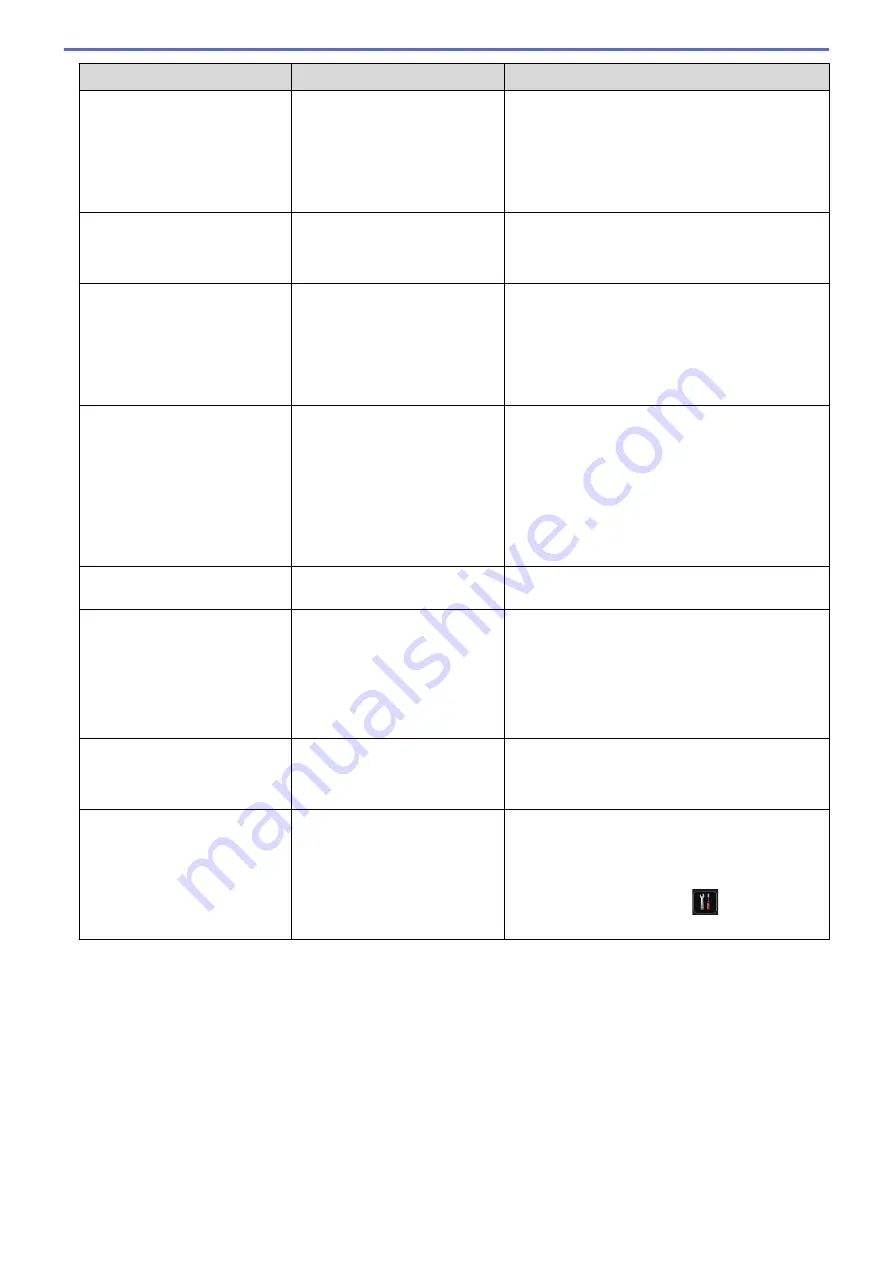
Error Message
Cause
Action
No Paper
The machine is out of paper, or
paper is not loaded correctly in
the paper tray.
•
Refill paper in the paper tray. Make sure the
paper guides are set to the correct size.
•
If paper is in the tray, remove it and load it
again. Make sure the paper guides are set to
the correct size.
•
Do not overfill the paper tray.
No Paper Fed T1
No Paper Fed T2
No Paper Fed T3
The machine failed to feed
paper from the indicated paper
tray.
Pull out the paper tray indicated on the LCD and
remove all jammed paper.
No Paper MP
The MP tray is out of paper, or
paper is not loaded correctly in
the MP tray.
Do one of the following:
•
Refill paper in the MP tray. Make sure the
paper guides are set to the correct size.
•
If paper is in the tray, remove it and load it
again. Make sure the paper guides are set to
the correct size.
No Paper
No Paper T1
No Paper T2
No Paper T3
The machine failed to feed
paper from the indicated paper
tray.
Do one of the following:
•
Refill paper in the paper tray indicated on the
LCD. Make sure the paper guides are set to
the correct size.
•
If paper is in the tray, remove it and load it
again. Make sure the paper guides are set to
the correct size.
Do not overfill the paper tray.
No Response/Busy
The number you dialed does
not answer or is busy.
Verify the number and try again.
No Toner
The toner cartridge or the toner
cartridge and drum unit
assembly is not installed
correctly.
Remove the toner cartridge and drum unit
assembly. Remove the toner cartridge from the
drum unit, and reinstall the toner cartridge back in
the drum unit. Reinstall the toner cartridge and
drum unit assembly back in the machine. If the
problem continues, replace the toner cartridge
with a new one.
No Tray T1
No Tray T2
No Tray T3
The paper tray is not installed
or not installed correctly.
Reinstall the paper tray indicated on the LCD.
Out of Fax Memory
The machine's fax memory is
full.
If you are using Fax Preview function, delete
unwanted received fax data.
If you are using Memory Receive function and are
not using fax preview function, print received fax
data. To print fax data, press
Settings
>
All Settings
>
Fax
>
Print Document
.
512
Summary of Contents for MFC-L5500DN
Page 16: ...Related Information Introduction to Your Brother Machine 9 ...
Page 22: ...6 Press Med 7 Press Related Information Introduction to Your Brother Machine 15 ...
Page 24: ...Related Information Introduction to Your Brother Machine 17 ...
Page 59: ...Related Information Print from Your Computer Windows Print Settings Windows 52 ...
Page 70: ... Create or Delete Your Print Profile Windows Print Settings Windows 63 ...
Page 83: ...Related Information Print from Your Computer Macintosh Print Options Macintosh 76 ...
Page 88: ... Printing Problems 81 ...
Page 188: ...Related Information Scan Using Windows Photo Gallery or Windows Fax and Scan 181 ...
Page 204: ... TWAIN Driver Settings Macintosh 197 ...
Page 293: ...Home Fax PC FAX PC FAX PC FAX for Windows PC FAX for Macintosh 286 ...
Page 313: ...Related Information Run Brother s PC FAX Receive on Your Computer Windows 306 ...
Page 352: ... Configure Your Wi Fi Direct Network Manually 345 ...
Page 361: ...354 ...
Page 401: ...Home Security Security Lock the Machine Settings Network Security Features 394 ...
Page 419: ...Related Information Use Active Directory Authentication 412 ...
Page 472: ...Related Information Configure an IPsec Template Using Web Based Management 465 ...
Page 480: ...473 ...
Page 511: ...Related Information ControlCenter4 Windows 504 ...
Page 534: ...5 Put the paper tray firmly back in the machine Related Information Paper Jams 527 ...
Page 541: ...Related Information Paper Jams 534 ...
Page 578: ... Clean the Corona Wire Clean the Drum Unit Clean the Paper Pick up Rollers 571 ...
Page 587: ...Related Information Clean the Machine Printing Problems 580 ...
Page 690: ... WPS X Xmit Report Transmission Verification Report Home Glossary 683 ...
Page 710: ...Visit us on the World Wide Web www brother com UK Version 0 ...






























