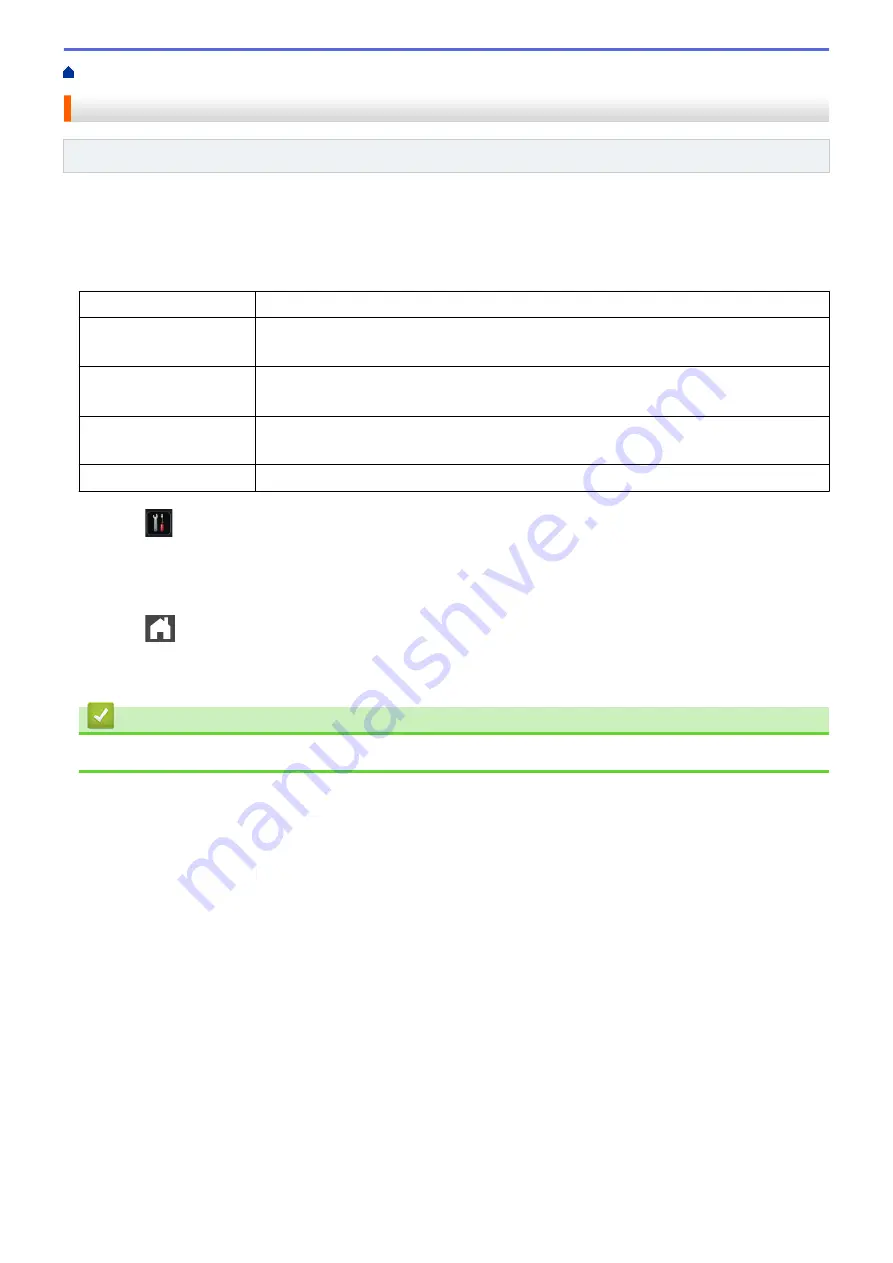
> Print a Transmission Verification Report
Print a Transmission Verification Report
Related Models
: MFC-L5700DN/MFC-L5750DW/MFC-L6800DW/MFC-L6900DW
You can use the Transmission Verification Report as proof that you sent a fax. This report lists the receiving
party's name or fax number, the time and date of transmission, duration of transmission, number of pages sent,
and whether or not the transmission was successful.
There are several settings available for the Transmission Verification Report:
On
Prints a report after every fax you send.
On+Image
Prints a report after every fax you send.
A portion of the fax’s first page appears on the report.
Off
Prints a report if your fax is unsuccessful due to a transmission error.
Off
is the factory setting.
Off+Image
Prints a report if your fax is unsuccessful due to a transmission error.
A portion of the fax’s first page appears on the report.
No Report
Your Brother machine does not print any reports after sending faxes.
1. Press
[Settings]
>
[All Settings]
>
[Fax]
>
[Report Setting]
>
[XMIT Report]
.
2. Swipe up or down or press
a
or
b
to select the option you want, and then press it.
If you select
[On+Image]
or
[Off+Image]
, the image will not appear on the Transmission Verification
Report if Real Time Transmission is set to
[On]
.
3. Press
.
If the transmission is successful, OK appears next to RESULT on the Transmission Verification Report. If the
transmission is not successful, NG appears next to RESULT.
Related Information
•
284
Summary of Contents for MFC-L5500DN
Page 16: ...Related Information Introduction to Your Brother Machine 9 ...
Page 22: ...6 Press Med 7 Press Related Information Introduction to Your Brother Machine 15 ...
Page 24: ...Related Information Introduction to Your Brother Machine 17 ...
Page 59: ...Related Information Print from Your Computer Windows Print Settings Windows 52 ...
Page 70: ... Create or Delete Your Print Profile Windows Print Settings Windows 63 ...
Page 83: ...Related Information Print from Your Computer Macintosh Print Options Macintosh 76 ...
Page 88: ... Printing Problems 81 ...
Page 188: ...Related Information Scan Using Windows Photo Gallery or Windows Fax and Scan 181 ...
Page 204: ... TWAIN Driver Settings Macintosh 197 ...
Page 293: ...Home Fax PC FAX PC FAX PC FAX for Windows PC FAX for Macintosh 286 ...
Page 313: ...Related Information Run Brother s PC FAX Receive on Your Computer Windows 306 ...
Page 352: ... Configure Your Wi Fi Direct Network Manually 345 ...
Page 361: ...354 ...
Page 401: ...Home Security Security Lock the Machine Settings Network Security Features 394 ...
Page 419: ...Related Information Use Active Directory Authentication 412 ...
Page 472: ...Related Information Configure an IPsec Template Using Web Based Management 465 ...
Page 480: ...473 ...
Page 511: ...Related Information ControlCenter4 Windows 504 ...
Page 534: ...5 Put the paper tray firmly back in the machine Related Information Paper Jams 527 ...
Page 541: ...Related Information Paper Jams 534 ...
Page 578: ... Clean the Corona Wire Clean the Drum Unit Clean the Paper Pick up Rollers 571 ...
Page 587: ...Related Information Clean the Machine Printing Problems 580 ...
Page 690: ... WPS X Xmit Report Transmission Verification Report Home Glossary 683 ...
Page 710: ...Visit us on the World Wide Web www brother com UK Version 0 ...






























