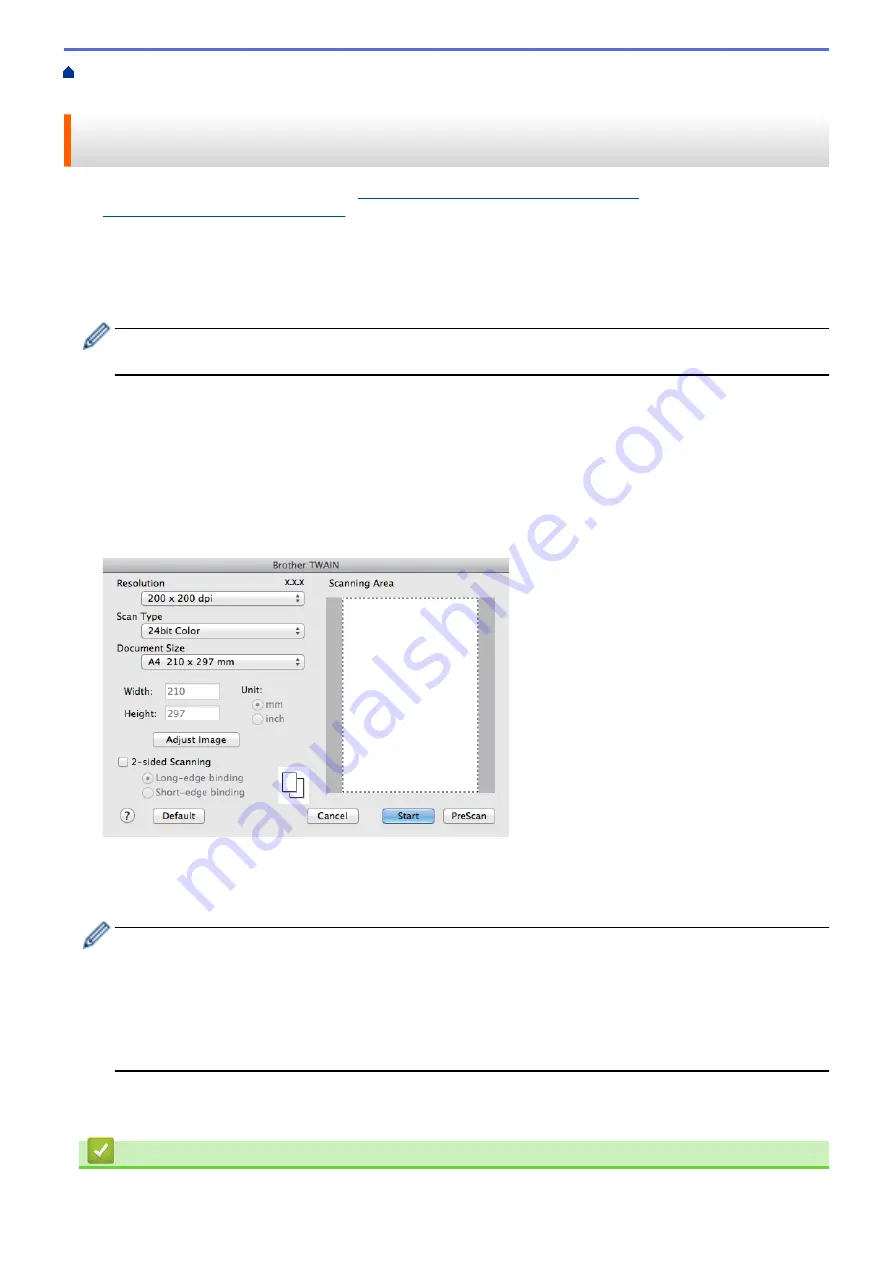
Scan from Your Computer (Macintosh)
> Scan Using Presto! PageManager or other
TWAIN-Compliant Applications (Macintosh)
Scan Using Presto! PageManager or other TWAIN-Compliant
Applications (Macintosh)
•
Download Presto! PageManager from
http://nj.newsoft.com.tw/download/brother/
PM9SEInstaller_BR_multilang2.dmg
.
•
Your hard disk drive must have at least 400 MB of free disk space for installation.
•
Presto! PageManager supports OS X v10.8.5, 10.9.x, 10.10.x.
•
For more information about the application, see the Presto! PageManager help file. You can access this from
the Presto! PageManager Help menu.
Follow these steps if you are using Presto! PageManager. Instructions for using other applications that
support TWAIN specifications are very similar to the steps that follow.
1. Start Presto! PageManager.
The first time you use the Brother TWAIN driver, you must set it as the default driver. To set the Brother
TWAIN driver as the default driver, do the following:
a. Click the
File
menu, and then select the
Import from Scanner
option.
b. Select the
Brother TWAIN
option.
2. Click the
File
menu, and then select the
Acquire Image Data
option.
The scanner setup dialog box appears.
3. Change the scan settings, such as
Resolution
,
Scan Type
, or
Adjust Image
, if needed.
4. Click the
Document Size
pop-up menu, and then select your document size.
5. Click the
PreScan
option to preview your image and crop unwanted portions before scanning.
•
After you select a document size, adjust the scanning area by holding down the mouse button and
dragging your mouse pointer over the portion you want to scan.
•
To scan both sides of the document (DCP-L6600DW/MFC-L5750DW/MFC-L6800DW/MFC-L6900DW):
Automatic 2-sided scan is available only when using the ADF.
You cannot adjust the scanning area.
You cannot use PreScan to preview an image.
6. Click
Start
.
The machine starts scanning.
Related Information
•
Scan from Your Computer (Macintosh)
196
Summary of Contents for MFC-L5500DN
Page 16: ...Related Information Introduction to Your Brother Machine 9 ...
Page 22: ...6 Press Med 7 Press Related Information Introduction to Your Brother Machine 15 ...
Page 24: ...Related Information Introduction to Your Brother Machine 17 ...
Page 59: ...Related Information Print from Your Computer Windows Print Settings Windows 52 ...
Page 70: ... Create or Delete Your Print Profile Windows Print Settings Windows 63 ...
Page 83: ...Related Information Print from Your Computer Macintosh Print Options Macintosh 76 ...
Page 88: ... Printing Problems 81 ...
Page 188: ...Related Information Scan Using Windows Photo Gallery or Windows Fax and Scan 181 ...
Page 204: ... TWAIN Driver Settings Macintosh 197 ...
Page 293: ...Home Fax PC FAX PC FAX PC FAX for Windows PC FAX for Macintosh 286 ...
Page 313: ...Related Information Run Brother s PC FAX Receive on Your Computer Windows 306 ...
Page 352: ... Configure Your Wi Fi Direct Network Manually 345 ...
Page 361: ...354 ...
Page 401: ...Home Security Security Lock the Machine Settings Network Security Features 394 ...
Page 419: ...Related Information Use Active Directory Authentication 412 ...
Page 472: ...Related Information Configure an IPsec Template Using Web Based Management 465 ...
Page 480: ...473 ...
Page 511: ...Related Information ControlCenter4 Windows 504 ...
Page 534: ...5 Put the paper tray firmly back in the machine Related Information Paper Jams 527 ...
Page 541: ...Related Information Paper Jams 534 ...
Page 578: ... Clean the Corona Wire Clean the Drum Unit Clean the Paper Pick up Rollers 571 ...
Page 587: ...Related Information Clean the Machine Printing Problems 580 ...
Page 690: ... WPS X Xmit Report Transmission Verification Report Home Glossary 683 ...
Page 710: ...Visit us on the World Wide Web www brother com UK Version 0 ...






























