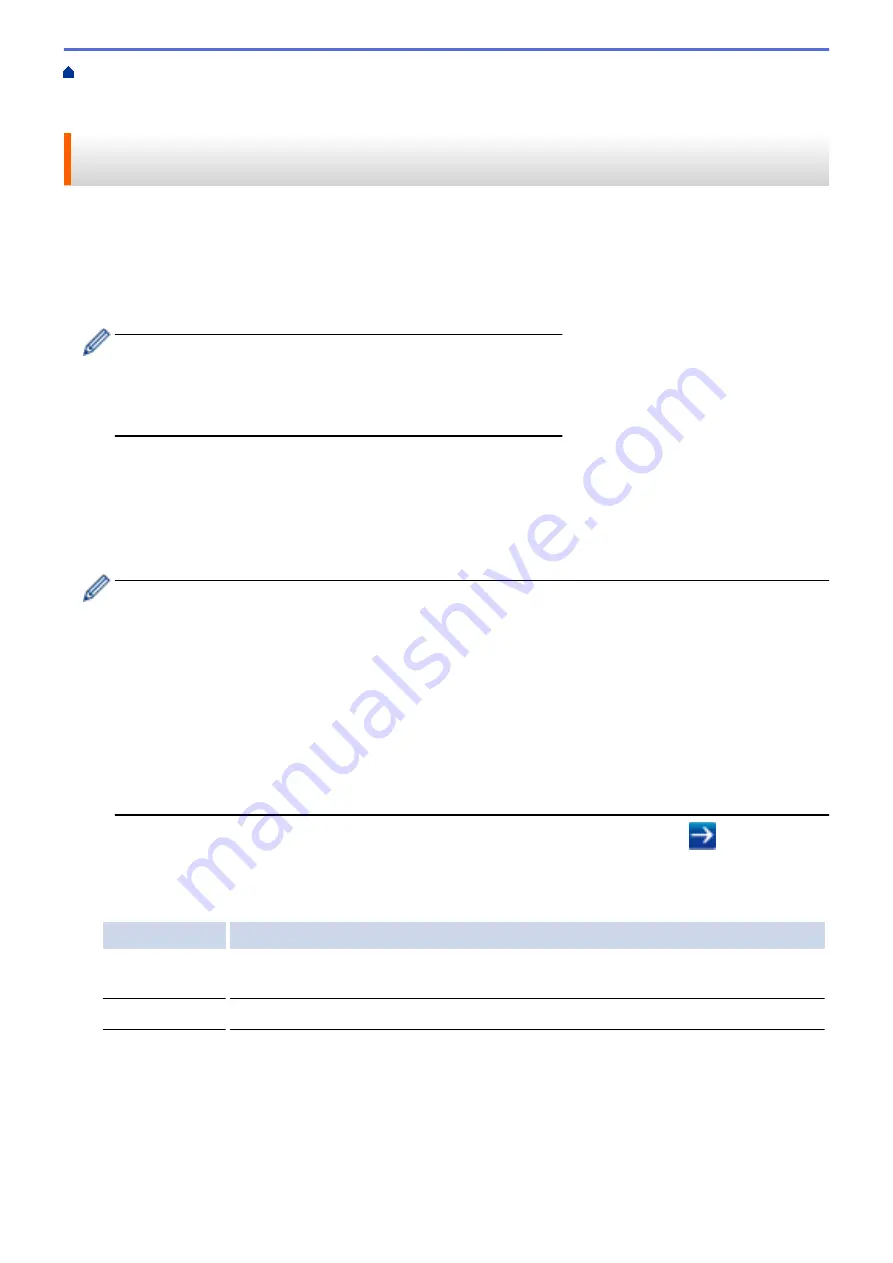
Use IEEE 802.1x Authentication for a Wired or a Wireless
> Configure IEEE 802.1x Authentication for a Wired or a Wireless Network Using Web Based
Management (Web Browser)
Configure IEEE 802.1x Authentication for a Wired or a Wireless Network
Using Web Based Management (Web Browser)
•
If you configure your machine using EAP-TLS authentication, you must install the client certificate issued by a
CA before you start configuration. Contact your network administrator about the client certificate. If you have
installed more than one certificate, we recommend writing down the certificate name you want to use.
•
Before you verify the server certificate, you must import the CA certificate that has been issued by the CA
that signed the server certificate. Contact your network administrator or your Internet Service Provider (ISP)
to confirm whether a CA certificate import is necessary.
You can also configure IEEE 802.1x authentication using:
•
BRAdmin Professional 3 (Wired and wireless network)
•
Wireless setup wizard from the control panel (Wireless network)
•
Wireless setup wizard on the CD-ROM (Wireless network)
1. Start your web browser.
2. Type "http://machine's IP address" in your browser's address bar (where "machine's IP address" is the
machine's IP address).
For example:
http://192.168.1.2
•
If you are using a Domain Name System or enable a NetBIOS name, you can type another name, such
as "SharedPrinter" instead of the IP address.
-
For example:
http://SharedPrinter
If you enable a NetBIOS name, you can also use the node name.
-
For example:
http://brnxxxxxxxxxxxx
The NetBIOS name can be found in the Network Configuration Report.
•
For Macintosh, access Web Based Management by clicking the machine's icon on the
Status Monitor
screen.
3. No password is required by default. Type a password if you have set one, and then click
.
4. Click the
Network
tab.
5. Do one of the following:
Option
Description
Wired network
Click the
Wired
tab in the left navigation bar, and then select
Wired 802.1x
Authentication
.
Wireless network Click the
Wireless
tab in the left navigation bar, and then select
Wireless (Enterprise)
.
6. Configure the IEEE 802.1x authentication settings.
477
Summary of Contents for MFC-L5500DN
Page 16: ...Related Information Introduction to Your Brother Machine 9 ...
Page 22: ...6 Press Med 7 Press Related Information Introduction to Your Brother Machine 15 ...
Page 24: ...Related Information Introduction to Your Brother Machine 17 ...
Page 59: ...Related Information Print from Your Computer Windows Print Settings Windows 52 ...
Page 70: ... Create or Delete Your Print Profile Windows Print Settings Windows 63 ...
Page 83: ...Related Information Print from Your Computer Macintosh Print Options Macintosh 76 ...
Page 88: ... Printing Problems 81 ...
Page 188: ...Related Information Scan Using Windows Photo Gallery or Windows Fax and Scan 181 ...
Page 204: ... TWAIN Driver Settings Macintosh 197 ...
Page 293: ...Home Fax PC FAX PC FAX PC FAX for Windows PC FAX for Macintosh 286 ...
Page 313: ...Related Information Run Brother s PC FAX Receive on Your Computer Windows 306 ...
Page 352: ... Configure Your Wi Fi Direct Network Manually 345 ...
Page 361: ...354 ...
Page 401: ...Home Security Security Lock the Machine Settings Network Security Features 394 ...
Page 419: ...Related Information Use Active Directory Authentication 412 ...
Page 472: ...Related Information Configure an IPsec Template Using Web Based Management 465 ...
Page 480: ...473 ...
Page 511: ...Related Information ControlCenter4 Windows 504 ...
Page 534: ...5 Put the paper tray firmly back in the machine Related Information Paper Jams 527 ...
Page 541: ...Related Information Paper Jams 534 ...
Page 578: ... Clean the Corona Wire Clean the Drum Unit Clean the Paper Pick up Rollers 571 ...
Page 587: ...Related Information Clean the Machine Printing Problems 580 ...
Page 690: ... WPS X Xmit Report Transmission Verification Report Home Glossary 683 ...
Page 710: ...Visit us on the World Wide Web www brother com UK Version 0 ...






























