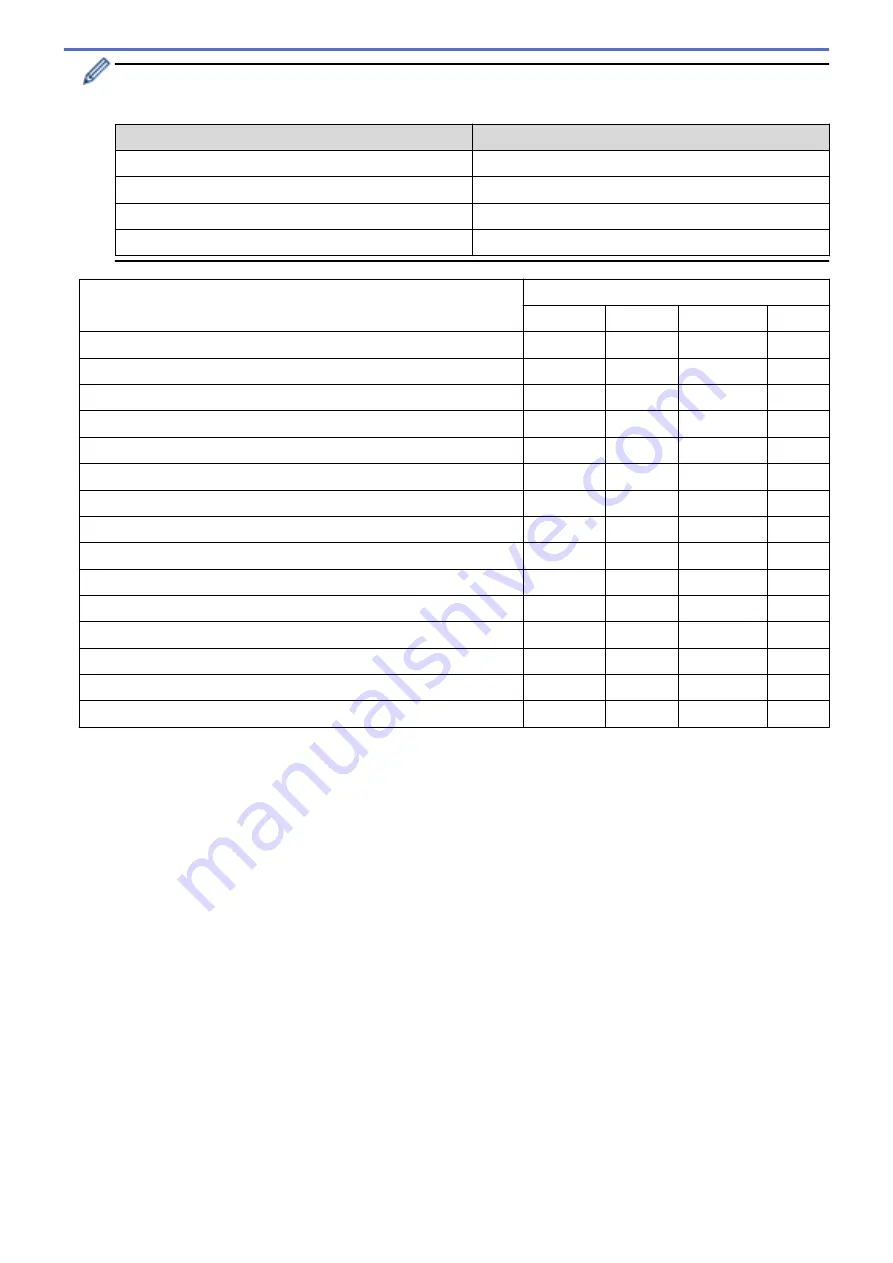
Each tab corresponds to a scan feature, as described below.
These settings can be changed.
Button Name
Corresponding Feature
Image
Scan to Image
OCR
Scan to OCR
Scan to Email
File
Scan to File
Settings
Applicable Features
Image
OCR
File
Target Application
/
E-mail Application
Yes
Yes
Yes
-
File Type
Yes
Yes
Yes
Yes
File size
Yes
-
Yes
Yes
OCR Language
-
Yes
-
-
Destination File Path
Yes
Yes
Yes
-
File Name
Yes
Yes
Yes
Yes
Insert Date in File Name
Yes
Yes
Yes
Yes
Destination Folder
Yes
Yes
Yes
Yes
Show Folder
-
-
-
Yes
Resolution
Yes
Yes
Yes
Yes
Scan Type
Yes
Yes
Yes
Yes
Document Size
Yes
Yes
Yes
Yes
ID Card Scan
Yes
Yes
Yes
Yes
Advanced Settings
Yes
Yes
Yes
Yes
Restore Defaults
Yes
Yes
Yes
Yes
Target Application/E-mail Application
Select which application is used to open scanned data. Only applications installed on your computer can be
selected.
•
Add
Add an application to the pop-up menu.
Type the application name in the
Application Name
field (up to 30 characters) and select your
preferred application by clicking the
Browse
button. Select the
File Type
option from the pop-up menu.
•
Delete
Delete an application you have added to the pop-up menu.
Select the application from the
Application Name
pop-up menu, and then click
Delete
.
File Type
Select the file type you want to use for the scanned data.
File size
Change the file size by moving the
File size
slider to the right or left.
OCR Language
Set the OCR language to match the language of the scanned document's text.
Destination File Path
Click the
Change
button to change the prefix of the file name and the path of the destination folder.
137
Summary of Contents for MFC-L5500DN
Page 16: ...Related Information Introduction to Your Brother Machine 9 ...
Page 22: ...6 Press Med 7 Press Related Information Introduction to Your Brother Machine 15 ...
Page 24: ...Related Information Introduction to Your Brother Machine 17 ...
Page 59: ...Related Information Print from Your Computer Windows Print Settings Windows 52 ...
Page 70: ... Create or Delete Your Print Profile Windows Print Settings Windows 63 ...
Page 83: ...Related Information Print from Your Computer Macintosh Print Options Macintosh 76 ...
Page 88: ... Printing Problems 81 ...
Page 188: ...Related Information Scan Using Windows Photo Gallery or Windows Fax and Scan 181 ...
Page 204: ... TWAIN Driver Settings Macintosh 197 ...
Page 293: ...Home Fax PC FAX PC FAX PC FAX for Windows PC FAX for Macintosh 286 ...
Page 313: ...Related Information Run Brother s PC FAX Receive on Your Computer Windows 306 ...
Page 352: ... Configure Your Wi Fi Direct Network Manually 345 ...
Page 361: ...354 ...
Page 401: ...Home Security Security Lock the Machine Settings Network Security Features 394 ...
Page 419: ...Related Information Use Active Directory Authentication 412 ...
Page 472: ...Related Information Configure an IPsec Template Using Web Based Management 465 ...
Page 480: ...473 ...
Page 511: ...Related Information ControlCenter4 Windows 504 ...
Page 534: ...5 Put the paper tray firmly back in the machine Related Information Paper Jams 527 ...
Page 541: ...Related Information Paper Jams 534 ...
Page 578: ... Clean the Corona Wire Clean the Drum Unit Clean the Paper Pick up Rollers 571 ...
Page 587: ...Related Information Clean the Machine Printing Problems 580 ...
Page 690: ... WPS X Xmit Report Transmission Verification Report Home Glossary 683 ...
Page 710: ...Visit us on the World Wide Web www brother com UK Version 0 ...






























