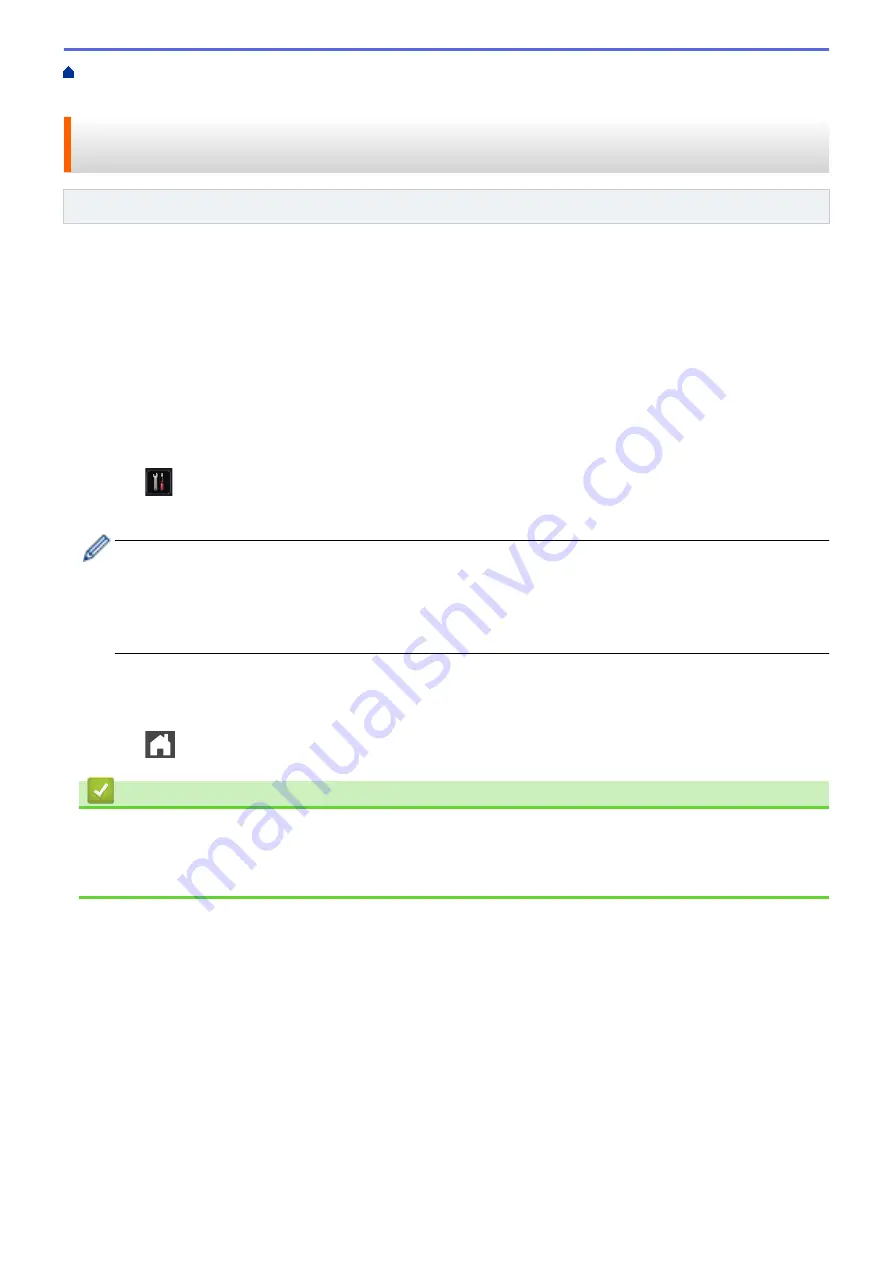
Memory Receive (Remote Fax) Options
> Use PC-Fax Receive to Transfer
Received Faxes to Your Computer (Windows
®
only)
Use PC-Fax Receive to Transfer Received Faxes to Your Computer
(Windows
®
only)
Related Models
: MFC-L5700DN/MFC-L5750DW/MFC-L6800DW/MFC-L6900DW
Turn on the PC-Fax Receive feature, automatically store incoming faxes to your machine's memory, and then
send them to your computer. Use your computer to view and store these faxes.
To transfer the received faxes to your computer you must have the PC-FAX Receiving software running on your
computer.
Even if you have turned off your computer (at night or on the weekend, for example), your machine will receive
and store your faxes in its memory.
When you start your computer and the PC-FAX Receiving software runs, your machine transfers your faxes to
your computer automatically.
If you selected
[Backup Print: On]
, the machine will also print the fax.
1. Press
[Settings]
>
[All Settings]
>
[Fax]
>
[Setup Receive]
>
[PC Fax Receive]
.
2. Press
[On]
, and then following the LCD instruction.
•
Before you can set up PC-Fax Receive, you must install the MFL-Pro Suite software on your computer.
Make sure your computer is connected and turned on.
•
PC-Fax Receive is not available for the Macintosh operating systems.
•
If you get an error message and the machine cannot print the faxes in the memory, you can use this
setting to transfer your faxes to your computer.
3. Press
[<USB>]
or the name of the computer you want to receive faxes if you are on a network, and then
press
[OK]
.
4. Press
[Backup Print: On]
or
[Backup Print: Off]
.
5. Press
.
Related Information
•
Memory Receive (Remote Fax) Options
•
Transfer Faxes to Your Computer
•
Receive Faxes Using PC-FAX Receive (Windows
248
Summary of Contents for MFC-L5500DN
Page 16: ...Related Information Introduction to Your Brother Machine 9 ...
Page 22: ...6 Press Med 7 Press Related Information Introduction to Your Brother Machine 15 ...
Page 24: ...Related Information Introduction to Your Brother Machine 17 ...
Page 59: ...Related Information Print from Your Computer Windows Print Settings Windows 52 ...
Page 70: ... Create or Delete Your Print Profile Windows Print Settings Windows 63 ...
Page 83: ...Related Information Print from Your Computer Macintosh Print Options Macintosh 76 ...
Page 88: ... Printing Problems 81 ...
Page 188: ...Related Information Scan Using Windows Photo Gallery or Windows Fax and Scan 181 ...
Page 204: ... TWAIN Driver Settings Macintosh 197 ...
Page 293: ...Home Fax PC FAX PC FAX PC FAX for Windows PC FAX for Macintosh 286 ...
Page 313: ...Related Information Run Brother s PC FAX Receive on Your Computer Windows 306 ...
Page 352: ... Configure Your Wi Fi Direct Network Manually 345 ...
Page 361: ...354 ...
Page 401: ...Home Security Security Lock the Machine Settings Network Security Features 394 ...
Page 419: ...Related Information Use Active Directory Authentication 412 ...
Page 472: ...Related Information Configure an IPsec Template Using Web Based Management 465 ...
Page 480: ...473 ...
Page 511: ...Related Information ControlCenter4 Windows 504 ...
Page 534: ...5 Put the paper tray firmly back in the machine Related Information Paper Jams 527 ...
Page 541: ...Related Information Paper Jams 534 ...
Page 578: ... Clean the Corona Wire Clean the Drum Unit Clean the Paper Pick up Rollers 571 ...
Page 587: ...Related Information Clean the Machine Printing Problems 580 ...
Page 690: ... WPS X Xmit Report Transmission Verification Report Home Glossary 683 ...
Page 710: ...Visit us on the World Wide Web www brother com UK Version 0 ...






























