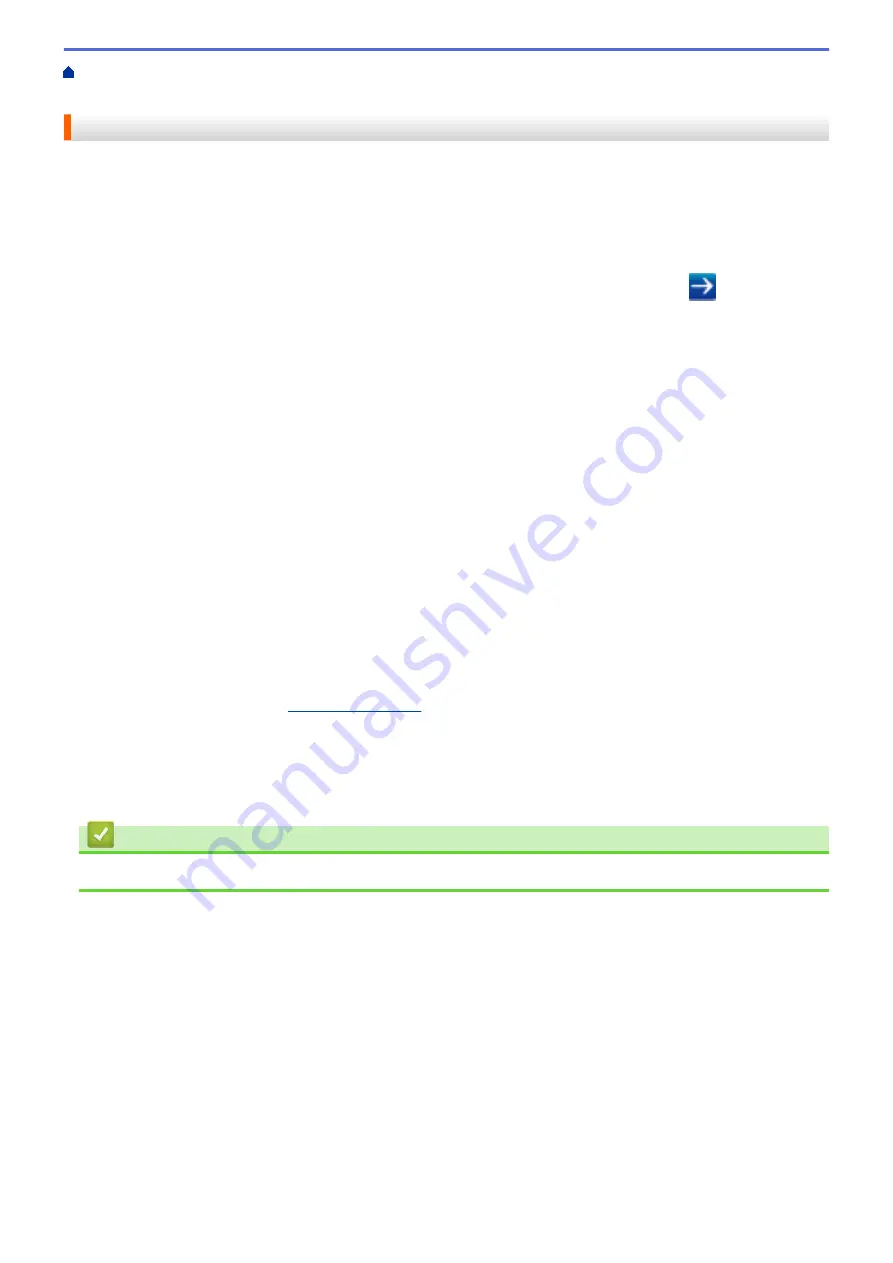
> Configure Secure Function
Lock 3.0 Using Web Based Management
Configure Secure Function Lock 3.0 Using Web Based Management
1. Start your web browser.
2. Type "http://machine's IP address" in your browser's address bar (where "machine's IP address" is the
machine's IP address).
For example:
http://192.168.1.2
3. No password is required by default. Type a password if you have set one, and then click
.
4. Click the
Administrator
tab.
5. Click the
User Restriction Function
menu in the left navigation bar.
6. Select
Secure Function Lock
.
7. Click
Submit
.
8. Click the
Restricted Functions
menu in the left navigation bar.
9. In the
User List / Restricted Functions
field, type a group name or user name (alphanumeric, up to 15
digits).
10. In the
and the other columns, select a check box to allow or clear a check box to restrict the function
listed.
11. To configure the maximum page count, select the
On
check box in the
Page Limits
column, and then type
the maximum number in the
Max. Pages
field.
12. Click
Submit
.
13. Click the
User List
menu in the left navigation bar.
14. In the
User List
field, type the user name.
15. In the
PIN Number
field, type a four-digit password.
16. In the
E-mail Address
field, type the user's email address (Available only for certain models).
If this option is not available, update your machine's firmware. Go to your model's
Downloads
page on the
Brother Solutions Center at
.
17. To register the user's Card ID, type the card number in the
Card ID (NFC ID)
field (Available only for certain
models).
18. Select
User List / Restricted Functions
from the drop-down list for each user.
19. Click
Submit
.
Related Information
•
404
Summary of Contents for MFC-L5500DN
Page 16: ...Related Information Introduction to Your Brother Machine 9 ...
Page 22: ...6 Press Med 7 Press Related Information Introduction to Your Brother Machine 15 ...
Page 24: ...Related Information Introduction to Your Brother Machine 17 ...
Page 59: ...Related Information Print from Your Computer Windows Print Settings Windows 52 ...
Page 70: ... Create or Delete Your Print Profile Windows Print Settings Windows 63 ...
Page 83: ...Related Information Print from Your Computer Macintosh Print Options Macintosh 76 ...
Page 88: ... Printing Problems 81 ...
Page 188: ...Related Information Scan Using Windows Photo Gallery or Windows Fax and Scan 181 ...
Page 204: ... TWAIN Driver Settings Macintosh 197 ...
Page 293: ...Home Fax PC FAX PC FAX PC FAX for Windows PC FAX for Macintosh 286 ...
Page 313: ...Related Information Run Brother s PC FAX Receive on Your Computer Windows 306 ...
Page 352: ... Configure Your Wi Fi Direct Network Manually 345 ...
Page 361: ...354 ...
Page 401: ...Home Security Security Lock the Machine Settings Network Security Features 394 ...
Page 419: ...Related Information Use Active Directory Authentication 412 ...
Page 472: ...Related Information Configure an IPsec Template Using Web Based Management 465 ...
Page 480: ...473 ...
Page 511: ...Related Information ControlCenter4 Windows 504 ...
Page 534: ...5 Put the paper tray firmly back in the machine Related Information Paper Jams 527 ...
Page 541: ...Related Information Paper Jams 534 ...
Page 578: ... Clean the Corona Wire Clean the Drum Unit Clean the Paper Pick up Rollers 571 ...
Page 587: ...Related Information Clean the Machine Printing Problems 580 ...
Page 690: ... WPS X Xmit Report Transmission Verification Report Home Glossary 683 ...
Page 710: ...Visit us on the World Wide Web www brother com UK Version 0 ...






























