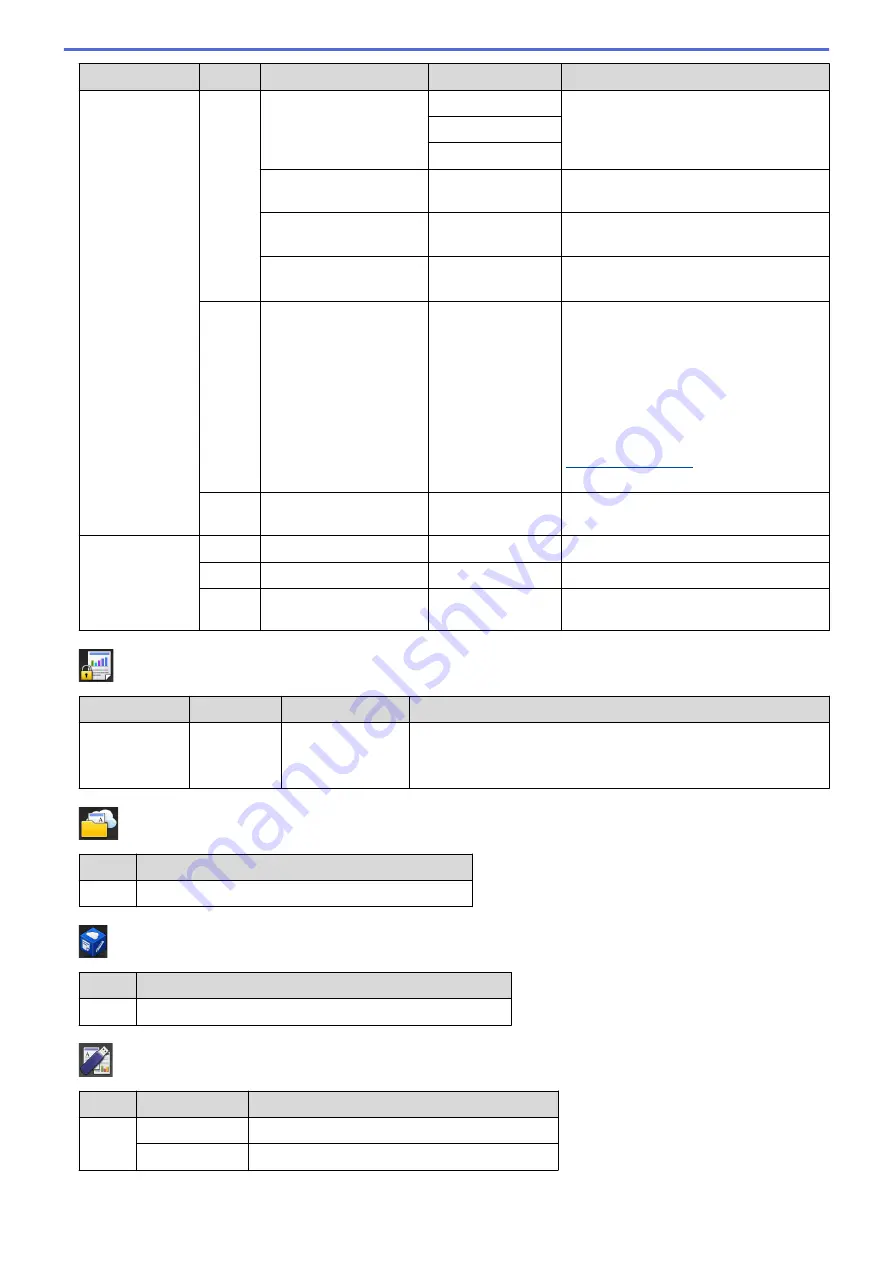
Level 1
Level 2 Level 3
Level 4
Descriptions
Add Shortcut
Scan
Available after Scan to
Email Server is
downloaded)
Manual
Scan a monochrome or a colour
document to your email server.
Destinations
Next
to Network
(Select Profile
name)
Send scanned data to a CIFS server on
your local network or on the Internet.
to FTP/SFTP
(Select Profile
name)
Send scanned data via FTP/SFTP.
to SharePoint
(Select Profile
name)
Send scanned data via a SharePoint
®
server.
Web
-
-
Connect the Brother machine to an
Internet service.
Web services may have been added and
service names may have been changed
by the provider since this document was
published.
Go to your model's
Manuals
page on
the Brother Solutions Center at
Web Connect Guide.
Apps
-
-
Connect the Brother machine to the
Brother Apps service.
These lists
appears when
each Shortcut
name is pressed
for two seconds.
Rename
-
-
Change the shortcut name.
Edit
-
-
Change the shortcut settings.
Delete
-
-
Delete the shortcut.
[Secure Print]
Level 1
Level 2
Level 3
Descriptions
Secure
Print
(Select User) (Select Secure
Print Job)
You can print data saved in the machine's memory when you
enter your four-digit password.
Active only when the machine has secure print data.
[Web]
Level 1 Descriptions
Web
Connect the Brother machine to an Internet service.
[Apps]
Level 1 Descriptions
Apps
Connect the Brother machine to the Brother Apps service.
[USB]
Level 1 Level 2
Descriptions
USB
Scan to USB
Scan documents to a USB Flash memory drive.
Direct Print
Print the data directly from the USB flash drive.
637
Summary of Contents for MFC-L5500DN
Page 16: ...Related Information Introduction to Your Brother Machine 9 ...
Page 22: ...6 Press Med 7 Press Related Information Introduction to Your Brother Machine 15 ...
Page 24: ...Related Information Introduction to Your Brother Machine 17 ...
Page 59: ...Related Information Print from Your Computer Windows Print Settings Windows 52 ...
Page 70: ... Create or Delete Your Print Profile Windows Print Settings Windows 63 ...
Page 83: ...Related Information Print from Your Computer Macintosh Print Options Macintosh 76 ...
Page 88: ... Printing Problems 81 ...
Page 188: ...Related Information Scan Using Windows Photo Gallery or Windows Fax and Scan 181 ...
Page 204: ... TWAIN Driver Settings Macintosh 197 ...
Page 293: ...Home Fax PC FAX PC FAX PC FAX for Windows PC FAX for Macintosh 286 ...
Page 313: ...Related Information Run Brother s PC FAX Receive on Your Computer Windows 306 ...
Page 352: ... Configure Your Wi Fi Direct Network Manually 345 ...
Page 361: ...354 ...
Page 401: ...Home Security Security Lock the Machine Settings Network Security Features 394 ...
Page 419: ...Related Information Use Active Directory Authentication 412 ...
Page 472: ...Related Information Configure an IPsec Template Using Web Based Management 465 ...
Page 480: ...473 ...
Page 511: ...Related Information ControlCenter4 Windows 504 ...
Page 534: ...5 Put the paper tray firmly back in the machine Related Information Paper Jams 527 ...
Page 541: ...Related Information Paper Jams 534 ...
Page 578: ... Clean the Corona Wire Clean the Drum Unit Clean the Paper Pick up Rollers 571 ...
Page 587: ...Related Information Clean the Machine Printing Problems 580 ...
Page 690: ... WPS X Xmit Report Transmission Verification Report Home Glossary 683 ...
Page 710: ...Visit us on the World Wide Web www brother com UK Version 0 ...






























