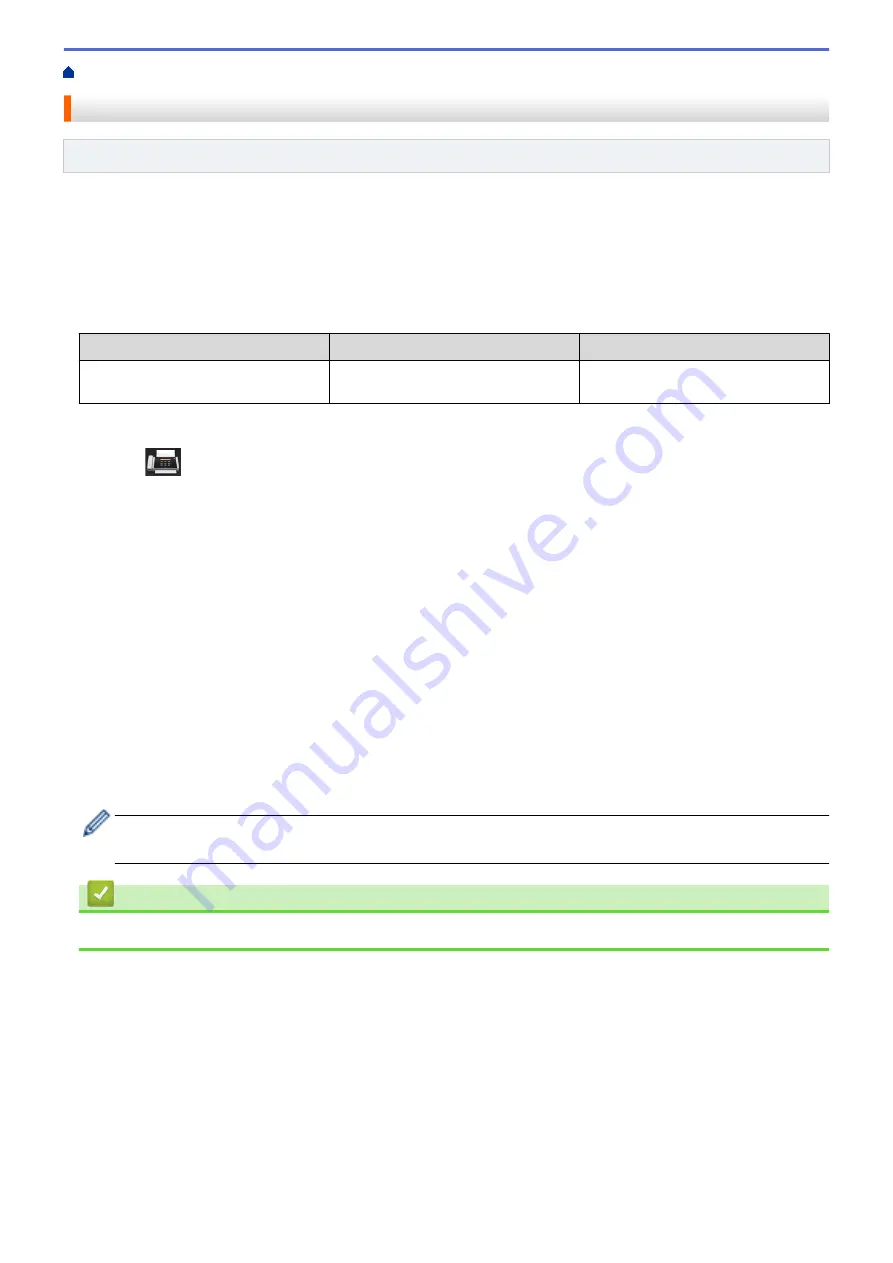
Voice Operations and Fax Numbers
> Combine Address Book Numbers
Combine Address Book Numbers
Related Models
: MFC-L5700DN/MFC-L5750DW/MFC-L6800DW/MFC-L6900DW
Sometimes you may want to choose from several long-distance carriers when you send a fax. Rates may vary
depending on the time and destination. To take advantage of low rates, you can store the access codes of long-
distance carriers and credit card numbers as Address Book numbers.
You can store these long dialling sequences by dividing them and setting them up as separate Address Book
numbers in any combination. You can even include manual dialling using the dial pad.
For example: You might have stored '01632' and '960555' in your machine as shown in the following table.
Applicable Models
'01632' stored in
'960555' stored in
MFC-L5700DN/MFC-L5750DW/
MFC-L6800DW/MFC-L6900DW
Address Book: Brother 1
Address Book: Brother 2
You can use them both to dial '01632-960555' by using the following procedure.
1. Press
[Fax]
>
[Address Book]
.
2. Swipe up or down or press
a
or
b
to display the number of Brother 1.
3. Press the number.
4. Press
[Apply]
.
5. Press
[Address Book]
.
6. Press
[OK]
.
7. Swipe up or down or press
a
or
b
to display the number of Brother 2.
8. Press the number.
9. Press
[Apply]
.
10. Press
[Fax Start]
.
The machine will dial '01632-960555'.
To temporarily change a number, you can substitute part of the number by pressing it using the LCD. For
example, to change the number to '01632-960556', you could enter the number (Brother 1: 01632) using
Address Book, press
[Apply]
, and then press 960556 using the LCD.
If you must wait for another dial tone or signal at any point in the dialling sequence, create a pause in the
number by pressing
[Pause]
.
Related Information
•
Voice Operations and Fax Numbers
266
Summary of Contents for MFC-L5500DN
Page 16: ...Related Information Introduction to Your Brother Machine 9 ...
Page 22: ...6 Press Med 7 Press Related Information Introduction to Your Brother Machine 15 ...
Page 24: ...Related Information Introduction to Your Brother Machine 17 ...
Page 59: ...Related Information Print from Your Computer Windows Print Settings Windows 52 ...
Page 70: ... Create or Delete Your Print Profile Windows Print Settings Windows 63 ...
Page 83: ...Related Information Print from Your Computer Macintosh Print Options Macintosh 76 ...
Page 88: ... Printing Problems 81 ...
Page 188: ...Related Information Scan Using Windows Photo Gallery or Windows Fax and Scan 181 ...
Page 204: ... TWAIN Driver Settings Macintosh 197 ...
Page 293: ...Home Fax PC FAX PC FAX PC FAX for Windows PC FAX for Macintosh 286 ...
Page 313: ...Related Information Run Brother s PC FAX Receive on Your Computer Windows 306 ...
Page 352: ... Configure Your Wi Fi Direct Network Manually 345 ...
Page 361: ...354 ...
Page 401: ...Home Security Security Lock the Machine Settings Network Security Features 394 ...
Page 419: ...Related Information Use Active Directory Authentication 412 ...
Page 472: ...Related Information Configure an IPsec Template Using Web Based Management 465 ...
Page 480: ...473 ...
Page 511: ...Related Information ControlCenter4 Windows 504 ...
Page 534: ...5 Put the paper tray firmly back in the machine Related Information Paper Jams 527 ...
Page 541: ...Related Information Paper Jams 534 ...
Page 578: ... Clean the Corona Wire Clean the Drum Unit Clean the Paper Pick up Rollers 571 ...
Page 587: ...Related Information Clean the Machine Printing Problems 580 ...
Page 690: ... WPS X Xmit Report Transmission Verification Report Home Glossary 683 ...
Page 710: ...Visit us on the World Wide Web www brother com UK Version 0 ...






























