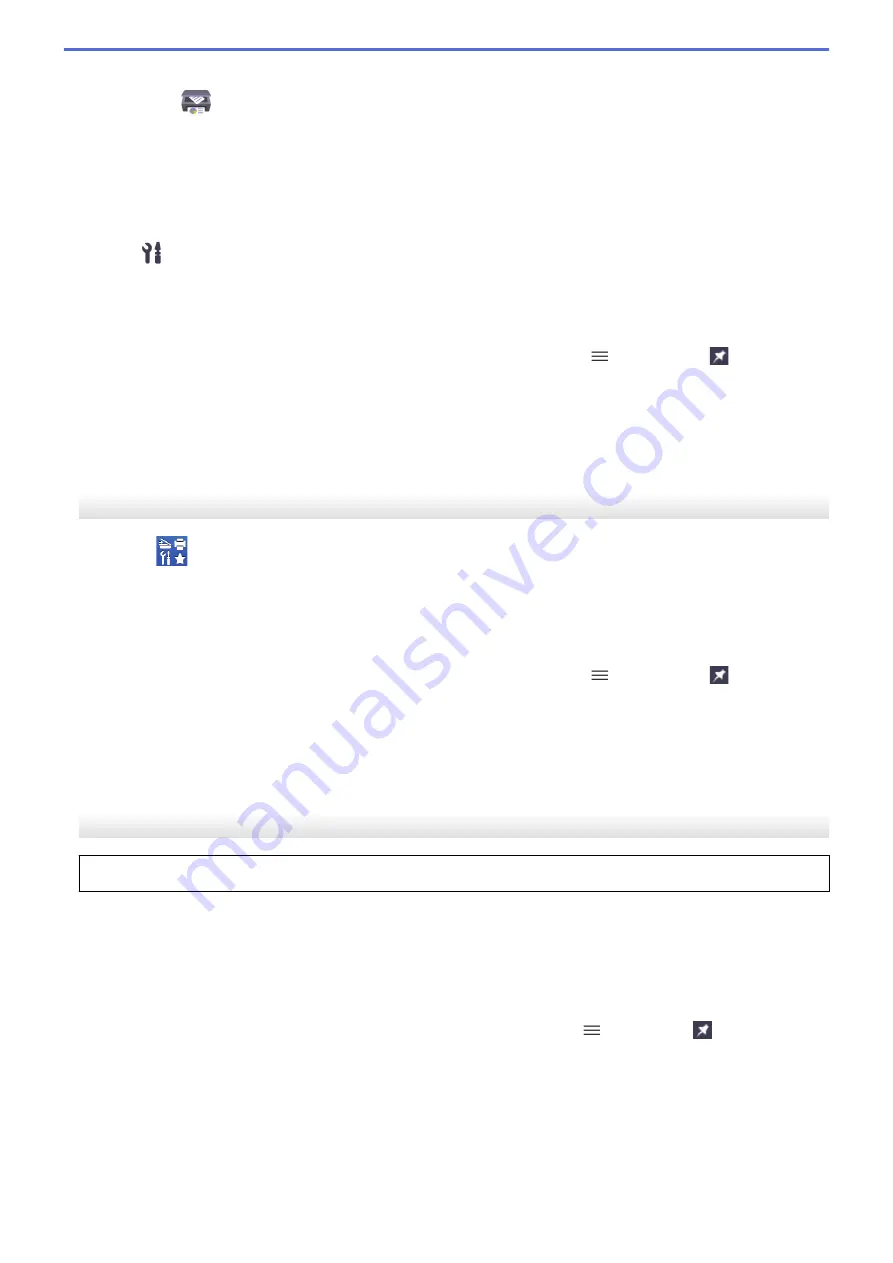
•
Windows
Launch
(
Brother iPrint&Scan
).
•
Mac
In the
Finder
menu bar, click
Go
>
Applications
, and then double-click the iPrint&Scan icon.
The Brother iPrint&Scan screen appears.
2. If your Brother machine is not selected, click the
Select your Machine
button, and then select your model
name from the list. Click
OK
.
3. Click
(
Machine Settings
).
4. Click
All Settings
.
Web Based Management appears.
5. If required, type the password in the
Login
field, and then click
Login
.
6. If you want to pin the navigation menu on the left side of the screen, click
and then click
.
You can now change the machine settings.
If you change the protocol settings, you must restart the machine after clicking
Submit
to activate the
configuration.
After configuring the settings, click
Logout
.
Start from Brother Utilities (Windows)
1. Launch
(
Brother Utilities
), and then click the drop-down list and select your model name (if not already
selected).
2. Click
Tools
in the left navigation bar, and then click
Machine Settings
.
Web Based Management appears.
3. If required, type the password in the
Login
field, and then click
Login
.
4. If you want to pin the navigation menu on the left side of the screen, click
and then click
.
You can now change the machine settings.
If you change the protocol settings, you must restart the machine after clicking
Submit
to activate the
configuration.
After configuring the settings, click
Logout
.
Start from Brother Mobile Connect
You need to install and set up Brother Mobile Connect on your mobile device.
1. Start Brother Mobile Connect on your mobile device.
2. Tap your model name on the top of the screen.
3. Tap
All Machine Settings
.
Web Based Management appears.
4. If required, type the password in the
Login
field, and then tap
Login
.
5. If you want to pin the navigation menu on the left side of the screen, tap
and then tap
.
You can now change the machine settings.
If you change the protocol settings, you must restart the machine after tapping
Submit
to activate the
configuration.
After configuring the settings, tap
Logout
.
552
Summary of Contents for MFC-J3540DW
Page 31: ...Home Paper Handling Paper Handling Load Paper Load Documents 24 ...
Page 41: ... Choose the Right Print Media 34 ...
Page 160: ...Related Information Scan from Your Computer Windows WIA Driver Settings Windows 153 ...
Page 193: ...Related Topics Set up Broadcasting Groups Enter Text on Your Brother Machine 186 ...
Page 244: ... Error and Maintenance Messages 237 ...
Page 259: ...Home Fax PC FAX PC FAX PC FAX for Windows PC FAX for Mac Sending only 252 ...
Page 269: ...Related Information Configure your PC Fax Address Book Windows 262 ...
Page 278: ...Related Information Receive Faxes Using PC FAX Receive Windows 271 ...
Page 290: ...Related Information Use the Wireless Network 283 ...
Page 323: ...Related Information Set Up Relay Broadcast on Your Brother Machine 316 ...
Page 361: ...Home Security Use SNMPv3 Use SNMPv3 Manage Your Network Machine Securely Using SNMPv3 354 ...
Page 363: ...Related Topics Access Web Based Management 356 ...
Page 367: ... Configure Certificates for Device Security 360 ...
Page 533: ...Related Topics Access Web Based Management 526 ...
Page 575: ...CHN ENG Version 0 ...






























