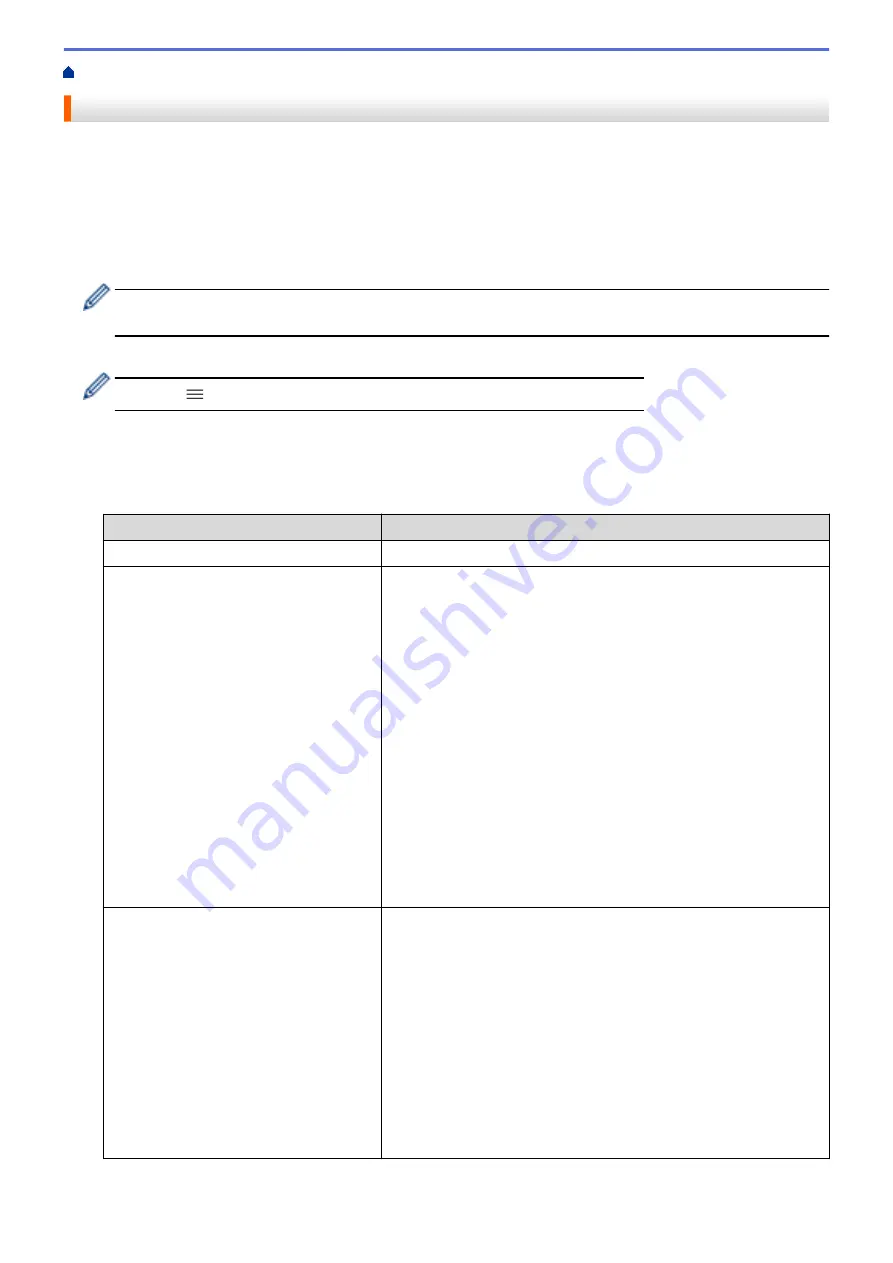
> Configure an IPsec Address Template Using Web Based Management
Configure an IPsec Address Template Using Web Based Management
1. Start your web browser.
2. Type "https://machine's IP address" in your browser's address bar (where "machine's IP address" is the
machine's IP address).
For example:
https://192.168.1.2
3. If required, type the password in the
Login
field, and then click
Login
.
The default password to manage this machine’s settings is located on the back of the machine and marked
"
Pwd
".
4. Go to the navigation menu, and then click
Network
>
Security
>
IPsec Address Template
.
Start from
, if the navigation menu is not shown on the left side of the screen.
5. Click the
Delete
button to delete an
Address Template
. When an
Address Template
is in use, it cannot be
deleted.
6. Click the
Address Template
that you want to create. The
IPsec Address Template
appears.
7. Configure the settings.
Option
Description
Template Name
Type a name for the template (up to 16 characters).
Local IP Address
•
IP Address
Specify the IP address. Select
ALL IPv4 Address
,
ALL IPv6
Address
,
ALL Link Local IPv6
, or
Custom
from the drop-down
list.
If you select
Custom
from the drop-down list, type the IP address
(IPv4 or IPv6) in the text box.
•
IP Address Range
Type the starting and ending IP addresses for the IP address
range in the text boxes. If the starting and ending IP addresses
are not standardised to IPv4 or IPv6, or the ending IP address is
smaller than the starting address, an error will occur.
•
IP Address / Prefix
Specify the IP address using CIDR notation.
For example: 192.168.1.1/24
Because the prefix is specified in the form of a 24-bit subnet mask
(255.255.255.0) for 192.168.1.1, the addresses 192.168.1.xxx are
valid.
Remote IP Address
•
Any
If you select
Any
, all IP addresses are enabled.
•
IP Address
Type the specified IP address (IPv4 or IPv6) in the text box.
•
IP Address Range
Type the starting and ending IP addresses for the IP address
range. If the starting and ending IP addresses are not
standardised to IPv4 or IPv6, or the ending IP address is smaller
than the starting address, an error will occur.
•
IP Address / Prefix
Specify the IP address using CIDR notation.
For example: 192.168.1.1/24
361
Summary of Contents for MFC-J3540DW
Page 31: ...Home Paper Handling Paper Handling Load Paper Load Documents 24 ...
Page 41: ... Choose the Right Print Media 34 ...
Page 160: ...Related Information Scan from Your Computer Windows WIA Driver Settings Windows 153 ...
Page 193: ...Related Topics Set up Broadcasting Groups Enter Text on Your Brother Machine 186 ...
Page 244: ... Error and Maintenance Messages 237 ...
Page 259: ...Home Fax PC FAX PC FAX PC FAX for Windows PC FAX for Mac Sending only 252 ...
Page 269: ...Related Information Configure your PC Fax Address Book Windows 262 ...
Page 278: ...Related Information Receive Faxes Using PC FAX Receive Windows 271 ...
Page 290: ...Related Information Use the Wireless Network 283 ...
Page 323: ...Related Information Set Up Relay Broadcast on Your Brother Machine 316 ...
Page 361: ...Home Security Use SNMPv3 Use SNMPv3 Manage Your Network Machine Securely Using SNMPv3 354 ...
Page 363: ...Related Topics Access Web Based Management 356 ...
Page 367: ... Configure Certificates for Device Security 360 ...
Page 533: ...Related Topics Access Web Based Management 526 ...
Page 575: ...CHN ENG Version 0 ...






























