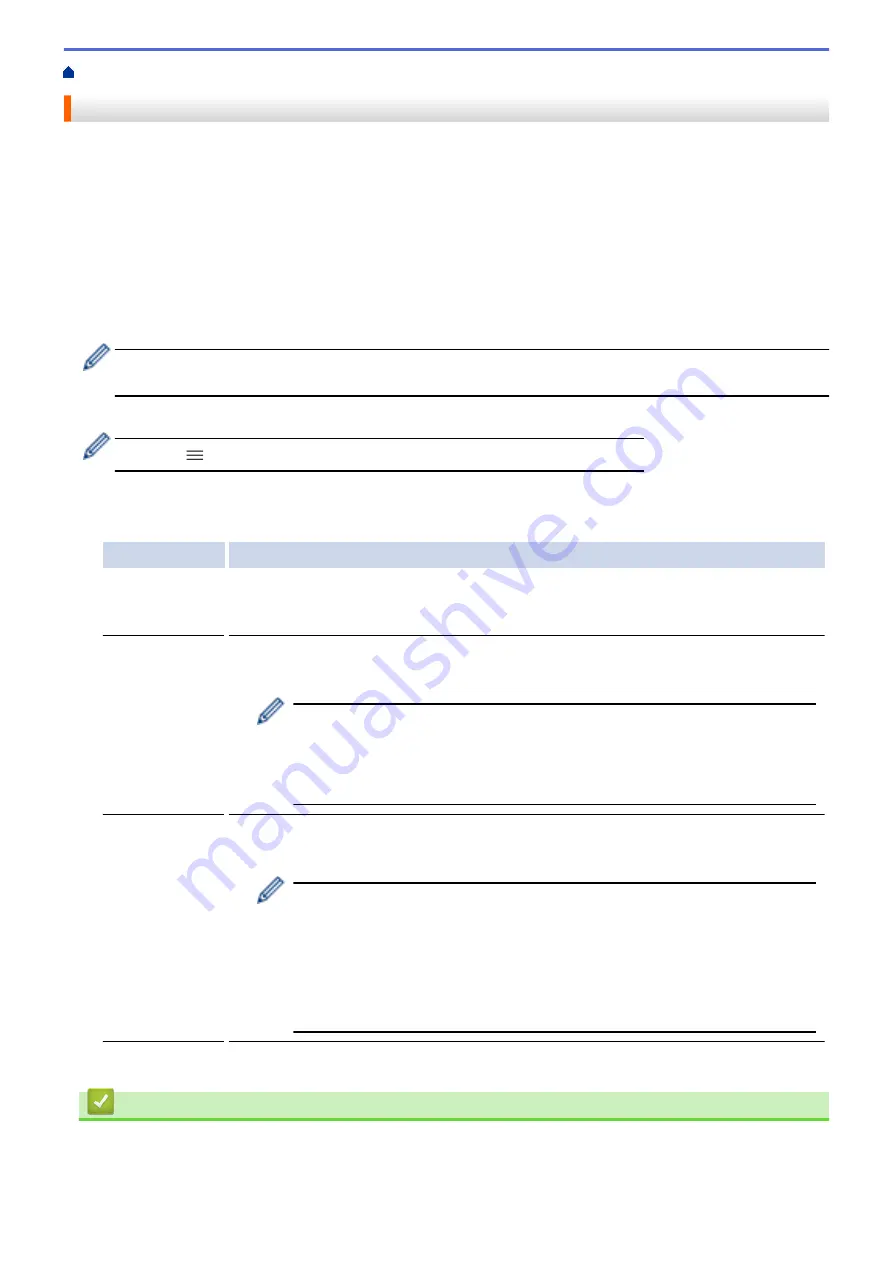
> Manage Your Network Machine Securely Using SNMPv3
Manage Your Network Machine Securely Using SNMPv3
The Simple Network Management Protocol version 3 (SNMPv3) provides user authentication and data
encryption to manage network devices securely. To manage your network machine securely, we recommend
using the SNMPv3 protocol when you use BRAdmin Professional 4.
1. Start your web browser.
2. Type "https://machine's IP address" in your browser's address bar (where "machine's IP address" is the
machine's IP address).
For example:
https://192.168.1.2
3. If required, type the password in the
Login
field, and then click
Login
.
The default password to manage this machine’s settings is located on the back of the machine and marked
"
Pwd
".
4. Go to the navigation menu, and then click
Network
>
Network
>
Protocol
.
Start from
, if the navigation menu is not shown on the left side of the screen.
5. Make sure the
SNMP
setting is enabled, and then click
Advanced Settings
.
6. Configure the SNMP settings. There are three options for
SNMP Mode of Operation
.
Option
Description
SNMP v1/v2c
read-write
access
The print server uses version 1 and version 2c of the SNMP protocol. You can use all
Brother applications in this mode. However, it is not secure since it will not authenticate
the user, and data will not be encrypted.
SNMPv3 read-
write access
and v1/v2c
read-only
access
The print server uses the read-write access of version 3 and the read-only access of
version 1 and version 2c of the SNMP protocol.
When you use
SNMPv3 read-write access and v1/v2c read-only access
mode, some Brother applications (such as BRAdmin Light) that access the
print server do not work correctly since they authorize the read-only access of
version 1 and version 2c. If you want to use all applications, we recommend
using the
SNMP v1/v2c read-write access
mode.
SNMPv3 read-
write access
The print server uses version 3 of the SNMP protocol. If you want to manage the print
server securely, use this mode.
When you use the
SNMPv3 read-write access
mode, note the following:
•
You can use only BRAdmin Professional or Web Based Management to
manage the print server.
•
Except for BRAdmin Professional, all applications that use SNMPv1/v2c
will be restricted. To allow the use of SNMPv1/v2c applications, use the
SNMPv3 read-write access and v1/v2c read-only access
or
SNMP
v1/v2c read-write access
mode.
7. Click
Submit
.
Related Information
•
355
Summary of Contents for MFC-J3540DW
Page 31: ...Home Paper Handling Paper Handling Load Paper Load Documents 24 ...
Page 41: ... Choose the Right Print Media 34 ...
Page 160: ...Related Information Scan from Your Computer Windows WIA Driver Settings Windows 153 ...
Page 193: ...Related Topics Set up Broadcasting Groups Enter Text on Your Brother Machine 186 ...
Page 244: ... Error and Maintenance Messages 237 ...
Page 259: ...Home Fax PC FAX PC FAX PC FAX for Windows PC FAX for Mac Sending only 252 ...
Page 269: ...Related Information Configure your PC Fax Address Book Windows 262 ...
Page 278: ...Related Information Receive Faxes Using PC FAX Receive Windows 271 ...
Page 290: ...Related Information Use the Wireless Network 283 ...
Page 323: ...Related Information Set Up Relay Broadcast on Your Brother Machine 316 ...
Page 361: ...Home Security Use SNMPv3 Use SNMPv3 Manage Your Network Machine Securely Using SNMPv3 354 ...
Page 363: ...Related Topics Access Web Based Management 356 ...
Page 367: ... Configure Certificates for Device Security 360 ...
Page 533: ...Related Topics Access Web Based Management 526 ...
Page 575: ...CHN ENG Version 0 ...






























