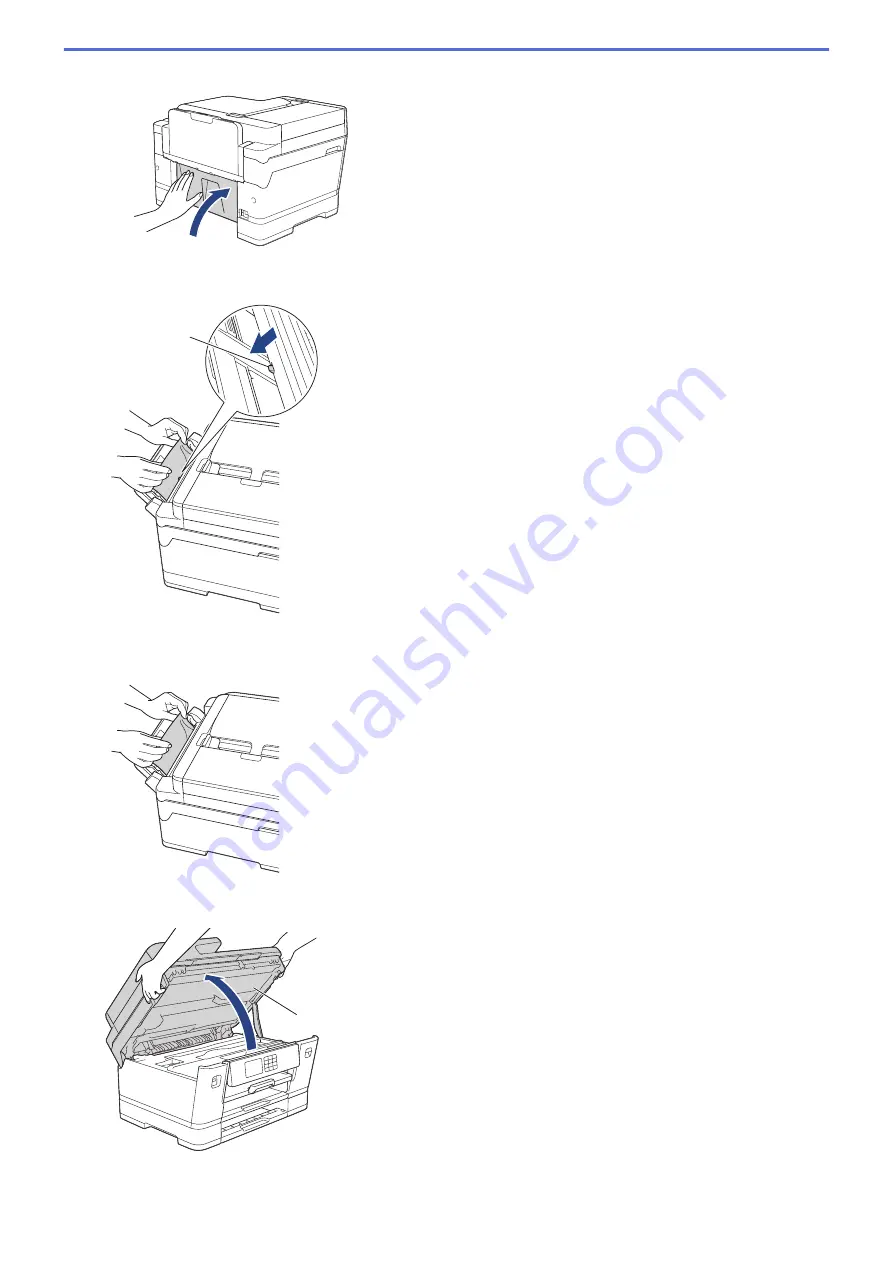
c. Close the Jam Clear Cover. Make sure the cover is closed completely.
5. If your LCD displays
[Jam MP Tray]
or
[Repeat Jam MP Tray]
, push the release lever (1) towards the
back of the machine, and then slowly pull the jammed paper out of the MP tray.
1
6. If your LCD displays
[Jam Manual Feed Slot]
or
[Repeat Jam Manual Feed Slot]
, slowly pull the
jammed paper out of the manual feed slot.
7. Using both hands, use the finger holds on each side of the machine to lift the scanner cover (1) into the open
position.
1
8. Slowly pull the jammed paper (1) out of the machine.
434
Summary of Contents for MFC-J3540DW
Page 31: ...Home Paper Handling Paper Handling Load Paper Load Documents 24 ...
Page 41: ... Choose the Right Print Media 34 ...
Page 160: ...Related Information Scan from Your Computer Windows WIA Driver Settings Windows 153 ...
Page 193: ...Related Topics Set up Broadcasting Groups Enter Text on Your Brother Machine 186 ...
Page 244: ... Error and Maintenance Messages 237 ...
Page 259: ...Home Fax PC FAX PC FAX PC FAX for Windows PC FAX for Mac Sending only 252 ...
Page 269: ...Related Information Configure your PC Fax Address Book Windows 262 ...
Page 278: ...Related Information Receive Faxes Using PC FAX Receive Windows 271 ...
Page 290: ...Related Information Use the Wireless Network 283 ...
Page 323: ...Related Information Set Up Relay Broadcast on Your Brother Machine 316 ...
Page 361: ...Home Security Use SNMPv3 Use SNMPv3 Manage Your Network Machine Securely Using SNMPv3 354 ...
Page 363: ...Related Topics Access Web Based Management 356 ...
Page 367: ... Configure Certificates for Device Security 360 ...
Page 533: ...Related Topics Access Web Based Management 526 ...
Page 575: ...CHN ENG Version 0 ...






























