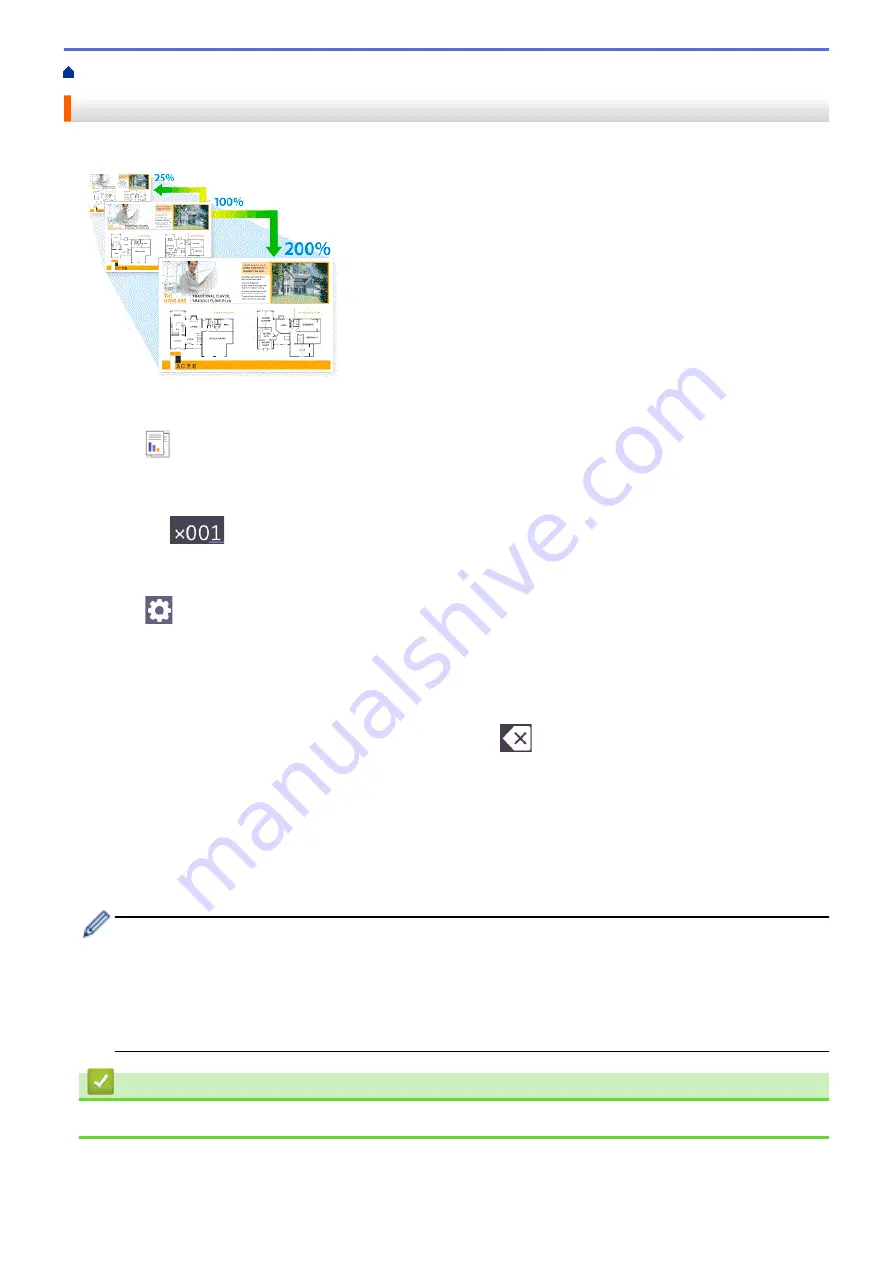
> Enlarge or Reduce Copied Images
Enlarge or Reduce Copied Images
Select an enlargement or reduction ratio to resize your copied data.
1. Load your document.
2. Press
[Copy]
.
3. Enter the number of copies in one of the following ways:
•
Press
[-]
or
[+]
on the touchscreen.
•
Press
to display the keyboard on the touchscreen, and then enter the number of copies using the
touchscreen keyboard. Press
[OK]
.
•
Enter the number of copies using the dial pad.
4. Press
[Options]
>
[Enlarge/Reduce]
.
5. Press
a
or
b
to display the available options, and then press the option you want to change.
6. Do one of the following:
•
If you selected the
[Enlarge]
or
[Reduce]
option, press the enlargement or reduction ratio you want to
use.
•
If you selected the
[Custom(25-400%)]
option, press
(backspace) to erase the displayed
percentage, or press
d
to move the cursor, and then enter an enlargement or reduction ratio from
[25%]
to
[400%]
.
Press
[OK]
.
•
If you selected
[100%]
or the
[Fit to Page]
option, go to the next step.
7. Read and confirm the displayed list of options you have selected, and then press
[OK]
.
8. When you have finished changing settings, press
[Mono Start]
or
[Colour Start]
.
If you selected the
[Fit to Page]
option, your machine adjusts the copy size to fit the paper size set in
the machine.
•
The
[Fit to Page]
option does not work correctly when the document on the scanner glass is
skewed. Using the document guidelines on the left and top, place the document face down in the upper-
left corner of the scanner glass.
•
The
[Fit to Page]
option is not available for Legal size documents.
Related Information
•
163
Summary of Contents for MFC-J3540DW
Page 31: ...Home Paper Handling Paper Handling Load Paper Load Documents 24 ...
Page 41: ... Choose the Right Print Media 34 ...
Page 160: ...Related Information Scan from Your Computer Windows WIA Driver Settings Windows 153 ...
Page 193: ...Related Topics Set up Broadcasting Groups Enter Text on Your Brother Machine 186 ...
Page 244: ... Error and Maintenance Messages 237 ...
Page 259: ...Home Fax PC FAX PC FAX PC FAX for Windows PC FAX for Mac Sending only 252 ...
Page 269: ...Related Information Configure your PC Fax Address Book Windows 262 ...
Page 278: ...Related Information Receive Faxes Using PC FAX Receive Windows 271 ...
Page 290: ...Related Information Use the Wireless Network 283 ...
Page 323: ...Related Information Set Up Relay Broadcast on Your Brother Machine 316 ...
Page 361: ...Home Security Use SNMPv3 Use SNMPv3 Manage Your Network Machine Securely Using SNMPv3 354 ...
Page 363: ...Related Topics Access Web Based Management 356 ...
Page 367: ... Configure Certificates for Device Security 360 ...
Page 533: ...Related Topics Access Web Based Management 526 ...
Page 575: ...CHN ENG Version 0 ...






























